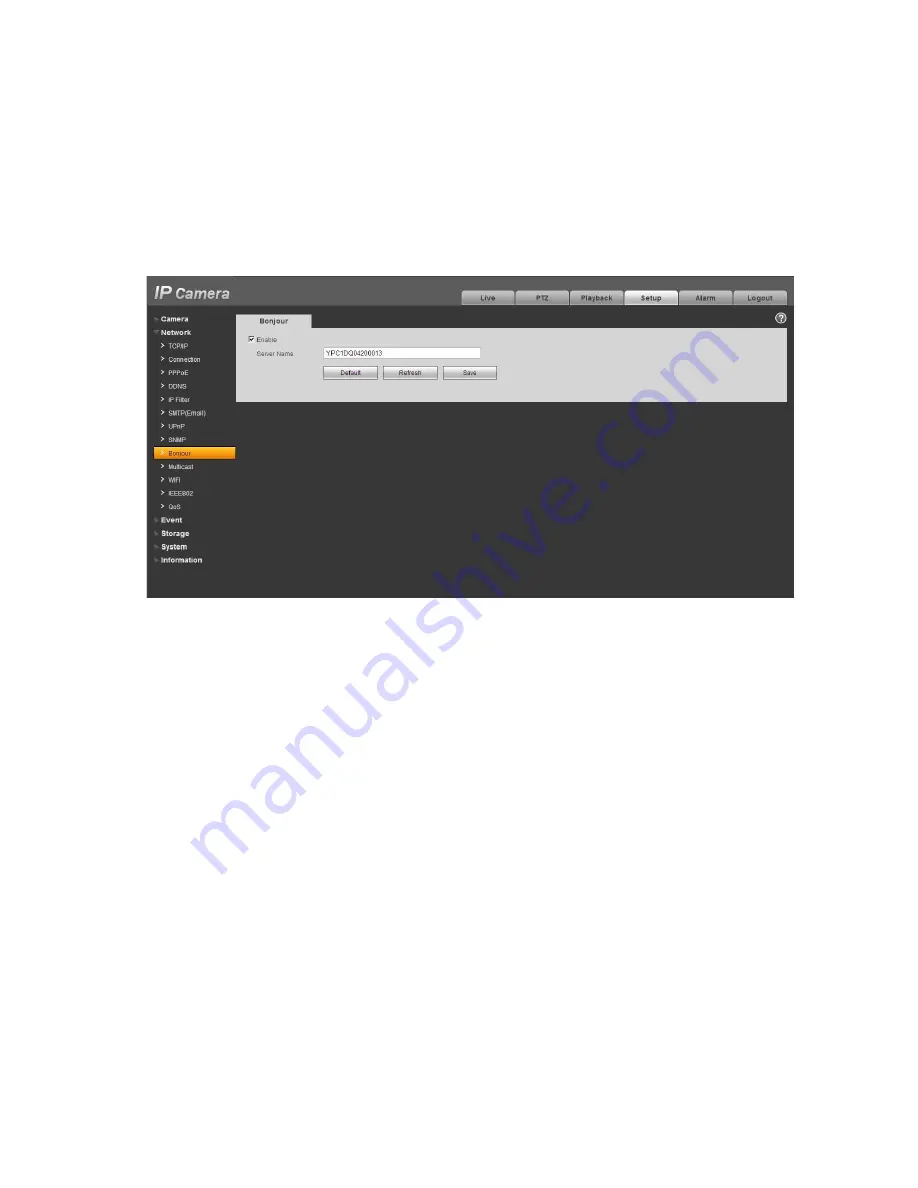
41
You can use the browse of the Bonjour service in the same LAN to search the network camera device
and then access if you do not know the network camera information such as IP address.
You can view the server name when the network camera is detected by the Bonjour. Please note the
safari browse support this function. Click the
“
Display All Bookmarks: and open the Bonjour, system can
auto detect the network camera of the Bonjour function in the LAN.
Figure 5-17
5.2.10 Multicast
The multicast interface is shown as in Figure 5-18.
Multicast is a transmission mode of data packet. When there is multiple-host to receive the same data
packet, multiple-cast is the best option to reduce the broad width and the CPU load. The source host
can just send out one data to transit. This function also depends on the relationship of the group
member and group of the outer.
Here you can set multicast address and port. You also need to go to Live interface to set the protocol as
Multicast.
Содержание HFW3100C
Страница 1: ...HD IR Waterproof Fixed Network Camera With Integrated Bracket User s Manual Version 4 0 0...
Страница 24: ...18 Figure 3 3 Micro SD card installation 1 Figure 3 4 Micro SD card installation 2...
Страница 26: ...20 Figure 3 6 Bracket adjustment 1...
Страница 28: ...22 Figure 3 8 OSD button 1 Figure 3 9 OSD button 2...
Страница 33: ...27 Please refer to the Web Operation Manual included in the resource CD for detailed operation instruction...
Страница 36: ...THC20IP BROWSER MANUAL...
Страница 37: ...Network Camera Web3 0 Operation Manual Version 4 0 0...
Страница 43: ...3 Figure 2 2 If it is your first time to login in you may see the interface shown as in Figure 2 3 Figure 2 3...
Страница 45: ...5 Figure 2 5 Figure 2 6...
Страница 87: ...47 Figure 5 23 5 2 14 1 Dial up The dial up interface is shown as in Figure 5 24 Figure 5 24...
Страница 91: ...51 Figure 5 27 See Figure 5 28 Figure 5 28 Please refer to the following sheet for detailed information...
Страница 96: ...56 Figure 5 32 Figure 5 33 Figure 5 34...
Страница 115: ...HD IR Waterproof Fixed Network Camera With Integrated Bracket User s Manual Version 4 0 0...
Страница 138: ...18 Figure 3 3 Micro SD card installation 1 Figure 3 4 Micro SD card installation 2...
Страница 140: ...20 Figure 3 6 Bracket adjustment 1...
Страница 142: ...22 Figure 3 8 OSD button 1 Figure 3 9 OSD button 2...
Страница 147: ...27 Please refer to the Web Operation Manual included in the resource CD for detailed operation instruction...
Страница 150: ...THC20IP BROWSER MANUAL...
Страница 151: ...Network Camera Web3 0 Operation Manual Version 4 0 0...
Страница 157: ...3 Figure 2 2 If it is your first time to login in you may see the interface shown as in Figure 2 3 Figure 2 3...
Страница 159: ...5 Figure 2 5 Figure 2 6...
Страница 201: ...47 Figure 5 23 5 2 14 1 Dial up The dial up interface is shown as in Figure 5 24 Figure 5 24...
Страница 205: ...51 Figure 5 27 See Figure 5 28 Figure 5 28 Please refer to the following sheet for detailed information...
Страница 210: ...56 Figure 5 32 Figure 5 33 Figure 5 34...
Страница 229: ...THC20IP BROWSER MANUAL...
Страница 230: ...Network Camera Web3 0 Operation Manual Version 4 0 0...
Страница 236: ...3 Figure 2 2 If it is your first time to login in you may see the interface shown as in Figure 2 3 Figure 2 3...
Страница 238: ...5 Figure 2 5 Figure 2 6...
Страница 280: ...47 Figure 5 23 5 2 14 1 Dial up The dial up interface is shown as in Figure 5 24 Figure 5 24...
Страница 284: ...51 Figure 5 27 See Figure 5 28 Figure 5 28 Please refer to the following sheet for detailed information...
Страница 289: ...56 Figure 5 32 Figure 5 33 Figure 5 34...






























