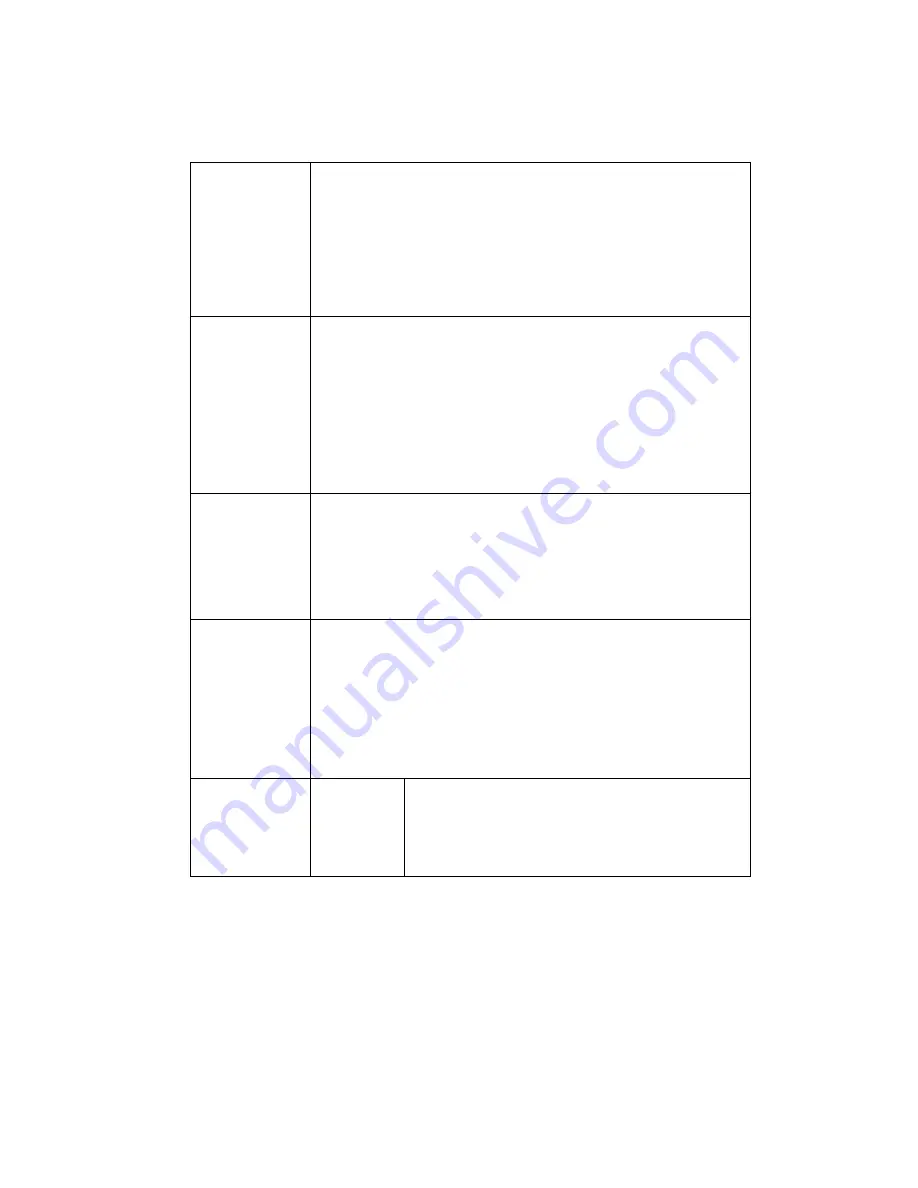
19
Contrast
It is to adjust monitor window contrast. The larger the number,
the higher the contrast is. You can use this function when the
whole video bright is OK but the contrast is not proper. Please
note the video may become hazy if the value is too low. If this
value is too high, the dark section may lack brightness while the
bright section may over exposure .
The value ranges from 0 to 100. The recommended value
ranges from 40 to 60. The default value is 50.
Saturation
It is to adjust monitor window saturation. The larger the number,
the strong the color is. This value has no effect on the general
brightness of the whole video. The video color may become too
strong if the value is too high. For the grey part of the video, the
distortion may occur if the white balance is not accurate. Please
note the video may not be attractive if the value is too low.
The value ranges from 0 to 100. The recommended value
ranges from 40 to 60.
The default value is 50.
Sharpness
The value here is to adjust the edge of the video. The larger the
value is, the clear the edge is and vice versa. Please note there
is noise if the value here is too high.
The value ranges from 0 to 100. The recommended value
ranges from 40 to 60.
The default value is 50.
Anti-flicker
z
Outdoor: In this mode, you can switch exposure mode to
get the effect under the corresponding exposure mode.
z
50Hz: When the current is 50Hz, system can auto adjust
the exposure according to the environment brightness in
case there is any strip.
z
60Hz:
When
the
current is 60Hz, system can auto adjust
the exposure according to the environment brightness in
case there is any strip.
Exposure Mode
Auto
The video whole brightness can automatically
change within the proper exposure range
according to the different environments. The
higher the gain max value is, the lower the noise
is.
Содержание HFW3100C
Страница 1: ...HD IR Waterproof Fixed Network Camera With Integrated Bracket User s Manual Version 4 0 0...
Страница 24: ...18 Figure 3 3 Micro SD card installation 1 Figure 3 4 Micro SD card installation 2...
Страница 26: ...20 Figure 3 6 Bracket adjustment 1...
Страница 28: ...22 Figure 3 8 OSD button 1 Figure 3 9 OSD button 2...
Страница 33: ...27 Please refer to the Web Operation Manual included in the resource CD for detailed operation instruction...
Страница 36: ...THC20IP BROWSER MANUAL...
Страница 37: ...Network Camera Web3 0 Operation Manual Version 4 0 0...
Страница 43: ...3 Figure 2 2 If it is your first time to login in you may see the interface shown as in Figure 2 3 Figure 2 3...
Страница 45: ...5 Figure 2 5 Figure 2 6...
Страница 87: ...47 Figure 5 23 5 2 14 1 Dial up The dial up interface is shown as in Figure 5 24 Figure 5 24...
Страница 91: ...51 Figure 5 27 See Figure 5 28 Figure 5 28 Please refer to the following sheet for detailed information...
Страница 96: ...56 Figure 5 32 Figure 5 33 Figure 5 34...
Страница 115: ...HD IR Waterproof Fixed Network Camera With Integrated Bracket User s Manual Version 4 0 0...
Страница 138: ...18 Figure 3 3 Micro SD card installation 1 Figure 3 4 Micro SD card installation 2...
Страница 140: ...20 Figure 3 6 Bracket adjustment 1...
Страница 142: ...22 Figure 3 8 OSD button 1 Figure 3 9 OSD button 2...
Страница 147: ...27 Please refer to the Web Operation Manual included in the resource CD for detailed operation instruction...
Страница 150: ...THC20IP BROWSER MANUAL...
Страница 151: ...Network Camera Web3 0 Operation Manual Version 4 0 0...
Страница 157: ...3 Figure 2 2 If it is your first time to login in you may see the interface shown as in Figure 2 3 Figure 2 3...
Страница 159: ...5 Figure 2 5 Figure 2 6...
Страница 201: ...47 Figure 5 23 5 2 14 1 Dial up The dial up interface is shown as in Figure 5 24 Figure 5 24...
Страница 205: ...51 Figure 5 27 See Figure 5 28 Figure 5 28 Please refer to the following sheet for detailed information...
Страница 210: ...56 Figure 5 32 Figure 5 33 Figure 5 34...
Страница 229: ...THC20IP BROWSER MANUAL...
Страница 230: ...Network Camera Web3 0 Operation Manual Version 4 0 0...
Страница 236: ...3 Figure 2 2 If it is your first time to login in you may see the interface shown as in Figure 2 3 Figure 2 3...
Страница 238: ...5 Figure 2 5 Figure 2 6...
Страница 280: ...47 Figure 5 23 5 2 14 1 Dial up The dial up interface is shown as in Figure 5 24 Figure 5 24...
Страница 284: ...51 Figure 5 27 See Figure 5 28 Figure 5 28 Please refer to the following sheet for detailed information...
Страница 289: ...56 Figure 5 32 Figure 5 33 Figure 5 34...






























