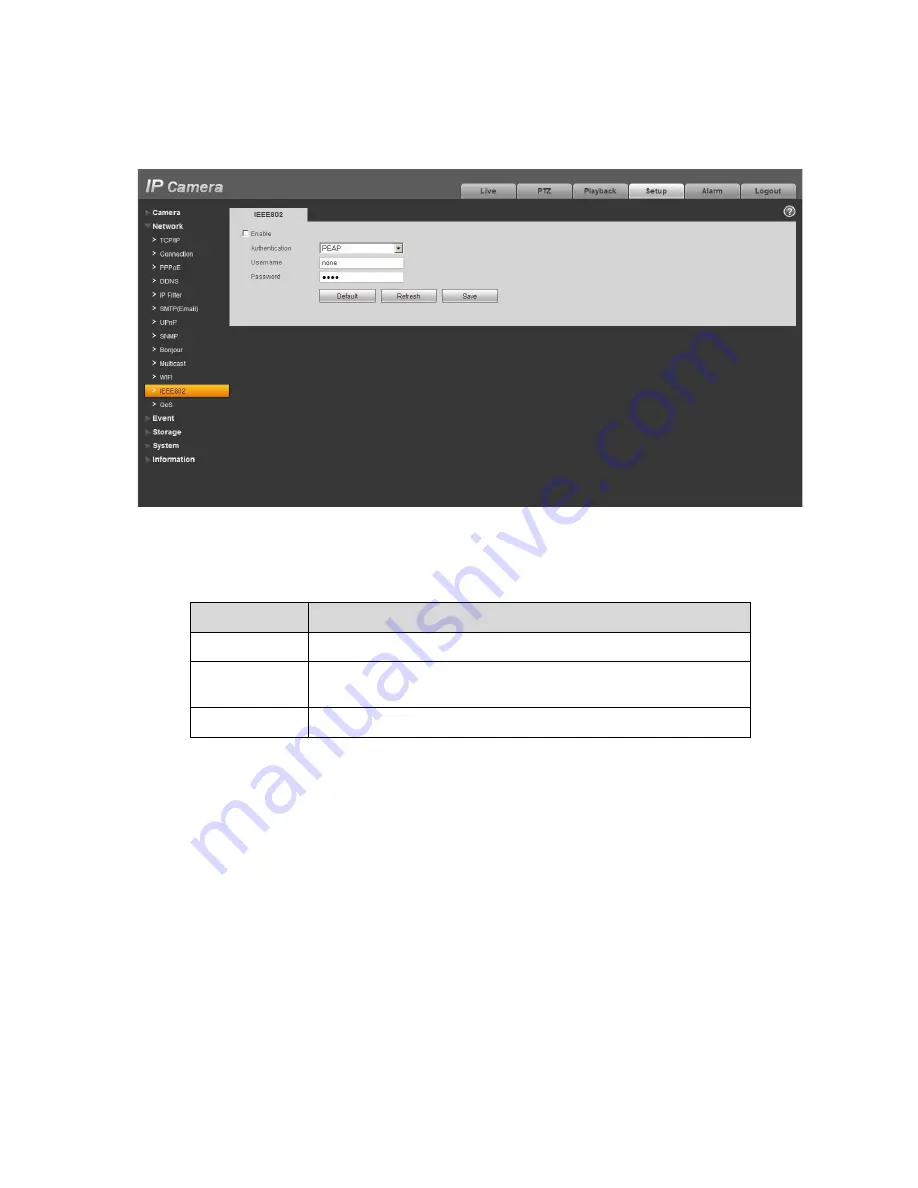
45
Figure 5-21
Please refer to the following sheet for detailed information.
Parameter
Function
Authentication
PEAP (protected EAP protocol).
Username
It needs the username to login, which is authenticated by the
server.
Password
Please input password here.
5.2.13 QoS
The QoS interface is shown as below. See Figure 5-22.
Qos (Quality of Service) is network security mechanism. It is a technology to fix the network delay and
jam problem and etc. For the network service, the quality of service includes the transmission bandwidth,
delay, the packet loss and etc. We can guarantee the transmission bandwidth, lower the delay, reduce
the loss of the data packet and anti-dither to enhance the quality.
We can set the DSCP (Differentiated Services Code Point) of the IP to distinguish the data packet so
that the router or the hub can provide different services for various data packets. It can select the
different queues according to the priority of the packets and select the bandwidth of the each queue. It
can also discard at the different ratio when the broad bandwidth is jam.
Содержание HFW3100C
Страница 1: ...HD IR Waterproof Fixed Network Camera With Integrated Bracket User s Manual Version 4 0 0...
Страница 24: ...18 Figure 3 3 Micro SD card installation 1 Figure 3 4 Micro SD card installation 2...
Страница 26: ...20 Figure 3 6 Bracket adjustment 1...
Страница 28: ...22 Figure 3 8 OSD button 1 Figure 3 9 OSD button 2...
Страница 33: ...27 Please refer to the Web Operation Manual included in the resource CD for detailed operation instruction...
Страница 36: ...THC20IP BROWSER MANUAL...
Страница 37: ...Network Camera Web3 0 Operation Manual Version 4 0 0...
Страница 43: ...3 Figure 2 2 If it is your first time to login in you may see the interface shown as in Figure 2 3 Figure 2 3...
Страница 45: ...5 Figure 2 5 Figure 2 6...
Страница 87: ...47 Figure 5 23 5 2 14 1 Dial up The dial up interface is shown as in Figure 5 24 Figure 5 24...
Страница 91: ...51 Figure 5 27 See Figure 5 28 Figure 5 28 Please refer to the following sheet for detailed information...
Страница 96: ...56 Figure 5 32 Figure 5 33 Figure 5 34...
Страница 115: ...HD IR Waterproof Fixed Network Camera With Integrated Bracket User s Manual Version 4 0 0...
Страница 138: ...18 Figure 3 3 Micro SD card installation 1 Figure 3 4 Micro SD card installation 2...
Страница 140: ...20 Figure 3 6 Bracket adjustment 1...
Страница 142: ...22 Figure 3 8 OSD button 1 Figure 3 9 OSD button 2...
Страница 147: ...27 Please refer to the Web Operation Manual included in the resource CD for detailed operation instruction...
Страница 150: ...THC20IP BROWSER MANUAL...
Страница 151: ...Network Camera Web3 0 Operation Manual Version 4 0 0...
Страница 157: ...3 Figure 2 2 If it is your first time to login in you may see the interface shown as in Figure 2 3 Figure 2 3...
Страница 159: ...5 Figure 2 5 Figure 2 6...
Страница 201: ...47 Figure 5 23 5 2 14 1 Dial up The dial up interface is shown as in Figure 5 24 Figure 5 24...
Страница 205: ...51 Figure 5 27 See Figure 5 28 Figure 5 28 Please refer to the following sheet for detailed information...
Страница 210: ...56 Figure 5 32 Figure 5 33 Figure 5 34...
Страница 229: ...THC20IP BROWSER MANUAL...
Страница 230: ...Network Camera Web3 0 Operation Manual Version 4 0 0...
Страница 236: ...3 Figure 2 2 If it is your first time to login in you may see the interface shown as in Figure 2 3 Figure 2 3...
Страница 238: ...5 Figure 2 5 Figure 2 6...
Страница 280: ...47 Figure 5 23 5 2 14 1 Dial up The dial up interface is shown as in Figure 5 24 Figure 5 24...
Страница 284: ...51 Figure 5 27 See Figure 5 28 Figure 5 28 Please refer to the following sheet for detailed information...
Страница 289: ...56 Figure 5 32 Figure 5 33 Figure 5 34...






























