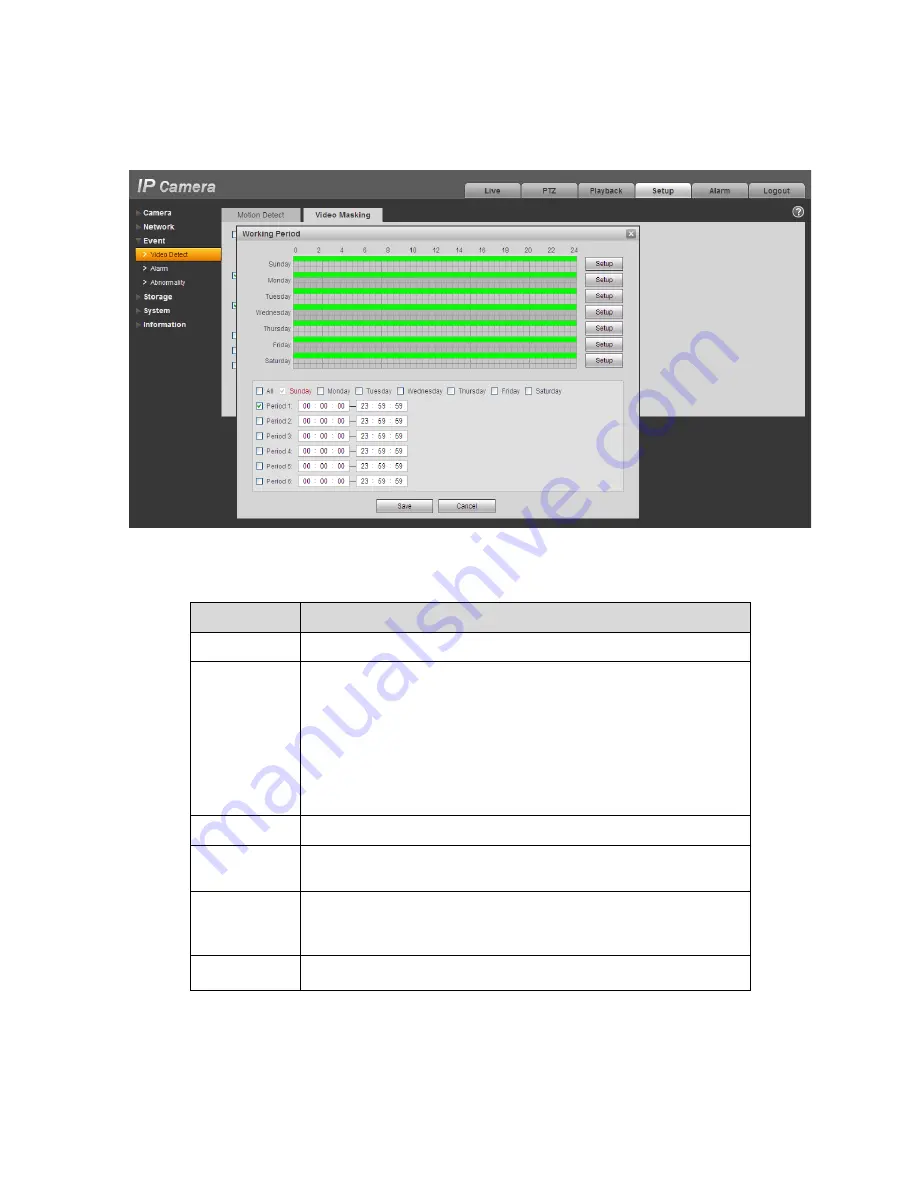
53
Figure 5-30
Please refer to the following sheet for detailed information.
Parameter
Function
Enable
You need to check the box to enable this function.
Working
period
z
Video masking function becomes activated in the specified
periods.
z
There are six periods in one day. Please draw a circle to
enable corresponding period.
z
Select date. If you do not select, current setup applies to
today only. You can select all week column to apply to the
whole week.
z
Click OK button, system goes back to motion detection
interface, please click save button to exit.
Record
After record is enabled, video masking can activate video.
Record delay
System can delay the record for specified time after alarm ended.
The value ranges from 10s to 300s.
Relay out
Enable alarm activation function. You need to select alarm output
port so that system can activate corresponding alarm device when
alarm occurs.
Alarm delay
System can delay the alarm output for specified time after alarm
ended. The value ranges from 10s to 300s.
Содержание HFW3100C
Страница 1: ...HD IR Waterproof Fixed Network Camera With Integrated Bracket User s Manual Version 4 0 0...
Страница 24: ...18 Figure 3 3 Micro SD card installation 1 Figure 3 4 Micro SD card installation 2...
Страница 26: ...20 Figure 3 6 Bracket adjustment 1...
Страница 28: ...22 Figure 3 8 OSD button 1 Figure 3 9 OSD button 2...
Страница 33: ...27 Please refer to the Web Operation Manual included in the resource CD for detailed operation instruction...
Страница 36: ...THC20IP BROWSER MANUAL...
Страница 37: ...Network Camera Web3 0 Operation Manual Version 4 0 0...
Страница 43: ...3 Figure 2 2 If it is your first time to login in you may see the interface shown as in Figure 2 3 Figure 2 3...
Страница 45: ...5 Figure 2 5 Figure 2 6...
Страница 87: ...47 Figure 5 23 5 2 14 1 Dial up The dial up interface is shown as in Figure 5 24 Figure 5 24...
Страница 91: ...51 Figure 5 27 See Figure 5 28 Figure 5 28 Please refer to the following sheet for detailed information...
Страница 96: ...56 Figure 5 32 Figure 5 33 Figure 5 34...
Страница 115: ...HD IR Waterproof Fixed Network Camera With Integrated Bracket User s Manual Version 4 0 0...
Страница 138: ...18 Figure 3 3 Micro SD card installation 1 Figure 3 4 Micro SD card installation 2...
Страница 140: ...20 Figure 3 6 Bracket adjustment 1...
Страница 142: ...22 Figure 3 8 OSD button 1 Figure 3 9 OSD button 2...
Страница 147: ...27 Please refer to the Web Operation Manual included in the resource CD for detailed operation instruction...
Страница 150: ...THC20IP BROWSER MANUAL...
Страница 151: ...Network Camera Web3 0 Operation Manual Version 4 0 0...
Страница 157: ...3 Figure 2 2 If it is your first time to login in you may see the interface shown as in Figure 2 3 Figure 2 3...
Страница 159: ...5 Figure 2 5 Figure 2 6...
Страница 201: ...47 Figure 5 23 5 2 14 1 Dial up The dial up interface is shown as in Figure 5 24 Figure 5 24...
Страница 205: ...51 Figure 5 27 See Figure 5 28 Figure 5 28 Please refer to the following sheet for detailed information...
Страница 210: ...56 Figure 5 32 Figure 5 33 Figure 5 34...
Страница 229: ...THC20IP BROWSER MANUAL...
Страница 230: ...Network Camera Web3 0 Operation Manual Version 4 0 0...
Страница 236: ...3 Figure 2 2 If it is your first time to login in you may see the interface shown as in Figure 2 3 Figure 2 3...
Страница 238: ...5 Figure 2 5 Figure 2 6...
Страница 280: ...47 Figure 5 23 5 2 14 1 Dial up The dial up interface is shown as in Figure 5 24 Figure 5 24...
Страница 284: ...51 Figure 5 27 See Figure 5 28 Figure 5 28 Please refer to the following sheet for detailed information...
Страница 289: ...56 Figure 5 32 Figure 5 33 Figure 5 34...






























