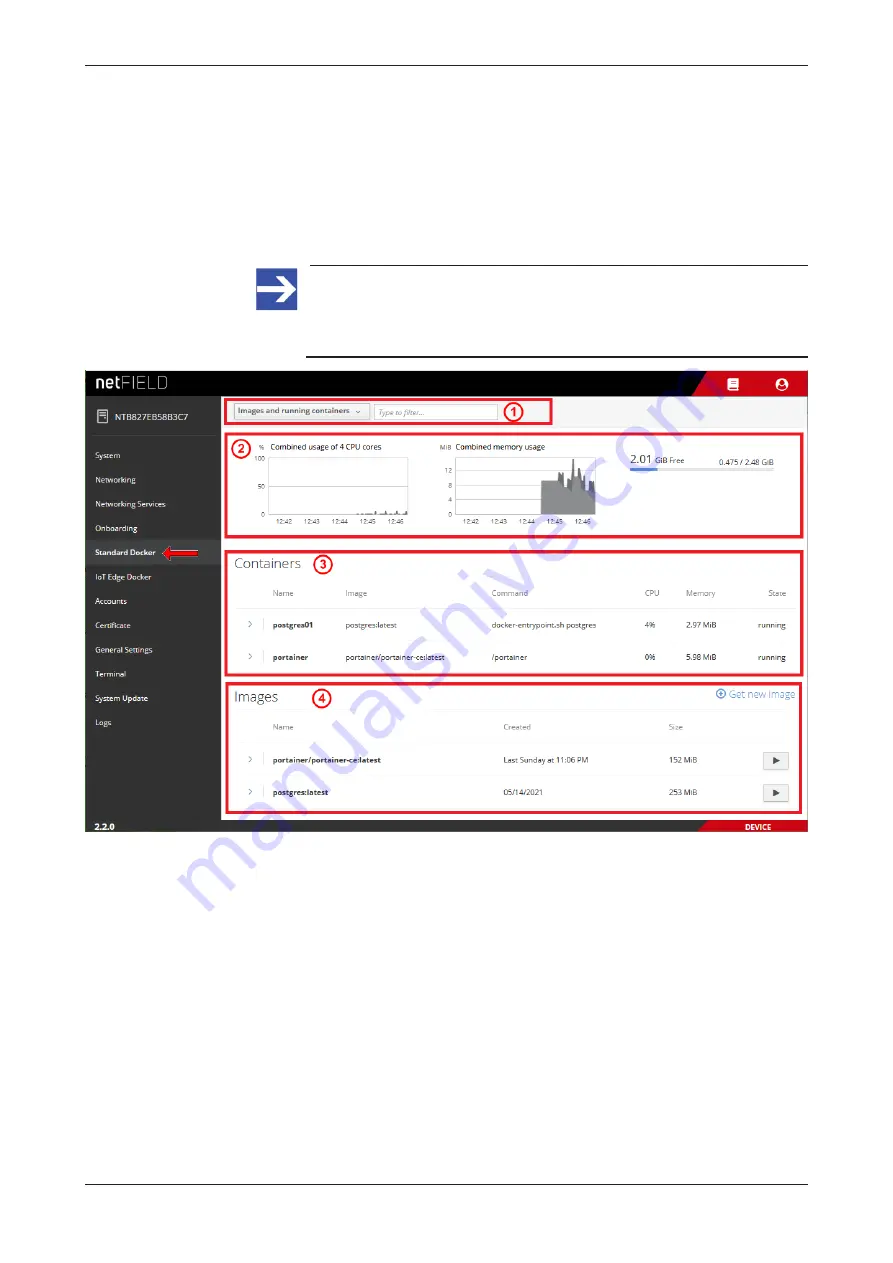
Local Device Manager
95/152
6.6
Standard Docker
The
Standard Docker
page allows you to download and manage Docker
images and containers from the “standard” Docker Hub (i.e. images/
containers that are not “deployed” from the
netFIELD Portal
).
Unlike the
IoT Edge Docker
(which manages images/containers from the
netFIELD Portal
), the Standard Docker can be used without having to
“onboard” the device in the portal beforehand.
Note:
The network address settings of the Standard Docker can be
managed under
General Settings
>
Docker Network Settings
(see section
Figure 60: Standard Docker
Filter options in header
The elements in the header
(1)
allow you to filter the display of containers
and images.
You can choose in the drop-down list:
·
Images and running containers
– All downloaded Docker images and
currently running containers are displayed (default).
·
Everything
- All Docker images and containers are displayed (including
stopped containers).
Use the
Filter
field to display only certain containers.
netFIELD OnPremise | User manual
DOC200901UM02EN | Revision 2 | English | 2021-06 | Released | Public
© Hilscher 2021















































