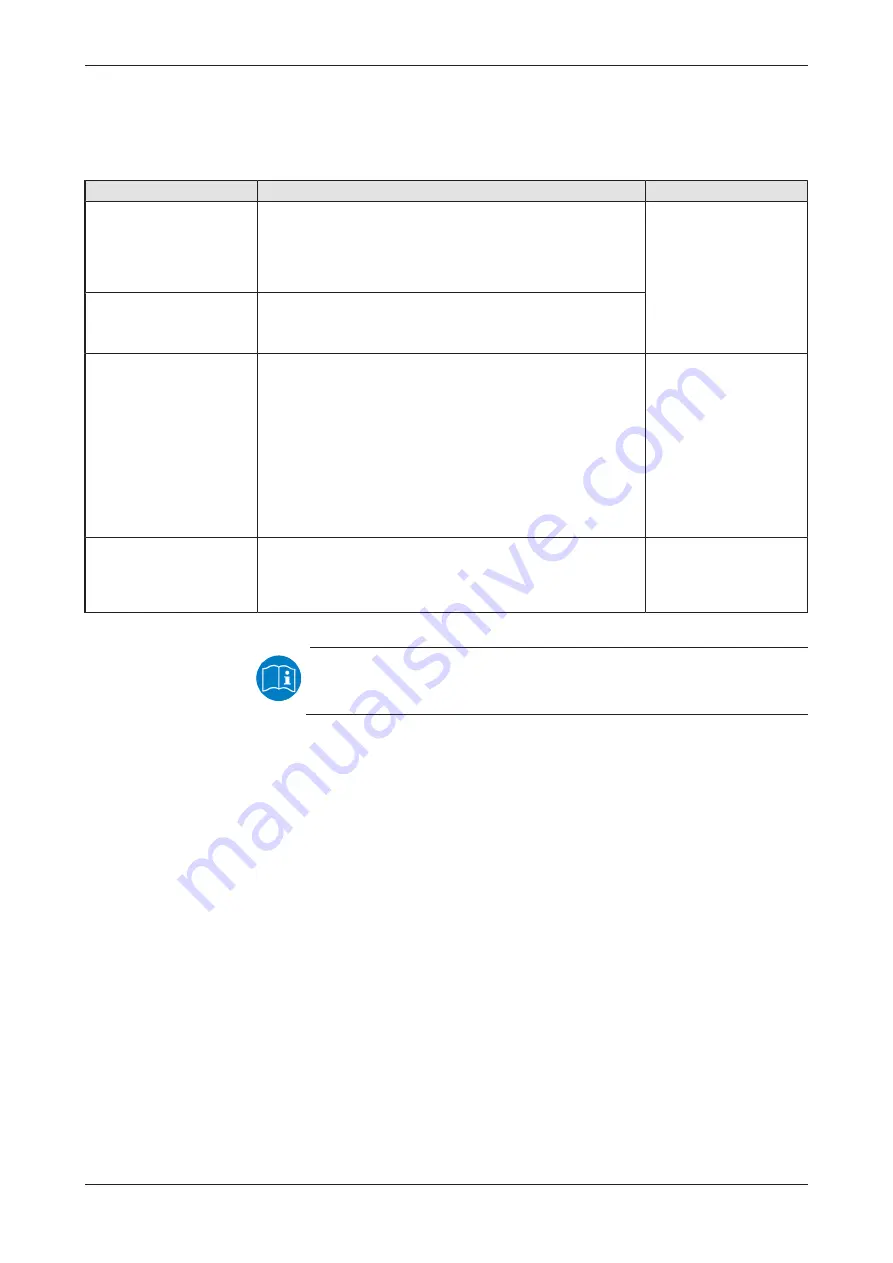
Installing the hardware
18/55
4.3
Overview installation and firmware download
Below you will find an overview of the steps to install the hardware, the
driver and the firmware for your PC card CIFX M223090AE-RE\F:
Step
Description
Furhter information
Downloading
installation files
·
Download the installation files from the Hilscher website for:
- cifX Device Driver (latest version)
- Device Explorer
- Communication Studio
·
Save the installation files on the local hard disk of your PC.
Revision or version status
of hardware and
software
Install driver and software
·
Double-click the installation file to open the autostart menu.
·
Start the installation from the start screen and follow the
instructions in the installation menu.
Install hardware
·
Take the protective measures and safety precautions for the
hardware installation.
·
Open the housing of the PC or connecting device.
·
Insert the basic card into the PCI Express slot and attach the
basic card.
·
Attach the detached network interface to the front panel of
the PC.
·
Connect the detached network interface to the base card.
·
Close the housing of the PC or connecting device.
Firmware download
·
Perform the firmware download according to the instructions
in the "Device Explorer" operating instruction manual.
The PC card cifX now is ready for operation and still must be
configured.
Loading firmware into the
device or updating
firmware
Table 12: Overview for installation and firmware download
Detailed descriptions of the installation and operation of the
software can be found in the respective operating instruction
manual, see section
CIFX M223090AE Real-Time Ethernet | Hardware description and installation
DOC190704UM02EN | Revision 2 | English | 2020-06 | Released | Public
© Hilscher 2020






























