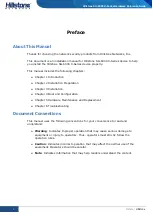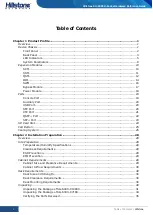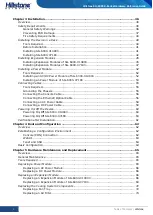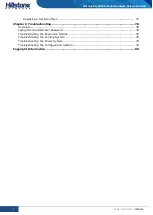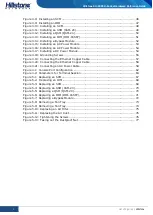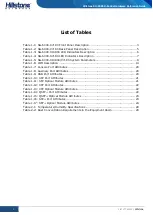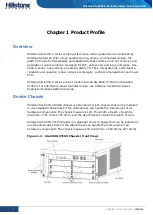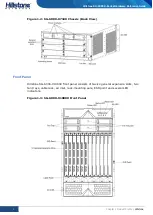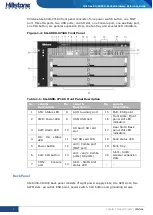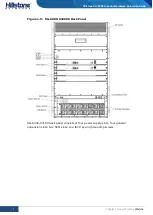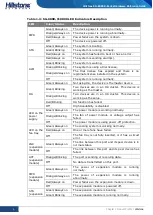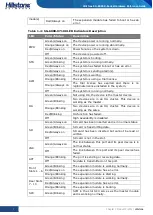Отзывы:
Нет отзывов
Похожие инструкции для SG-6000-X10800

PA-500
Бренд: PaloAlto Networks Страницы: 20

PA-3200 Series
Бренд: PaloAlto Networks Страницы: 2

PA-200
Бренд: PaloAlto Networks Страницы: 20

PA-400 Series
Бренд: PaloAlto Networks Страницы: 60

PA-7050 PAN-AIRDUCT
Бренд: PaloAlto Networks Страницы: 2

Firebox T80
Бренд: Watchguard Страницы: 2

QMS 1000
Бренд: Watchguard Страницы: 8

CL58AE32
Бренд: Watchguard Страницы: 2

Firebox 2500 Series
Бренд: Watchguard Страницы: 30

Firebox T40
Бренд: Watchguard Страницы: 18

DS1AE3
Бренд: Watchguard Страницы: 37

Firebox T55
Бренд: Watchguard Страницы: 29

Firebox Vclass V100
Бренд: Watchguard Страницы: 38

BF4S16E5W
Бренд: Watchguard Страницы: 208

ETM System
Бренд: SecureLogix Страницы: 212

Sidewinder 7.0
Бренд: Secure Computing Страницы: 2

FireWire 3-Port CardBus
Бренд: SIIG Страницы: 8

DP FireWire 800 PCI-32T
Бренд: SIIG Страницы: 12