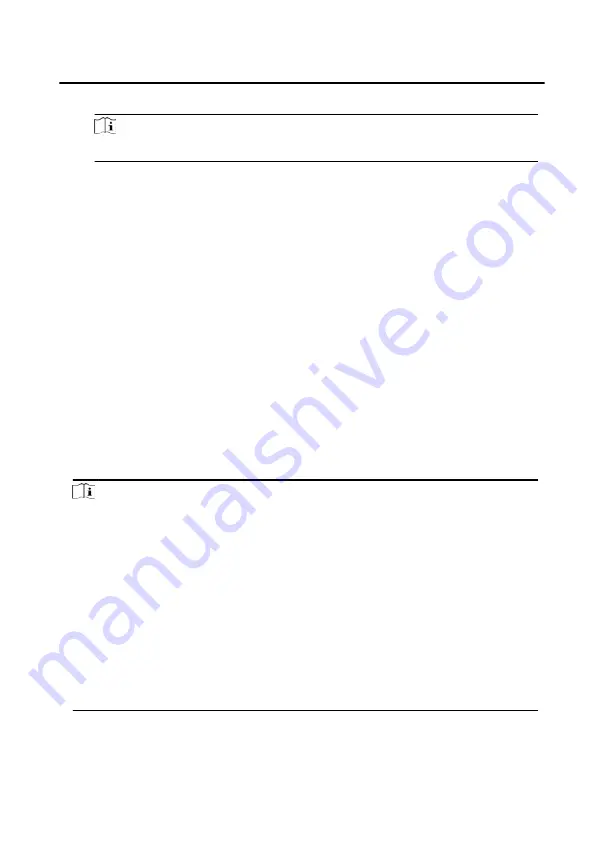
4. Select the file and click Add to import.
Note
The file format for batch import is .csv format.
7.2.5 Add Device Via EHome
Steps
1. In the device list area, click Add to pop up the device adding dialog box.
2. Select the adding mode as EHome.
3. Enter the corresponding information of the device: Name, Device Account , and
ISUP login key.
4. Click Add.
7.3 Local Configuration via Client Software
Click Maintenance and Management → System Settings → Access Control and
Video Intercom , and you can set the incoming ringtone, ring timeout time, the
maximum speaking duration with the indoor station, and the maximum speaking
duration with the access control device.
Note
• Click the speaker icon to hear the test ringtone.
• The imported ringtone must be in wav format.
• Ringing Timeout Time: The maximum time that the client software can ring the
bell when no one answers the call from the the door station or indoor station.
Ringing timeout time ranges from 15 s to 60 s.
• The maximum speaking duration with indoor station ranges from 120 s to 600 s.
After the speaking duration exceeds the maximum speaking duration, the call
will end automatically.
• The maximum speaking duration with door station ranges from 90 s to 120 s.
After the speaking duration exceeds the maximum speaking duration, the call
will end automatically.
7.4 Device Management
Face Recognition Door Station with 8-inch Screen User Manual
60
Содержание KD94X3
Страница 1: ...Face Recognition Door Station with 8 inch Screen User Manual...
Страница 90: ...UD23399N...






























