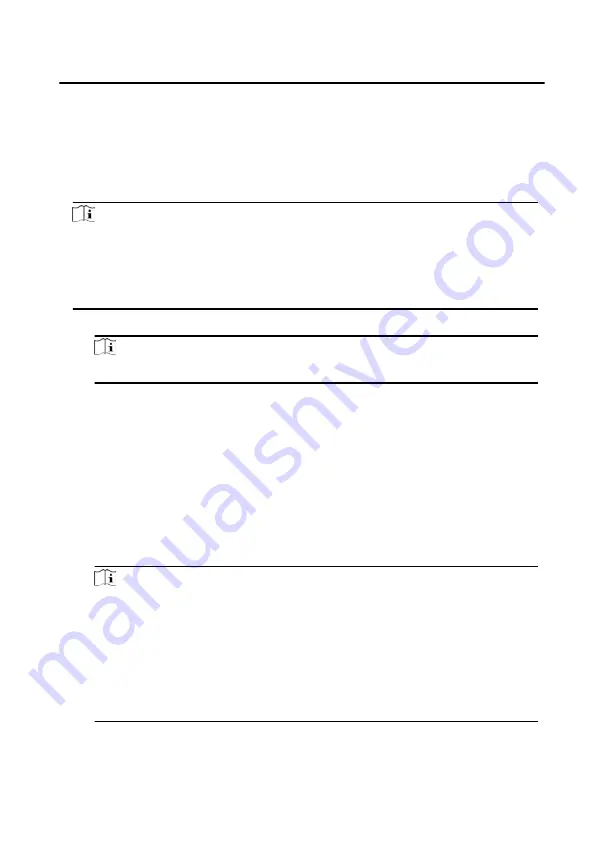
5.3.4 Unlock by QR Code
Door station supports unlock by QR code. You can generate a QR code through the
mobile phone client, and use the door station camera to scan the mobile phone QR
code to open the door.
Steps
Note
• Make sure that the door station IP has been added to the indoor station, and the
indoor station and the door station can communicate normally.
• Make sure that the door station is connected to the network.
• Make sure to issue the card first and link it to the door station.
1. Installing Mobile Client Software
Note
Here takes Android system as an example.
2. Register user accounts according to the prompts, and login to the client
software.
3. Follow the prompts to add the indoor station by scanning the QR code/barcode
or manually entering the serial number.
4. Enter unlock by QR code page and generate the QR code.
5. On the main page of door station, tap down button to enter the unlock by QR
code page.
6. Aim the QR code generated by the phone at the camera and scan the code to
open the door.
Note
• It is recommended that when installing the door station, try to select a
location that does not cause reflections, otherwise it may affect the QR code
scanning. If it is acrylic door station, make sure that the membrane on the
surface of the door machine has been torn off.
• It is recommended to align the mobile phone's QR code with the door
station camera horizontally when scanning the QR code.
• QR code recognition is not supported at night.
Face Recognition Door Station with 8-inch Screen User Manual
31
Содержание KD94X3
Страница 1: ...Face Recognition Door Station with 8 inch Screen User Manual...
Страница 90: ...UD23399N...






























