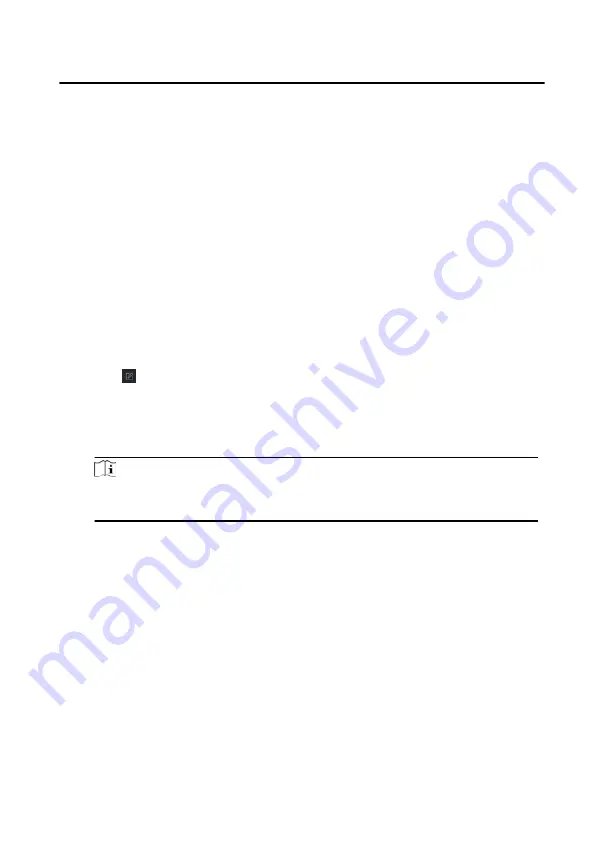
7 Remote Configuration via Client
Software
You can set Video Intercom system and manage video intercom products including
indoor station, door station and main station via Guarding Vision client software.
7.1 Edit Device Network Parameters
Before You Start
Before configuring the device remotely, make sure that the device is activated.
Steps
1. On the person management page, click Online Device.
2. Click to pop up the network parameter settings page.
3. Edit the device IP address, subnet mask, default gateway, etc.
4. Enter the device activation password.
5. Click Save to enable the settings.
Note
Please keep the device IP address and the local computer IP address in the same
network segment.
7.2 Add Device
You can add devices via the following methods: add device online, add device via IP
address, add device via IP segment, add device in batch, and add device via EHome.
7.2.1 Add Online Device
Steps
1. Click Online Device.
2. In the online device area, select an activated online device, or press the Shift or
Ctrl to select multiple activated online devices.
3. Click Add.
Face Recognition Door Station with 8-inch Screen User Manual
58
Содержание KD94X3
Страница 1: ...Face Recognition Door Station with 8 inch Screen User Manual...
Страница 90: ...UD23399N...






























