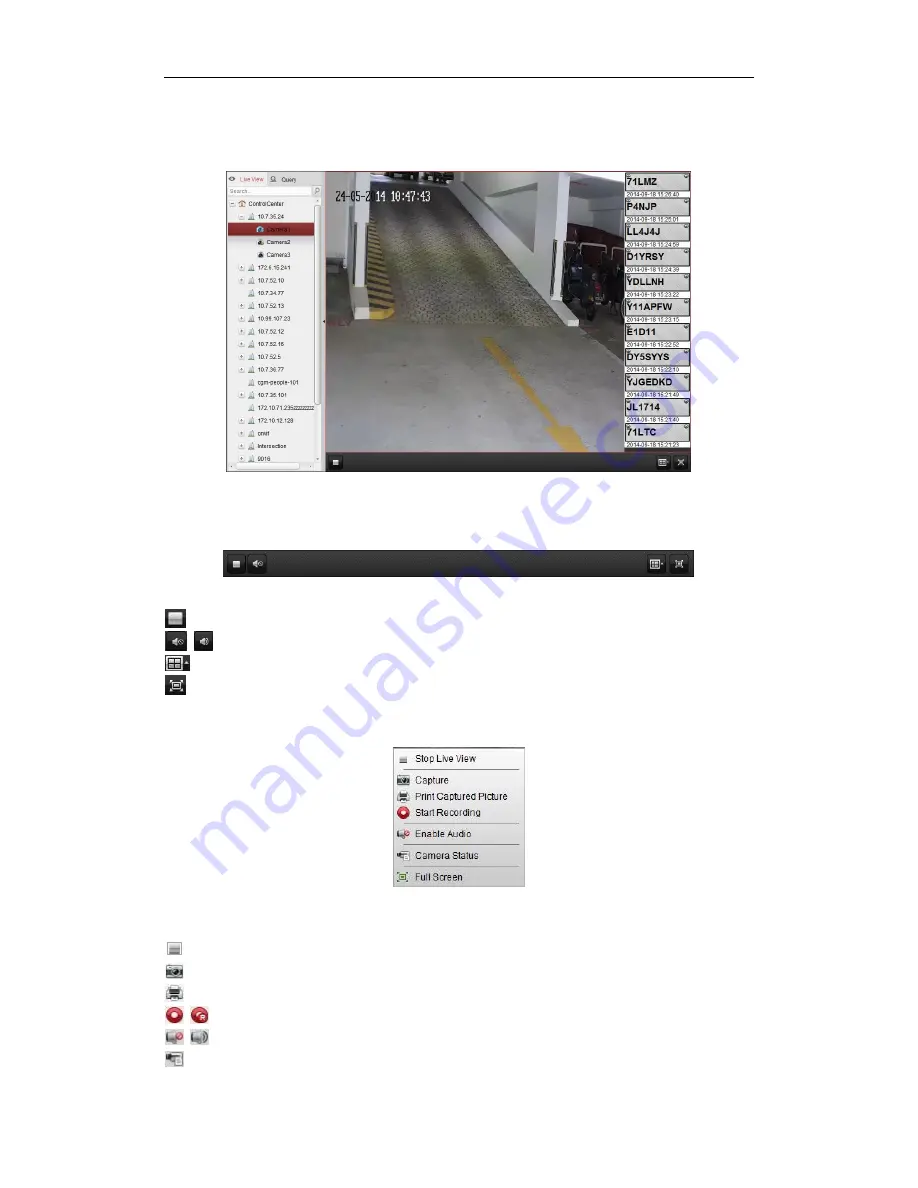
User Manual of iVMS-5200 Control Client
41
double-click the camera name after selecting the display window to start the live view.
4.
The live video will be displayed and the read license plates will be shown on the right of the
displaying window.
5.
You can double-click on the recognized license plate to check the details of it.
Live View Toolbar:
The following buttons are available:
Stop Live View
Stop the live view of all cameras.
Mute/Audio On
Turn off/on the audio in live view.
Screen Layout
Set screen layout mode for live view.
Full Screen
Display the live view in full-screen mode. Press
ESC
key to exit.
Right-click on the display window in live view to open the Live View Management Menu:
The following items are available on the right-click Live View Management Menu:
Stop Live View
Stop the live view in the display window.
Capture
Capture the picture in the live view process.
Print Captured Picture
Capture the current picture and then print the picture.
Start/Stop Recording
Start/Stop the manual recording. The record file is stored in the PC.
Enable/Disable Audio
Click to enable/disable the audio in live view.
Camera S tatus
Display the status of the camera in live view, including the recording
Содержание iVMS-5200 Pro
Страница 1: ...iVMS 5200 Control Client User Manual UD 6L0202D1650A01...
Страница 48: ...User Manual of iVMS 5200 Control Client 47...
Страница 59: ...User Manual of iVMS 5200 Control Client 58...
Страница 69: ...User Manual of iVMS 5200 Control Client 68...






























