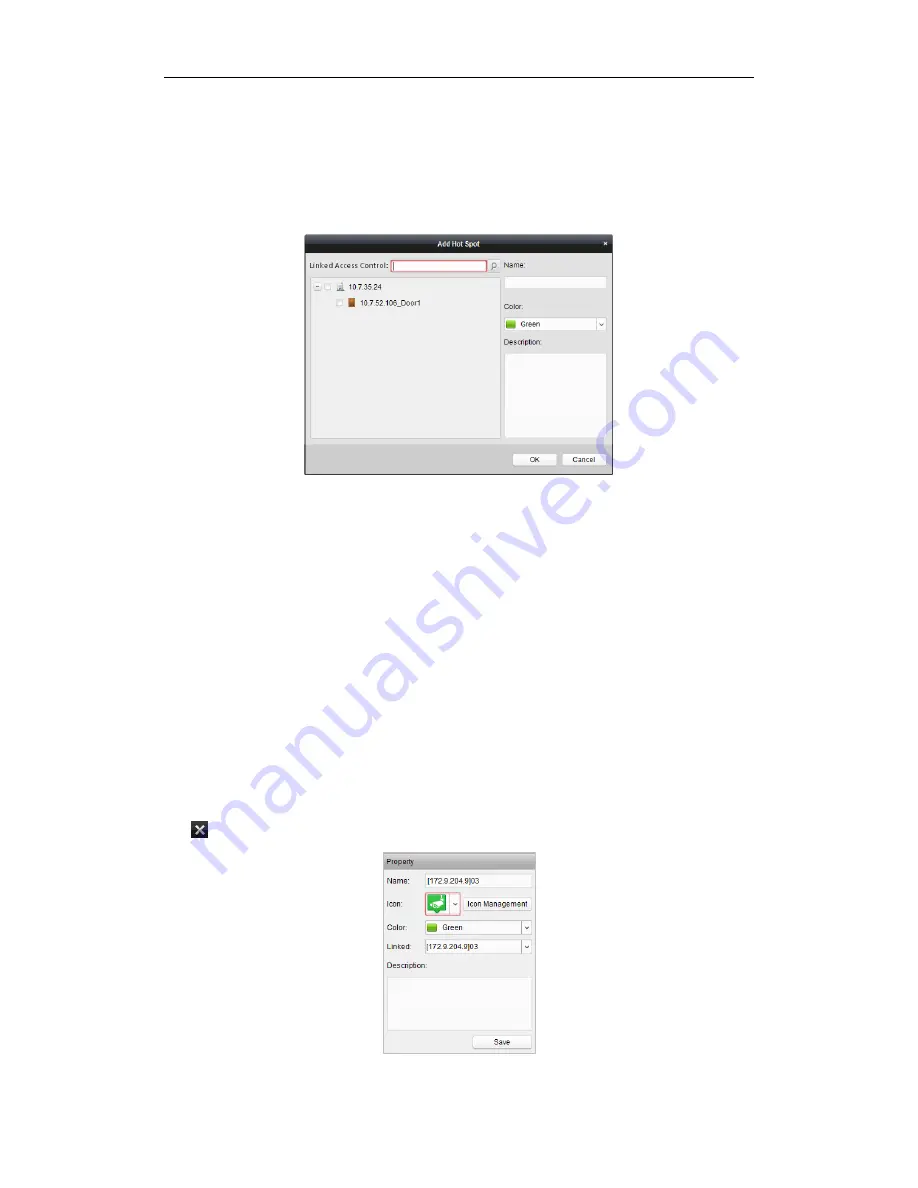
User Manual of iVMS-5200 Control Client
34
entering the key words in the
Linked Access Control
filed.
4.
Optionally, you can edit the hot spot name, choose the name color and add description to the hot
spot.
5.
Click
OK
to save the settings. The access control icons are added on the map as hot spots. You can
click-and-drag the access control icons to move the hot spots to the desired locations. Click to
select the hot spot and you can see and edit the settings on the Property panel.
4.2.2
Modifying Hot Spots
Purpose:
You can modify the information of the added hot spots on the map, including the name, the color, the
icon, etc.
Steps:
1.
Click the
Edit Map
button in the E-map toolbar to enter the map editing mode.
2.
Click the hot spot icon on the map and the settings of the hot spot display on the Property panel.
3.
You can edit the hot spot name in the text field and select the color, the icon, the linked camera,
alarm input or alarm output and the description of the hot spot.
Note:
For access control hot spots, the icon settings are not available.
4.
Click
Save
to save the new settings.
To delete the hot spot, right-click the hot spot and click
Delete
, or select the hot spot and click
in the toolbar.
Содержание iVMS-5200 Pro
Страница 1: ...iVMS 5200 Control Client User Manual UD 6L0202D1650A01...
Страница 48: ...User Manual of iVMS 5200 Control Client 47...
Страница 59: ...User Manual of iVMS 5200 Control Client 58...
Страница 69: ...User Manual of iVMS 5200 Control Client 68...






























