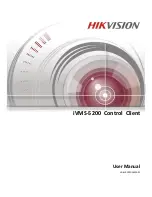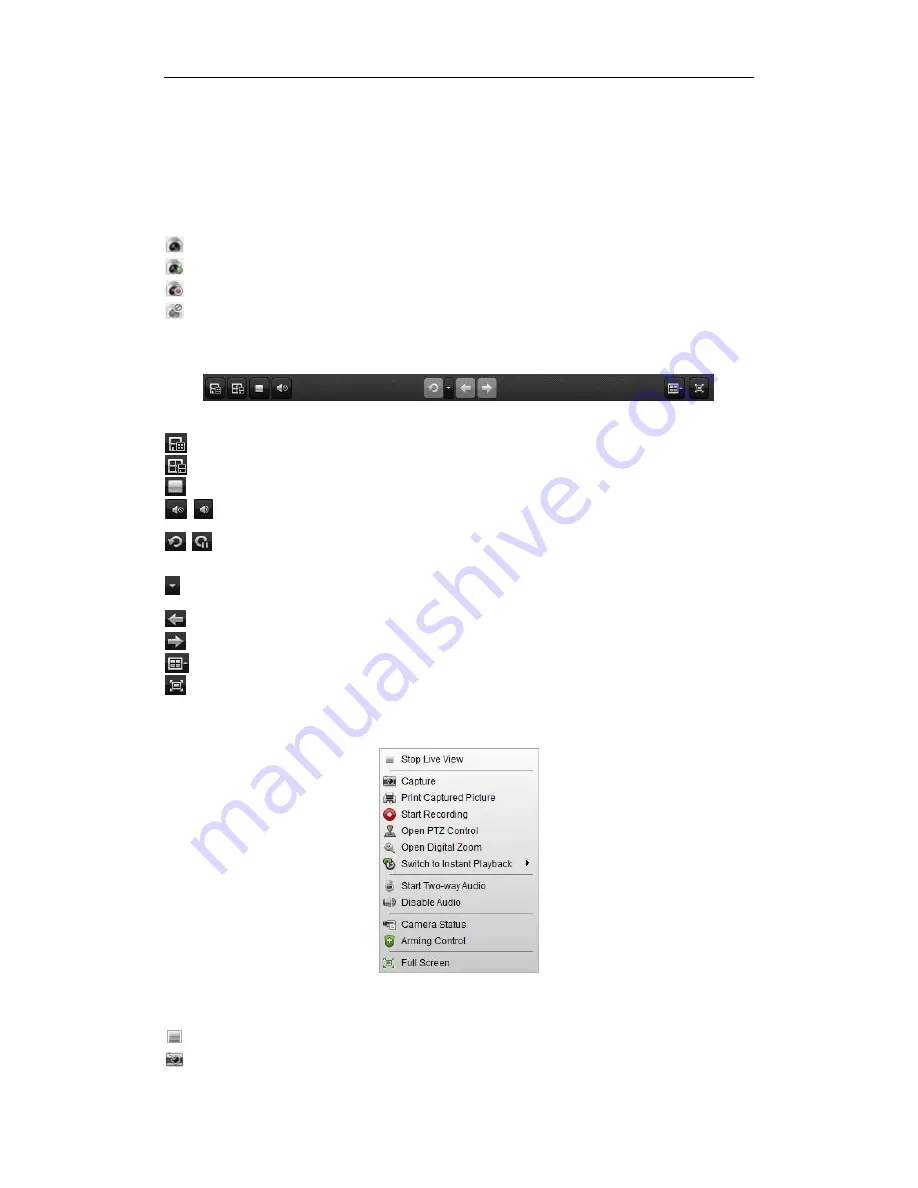
User Manual of iVMS-5200 Control Client
9
1 View List:
Show the customized view and you can also create new view.
2 Camera List:
Show the added devices.
3 PTZ Control Panel:
Show the panel for PTZ control.
4 Display Window of Live View:
The window for playing the live video of the camera(s).
5 Live View Toolbar:
The buttons shown are used for controlling the live view.
Camera Status:
The camera is online and works properly.
The camera is in live view.
The camera is in recording status.
The camera is offline.
Live View Toolbar:
On the Main View page, the following buttons are available:
Save View
Save the new settings for the current view.
Save View As
Save the current view as another new view.
Stop Live View
Stop the live view of all cameras.
Mute/Audio On
Turn off/on the audio in live view.
Resume/Pause
Auto-switch
Click to resume/pause the auto-switch in live view.
Show /Hide the Menu
Show/Hide the configuration menu of auto-switch. Click again to
hide.
Previous
Go for live view of the previous page.
Next
Go for live view of the next page.
Screen Layout
Set the screen layout.
Full Screen
Display the live view in full-screen mode. Press
ESC
key to exit.
Right-click on the display window in live view to open the Live View Management Menu:
The following items are available on the right-click Live View Management Menu:
Stop Live View
Stop the live view in the display window.
Capture
Capture the picture in the live view process.
Содержание iVMS-5200 Pro
Страница 1: ...iVMS 5200 Control Client User Manual UD 6L0202D1650A01...
Страница 48: ...User Manual of iVMS 5200 Control Client 47...
Страница 59: ...User Manual of iVMS 5200 Control Client 58...
Страница 69: ...User Manual of iVMS 5200 Control Client 68...