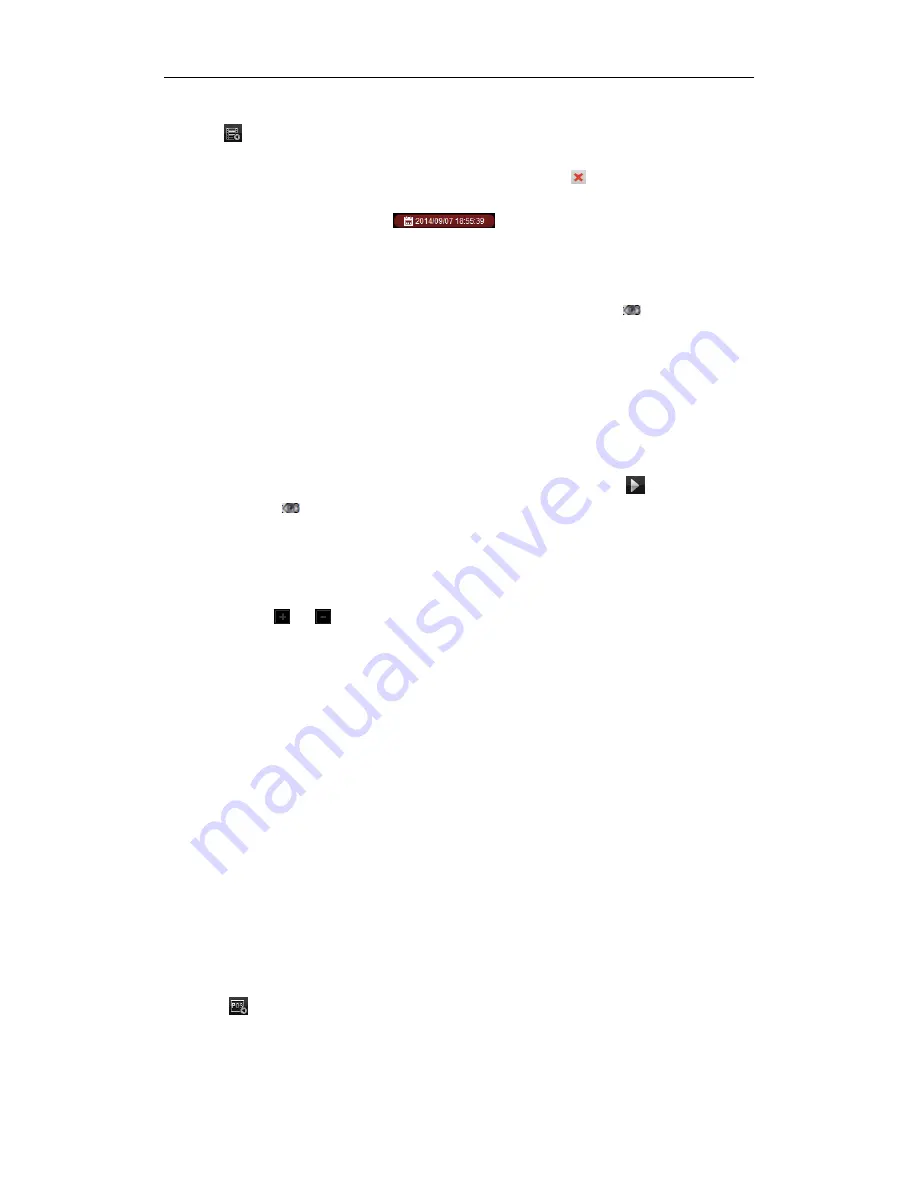
User Manual of iVMS-5200 Control Client
26
2.
Select the camera and start the normal playback. Refer to
Chapter 3.1
Normal Playback.
3.
Click
and the motion detection triggered recording will be search by default.
4.
Select the event type from the drop-down list and the found record files will be displayed. You can
filter the results through the Filter text field. Or
you can click
to go back to the normal
playback.
5.
(Optional) Click the calendars icon
to activate the calendars dialog box.
Select the date and set the accurate time. You can also click
Current Time
to get the current time.
Click
OK
and the record files of the 7 days near to the configured date will be searched and
displayed.
6.
Select the record file from the search result list, and then click the icon
on the record file,
or double-click the record file to play the video on the corresponding display window of
playback.
Playing Back Record Files
After searching the recordings triggered by the event, you can play back the record files in the
following two ways:
Playback by File List
Select the record file from the search result list, and then click the icon
in the toolbar, or
click the icon
on the record file, or double-click the record file to play the video on the
corresponding display window of playback.
Playback by Timeline
The timeline indicates the time duration for the record file. Click on the timeline to play back the
video of the specific time.
You can click
or
to zoom in or zoom out the timeline bar.
You can drag the timeline bar to go to the previous or the next time period.
You can use the mouse wheel to zoom in or zoom out on the timeline.
Please refer to
Chapter 3.1
Normal Playback
for
the description of the playback control toolbar and
right-click menu. Some icons may not available for event playback
.
3.3
POS Playback
Purpose:
Search the recordings which contain POS information.
Note:
This function should be supported by the device and the device should be configured with POS
text overlay. For details, please refer to the User Manual of the device.
Searching Record Files for POS Playback
Steps:
1.
Open the Remote Playback page.
2.
Select the camera and start the normal playback. Refer to
Chapter 3.1
Normal Playback.
3.
Click
to enter the POS playback interface.
4.
Enter the search conditions.
Keywords
: Input the keywords that are contained in the POS information.
Filter
: If you input more than one keyword for query, you can select “|” to search the POS
Содержание iVMS-5200 Pro
Страница 1: ...iVMS 5200 Control Client User Manual UD 6L0202D1650A01...
Страница 48: ...User Manual of iVMS 5200 Control Client 47...
Страница 59: ...User Manual of iVMS 5200 Control Client 58...
Страница 69: ...User Manual of iVMS 5200 Control Client 68...






























