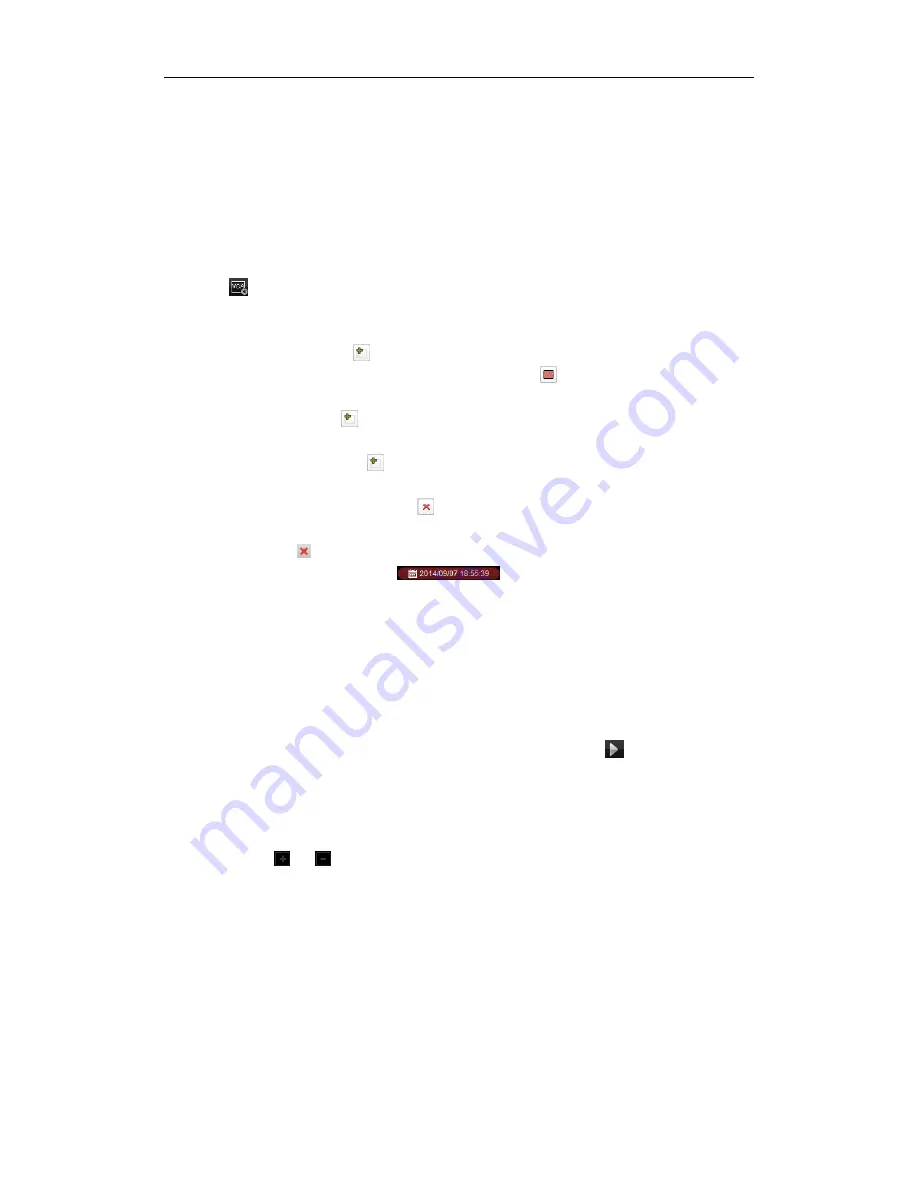
User Manual of iVMS-5200 Control Client
28
VCA Search
: Get all the related motion detection events that occurred in the pre-defined region.
Intrusion:
Detect whether there are people, vehicles and other moving objects intruding into the
pre-defined region.
Line Crossing
: Bi-directionally detect people, vehicles and other moving objects that cross a
virtual line.
Steps:
1.
Open the Remote Playback page.
2.
Select the camera and start the normal playback. Refer to
Chapter 3.1
Normal Playback.
3.
Click
to enter the VCA playback interface.
4.
Select the VCA Type, draw the detection region and set the sensitivity.
Notes:
For VCA Search, click
, and then click and move on the playback window to set the grid
rectangle as the detection region. Or you can click
to set all the area shot by the
camera as the detection region.
For Intrusion, click
and then click on the playback window to set the vertex for the
detection region.
For Line Crossing, click
and then click on the playback window to set the beginning
point in the area and move the mouse and click again to set the end of the line.
To delete the drawn region, click
to remove it.
5.
Click
Search
and the VCA events occurred in the defined area will be red marked on the timeline.
Or you can click
to go back to the normal playback.
6.
(Optional) Click the calendars icon
to activate the calendars dialog box.
Select the date and set the accurate time. You can also click
Current Time
to get the current time.
Click
OK
and the record files of the 7 days near to the configured date will be searched and
displayed.
Playing Back Record Files
After searching the recordings, you can play back the record files in the following two ways:
Playback by File List
Select the record file from the search result list, and then click the icon
in the toolbar,
or double-click the record file to play the video on the display window of playback.
Playback by Timeline
The timeline indicates the time duration for the record file. Click on the timeline to play back the
video of the specific time.
You can click
or
to zoom in or zoom out the timeline bar.
You can drag the timeline bar to go to the previous or the next time period.
You can use the mouse wheel to zoom in or zoom out on the timeline.
Please refer to
Chapter 3.1
Normal Playback
for
the description of the playback control toolbar and
right-click menu. Some icons may not available for event playback
.
Содержание iVMS-5200 Pro
Страница 1: ...iVMS 5200 Control Client User Manual UD 6L0202D1650A01...
Страница 48: ...User Manual of iVMS 5200 Control Client 47...
Страница 59: ...User Manual of iVMS 5200 Control Client 58...
Страница 69: ...User Manual of iVMS 5200 Control Client 68...






























