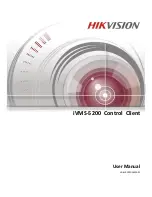Содержание iVMS-5200 Pro
Страница 1: ...iVMS 5200 Control Client User Manual UD 6L0202D1650A01...
Страница 48: ...User Manual of iVMS 5200 Control Client 47...
Страница 59: ...User Manual of iVMS 5200 Control Client 58...
Страница 69: ...User Manual of iVMS 5200 Control Client 68...