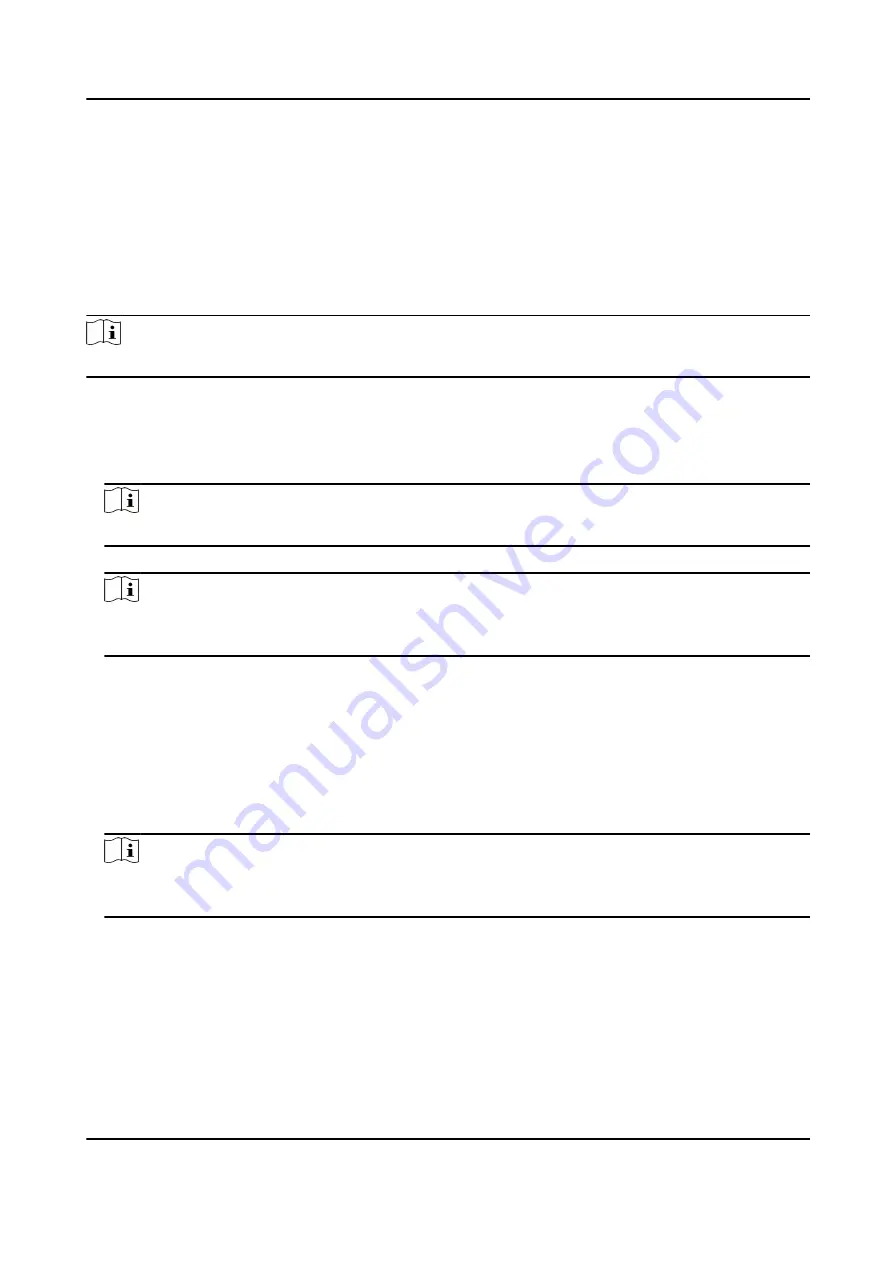
5. You can view the serial port type, connected device model and peripheral software version.
6. Click Save.
Set Wiegand Parameters
You can set the Wiegand transmission direction.
Steps
Note
Some device models do not support this function. Refer to the actual products when configuration.
1. Click Configuration → Access Control → Wiegand Settings .
2. Select Entrance or Exit.
3. Enable Wiegand function.
4. The wiegand transmission direction is set Input by default.
Note
Input: the device can connect a Wiegand card reader.
5. Click Save to save the settings.
Note
If you change the peripheral, and after you save the device parameters, the device will reboot
automatically.
Host Parameters
Set door contact settings and RS-485 protocol.
Steps
1. Click Configuration → Access Control → Host Parameter to enter the page.
2. Set door contact.
Note
You can set the door contact as Door Open Status or Door Closed Status according to your
actual needs. By default, it is Door Open Status.
3. Set RS-485 protocol.
4. Click Save.
Set Terminal Parameters
Set the working mode.
DS-K3B631TX Series Swing Barrier User Manual
74
Содержание DS-K3B631TX Series
Страница 1: ...DS K3B631TX Series Swing Barrier User Manual ...
Страница 21: ...Position Address Value No 5 97 0100 No 6 97 0100 DS K3B631TX Series Swing Barrier User Manual 7 ...
Страница 23: ... The dimension is as follows DS K3B631TX Series Swing Barrier User Manual 9 ...
Страница 35: ...Figure 5 7 Sub Access Control Board Terminal DS K3B631TX Series Swing Barrier User Manual 21 ...
Страница 47: ...Figure 5 22 Remaining Closed DS K3B631TX Series Swing Barrier User Manual 33 ...
Страница 113: ...Steps 1 Tap User to enter the settings page Figure 10 3 Add User DS K3B631TX Series Swing Barrier User Manual 99 ...
Страница 174: ...UD30186B ...






























