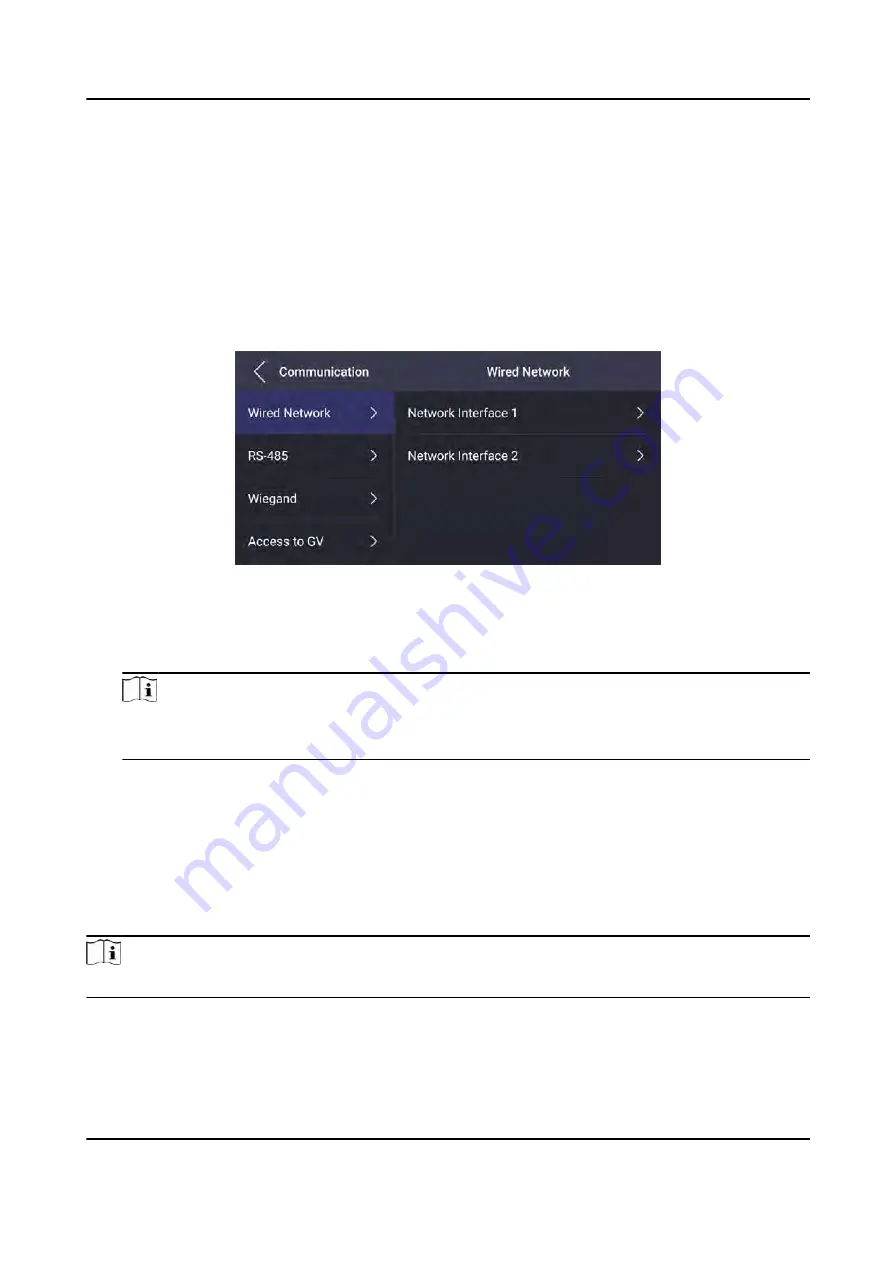
7.2.1 Set Wired Network Parameters
You can set the device wired network parameters, including the IP address, the subnet mask, the
gateway, and DNS parameters.
Steps
1. Tap Comm. (Communication Settings) on the Home page to enter the Communication Settings
page.
2. On the Communication Settings page, tap Wired Network.
Figure 7-4 Wired Network Settings
3. Set IP Address, Subnet Mask, and Gateway.
-
Enable DHCP, and the system will assign IP address, subnet mask, and gateway automatically.
-
Disable DHCP, and you should set the IP address, subnet mask, and gateway manually.
Note
●
The device's IP address and the computer IP address should be in the same IP segment.
●
Network Interface 1 and Network Interface 2 should not be in the same IP segment.
4. Set the DNS parameters. You can enable Auto Obtain DNS, set the preferred DNS server and the
alternate DNS server.
7.2.2 Set Wi-Fi Parameters
You can enable the Wi-Fi function and set the Wi-Fi related parameters.
Steps
Note
The function should be supported by the device.
1. Tap Comm. (Communication Settings) on the Home page to enter the Communication Settings
page.
2. On the Communication Settings page, tap.
DS-K1T690 Series Face Recognition Terminal User Manual
50
Содержание DS-K1T690 Series
Страница 1: ...DS K1T690 Series Face Recognition Terminal User Manual...
Страница 45: ...Figure 4 9 Wiring Diagram DS K1T690 Series Face Recognition Terminal User Manual 31...
Страница 52: ...Figure 6 1 Welcome Page 2 Tap OK to save DS K1T690 Series Face Recognition Terminal User Manual 38...
Страница 174: ...Appendix D Dimension DS K1T690 Series Face Recognition Terminal User Manual 160...
Страница 176: ...UD24752B...






























