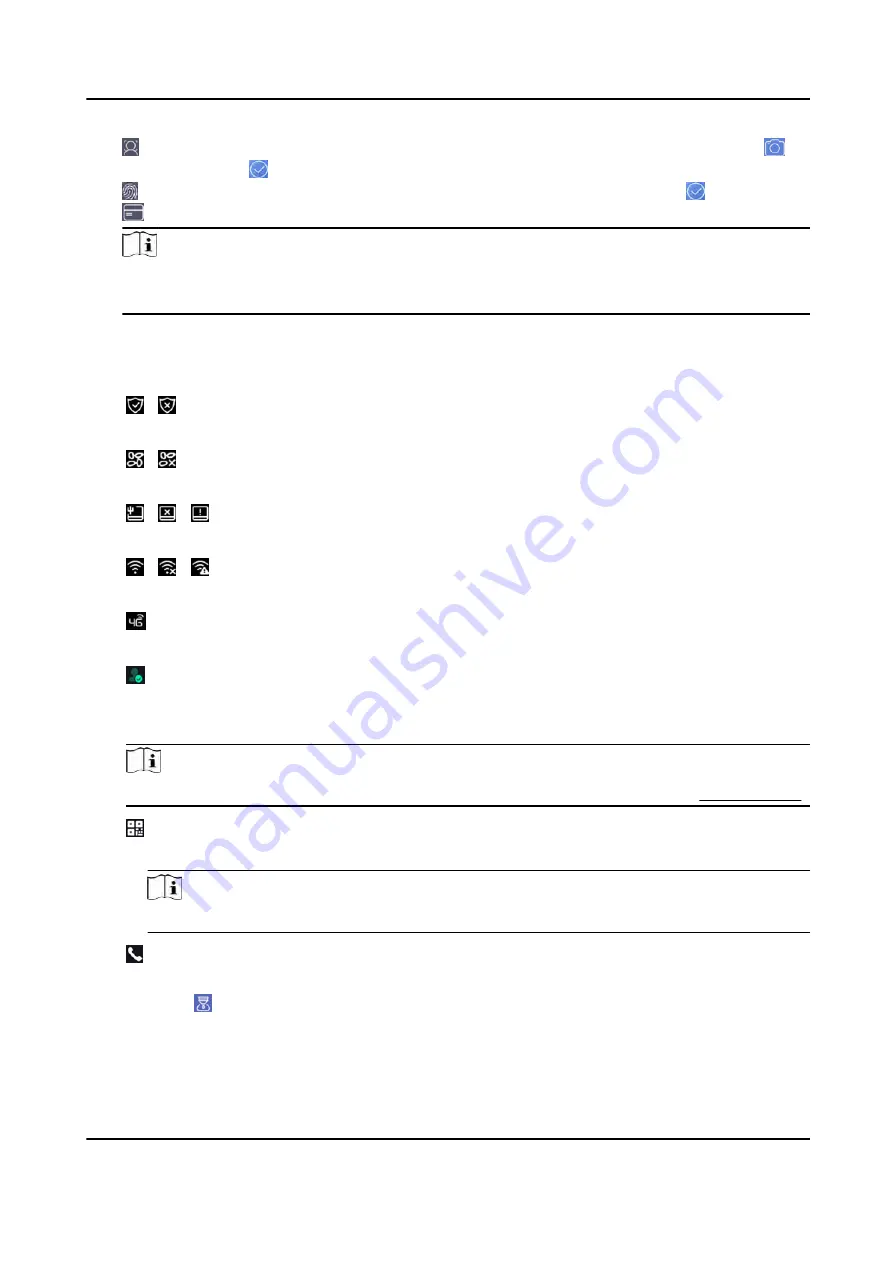
-
: Face forward at the camera. Make sure the face is in the face recognition area. Click to
capture and click to confirm.
-
: Press your finger according to the instructions on the device screen. Click to confirm.
-
: Enter the card No. or present card on the card presenting area. Click OK.
Note
●
Devices with fingerprint module support fingerprint function. Refers to the actual device.
●
Some models support WiFi function. Refers to the actual device.
4. Click OK.
You will enter the authentication page.
Status Icon Description
/
Device is armed/not armed.
/
Hik-Connect is enabled/disabled.
/ /
The device wired network is connected/not connected/connecting failed.
/ /
The device' Wi-Fi is enabled and connected/not connected/enabled but not connected.
3G/4G is enabled.
The device displays the number of authenticated people in the right corner of the logo.
Shortcut Keys Description
Note
You can configure those shortcut keys displayed on the screen. For details, see Basic Settings .
Scan QR code to authenticate.
Note
The QR code can be obtained from the visitor terminal.
●
Enter the device room No. and tap OK to call.
●
Tap to call the center.
DS-K1T690 Series Face Recognition Terminal User Manual
43
Содержание DS-K1T690 Series
Страница 1: ...DS K1T690 Series Face Recognition Terminal User Manual...
Страница 45: ...Figure 4 9 Wiring Diagram DS K1T690 Series Face Recognition Terminal User Manual 31...
Страница 52: ...Figure 6 1 Welcome Page 2 Tap OK to save DS K1T690 Series Face Recognition Terminal User Manual 38...
Страница 174: ...Appendix D Dimension DS K1T690 Series Face Recognition Terminal User Manual 160...
Страница 176: ...UD24752B...






























