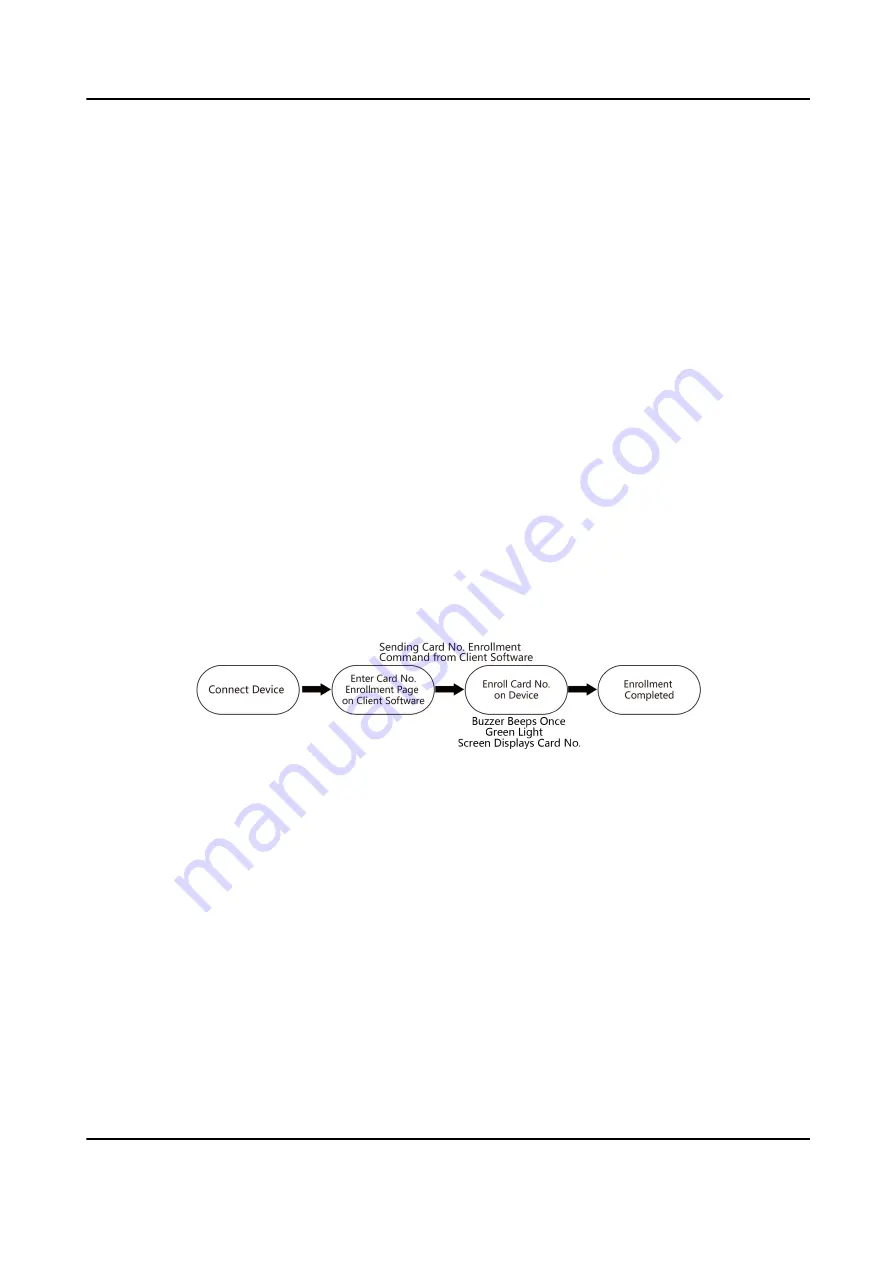
1) Select Enrollment Station as the fingerprint recorder from the drop-down list.
2) Click Login and set the enrollment station's user name and password.
3) Click OK.
-
If the enrollment station is connected with the platform via the network, click Remote
1) Select Enrollment Station as the fingerprint recorder from the drop-down list.
2) Click Login and set the enrollment station's IP address, port No., user name and password.
3) Click OK.
8. Enroll the fingerprint.
1) Click Start to start enrollment.
2) Follow the instructions on the enrollment station to enroll the fingerprint.
3) Click Add to save the enrollment.
9. Confirm to add the person.
-
Click Add to add the person and close the Add Person window.
-
Click Add and New to add the person and continue to add other persons.
7.3 Enroll Card via Client Software
Before You Start
• Download and install the client software on your computer before enrollment.
• Power on and activate the device. For details about the activation, see Activation .
Follow the steps below to enroll card No.
Figure 7-8 Flow Diagram of Enrolling Card
Steps
1. Power on the device.
2. Place the device on the desk.
3. Login the client software on the computer.
4. Add an organization.
1) Click Person to enter the Person page.
2) Click Add on the upper left of the page.
DS-K1F600U-D6E Series Enrollment Station User Manual
17
Содержание DS-K1F600U-D6E Series
Страница 1: ...DS K1F600U D6E Series Enrollment Station User Manual ...
Страница 49: ...UD21520B A ...
















































