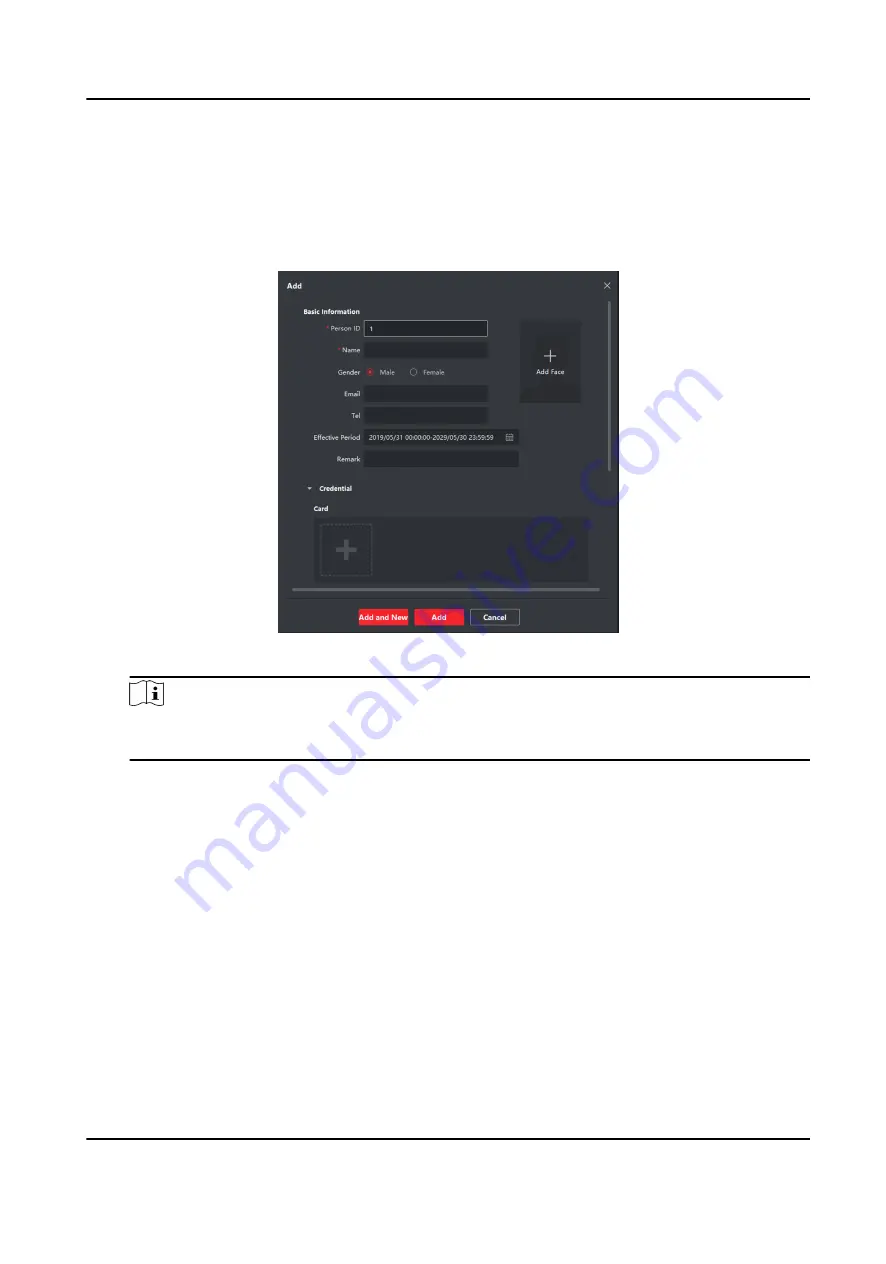
The added organizations will be displayed in the list on the left of the page.
5. Add person.
1) Select an organization from the list on the left.
2) Click Add on right panel.
3) Set the person's basic information, including the person's name, gender, email, tel, effective
period, and remark.
Figure 7-3 Add Person
Note
Once the person information is expired, the credentials and access control settings of the
person will be invalid and the person will have no authorization to access the doors.
6. Set enrollment station.
-
If the enrollment station is connected with the platform via USB interface, click Local
Collection on the Add window.
1) Enable Verify by Device to check whether the device managed in the client can recognize
the face in the photo.
2) Select Enrollment Station from the drop-down list.
3) Click Login and set the enrollment station's user name and password.
4) (Optional) Enable Face Anti-Spoofing and set the liveness level according to your actual
needs.
5) Click OK.
-
If the enrollment station is connected with the platform via the network, click Remote
Collection on the Add window.
DS-K1F600U-D6E Series Enrollment Station User Manual
13
Содержание DS-K1F600U-D6E Series
Страница 1: ...DS K1F600U D6E Series Enrollment Station User Manual ...
Страница 49: ...UD21520B A ...















































