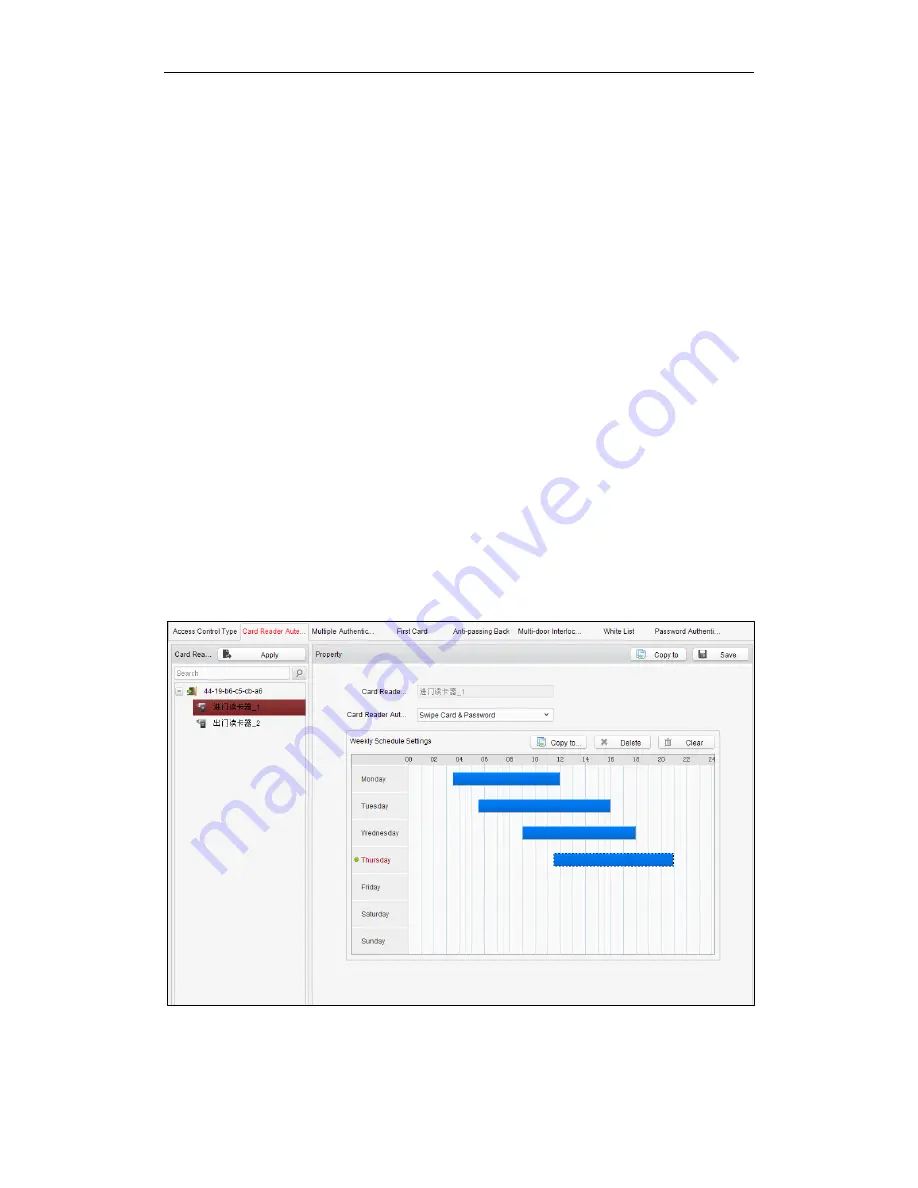
Fingerprint Time Attendance Terminal
84
You can only open the door by both swiping card and entering the password during
the set time periods.
Notes:
For this authentication mode, the card swiping operation cannot be replaced by
entering the card No..
For password settings, please refer to
Section 4.3.2 Card Management
.
Steps:
1.
Click
Card Reader Authentication
tab and select a card reader.
2.
Select a card reader authentication type from the dropdown list.
Fingerprint
: The door can open by only inputting the fingerprint.
Swipe Card
: The door can open by only swiping the card.
Fingerprint/Swipe Card:
The door can open by inputting the fingerprint or
swiping the card.
Swipe Card/Password
: The door can open by inputting the ID No. and password,
or swiping the card.
Fingerprint Password
: The door can open by both inputting the password and
inputting the fingerprint.
Swipe Card Password
: The door can open by both inputting the password and
swiping the card.
Fingerprint Swipe Card
: The door can open by both inputting the fingerprint and
swiping the card.
Fingerprint Swipe Card Password
: The door can open by both inputting the
fingerprint, inputting the password, and swiping the card.
3.
Click and drag your mouse on a day to draw a blue bar on the schedule, which
means in that period of time, the password authentication is valid.
4.
Repeat the above step to set other time periods.
Or you can select a configured day and click the
Copy to Week
button to copy
the same settings to the whole week.
Содержание DS-K1A801EF
Страница 1: ...Fingerprint 1 Fingerprint Time Attendance Terminal User Manual V1 0 UD02461B...
Страница 126: ......






























