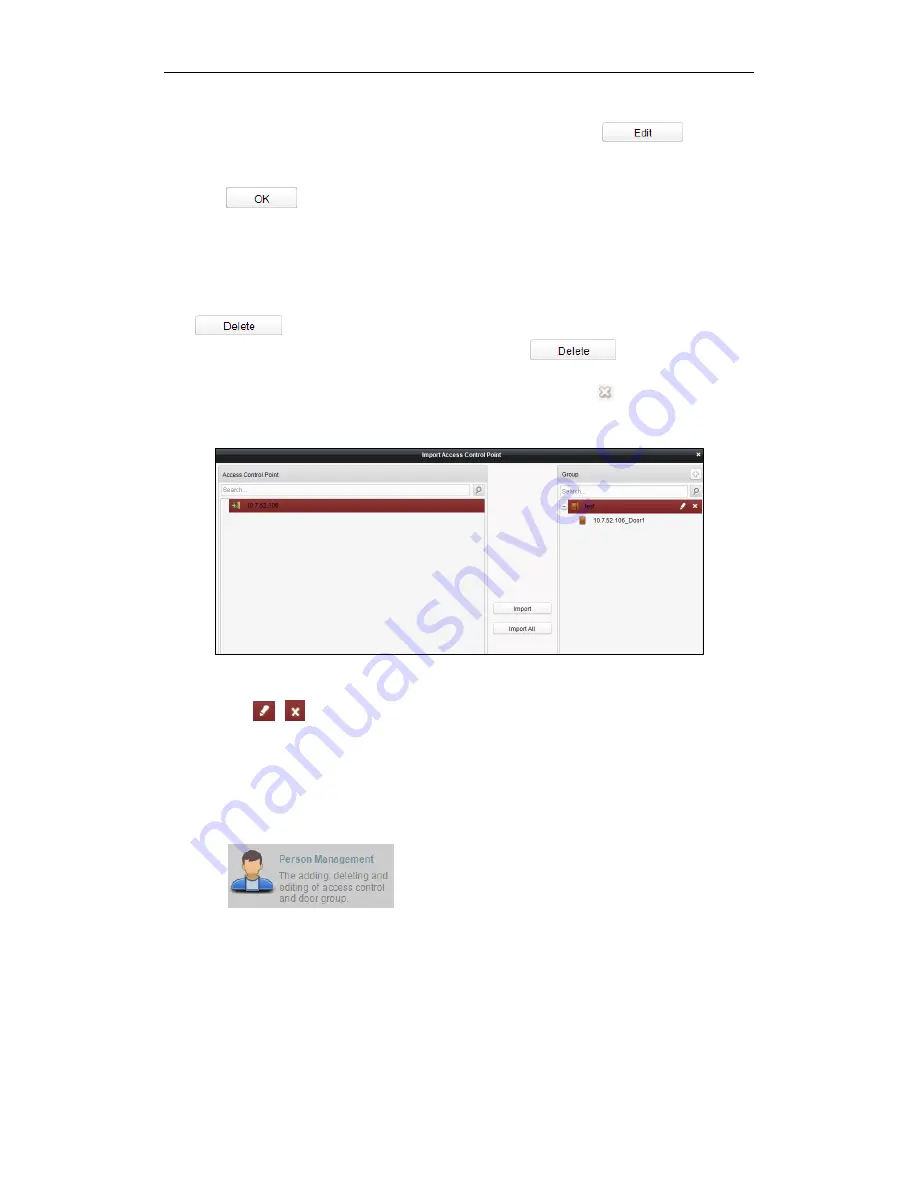
Fingerprint Time Attendance Terminal
62
Steps:
1.
Click to select a access control point in the list and click the
button to
edit the access control point.
2.
Edit the Door Name and Position.
3.
Click
button to finish editing.
Note:
you can also enter the Edit interface by double clicking the door from the list.
Deleting Access Control Point
Several ways are supported to delete the access control point, as shown below.
Click to select a group in the group list, select door(s) under it, and click
button.
Click to select a group in the group list, and click
button to delete all
access control points under the group.
Move the mouse onto a group in the group list, and click button to delete all
access control points under the group.
Note:
you can also edit/delete a door on the Import Access Control Point panel.
Steps:
1.
Select a control point on the
Group
panel.
2.
Click the
/
icon to enter the
Edit Access Control Point
panel or to delete the
control point.
4.3
Permission Management
4.3.1
Person Management
Click the
icon on the control panel of the software.
Adding, editing, deleting and filtering of the department and person are supported in
this interface.
Содержание DS-K1A801EF
Страница 1: ...Fingerprint 1 Fingerprint Time Attendance Terminal User Manual V1 0 UD02461B...
Страница 126: ......






























