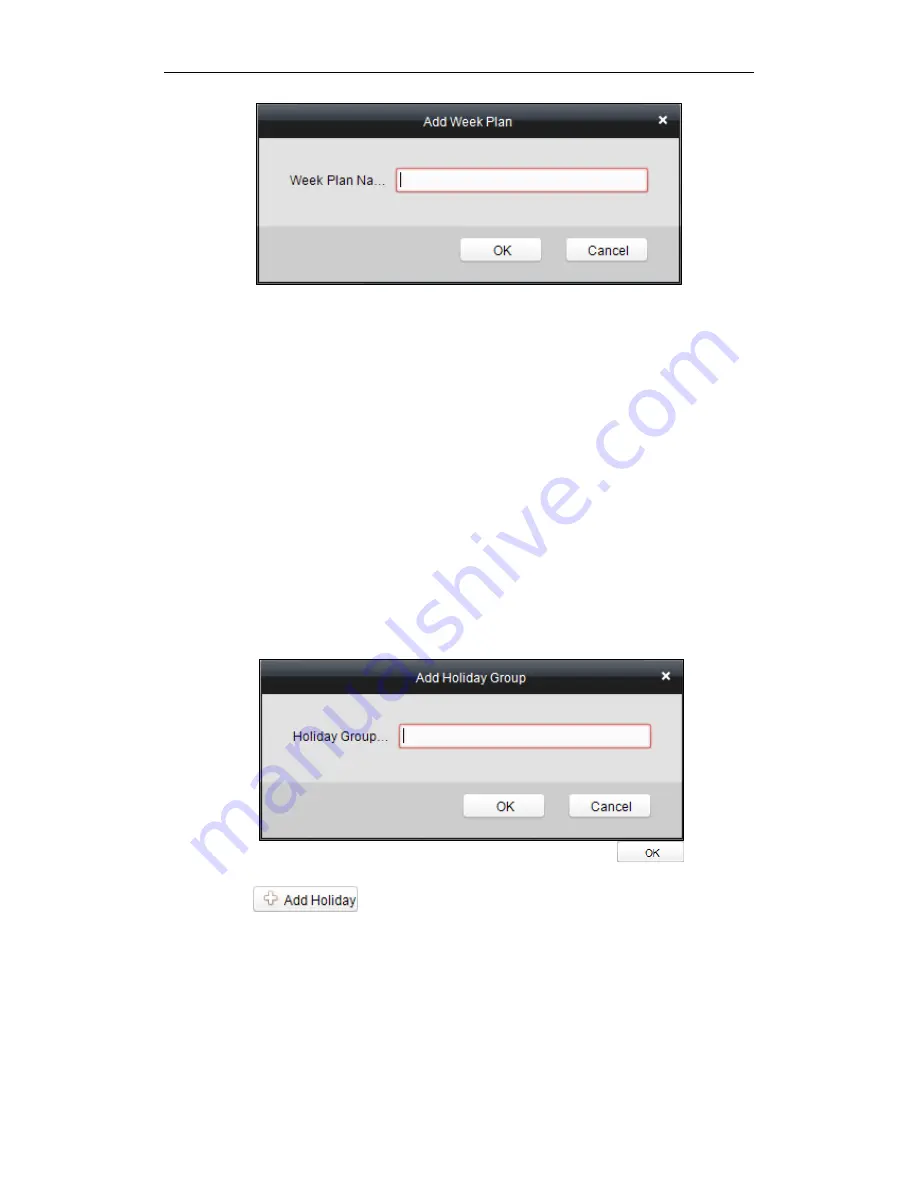
Fingerprint Time Attendance Terminal
69
2.
Input the name of week plan and click the
OK
button to add the week plan.
3.
Select a week plan in the plan list on the left-side of the window to edit.
4.
Click and drag your mouse on a day to draw a blue bar on the schedule, which
means in that period of time, the cofigured permission is activated.
5.
Repeat the above step to configure other time periods.
Or you can select a configured day and click the
Copy to Week
button to copy the
same settings to the whole week.
Deleting Week Plan
Click to select a configured duration and click the
Delete Duration
button to
delete it.
Click the
Clear Duration
button to clear all the configured durations, while the
week plan still exists.
Click the
Delete Week Plan
button to delete the week plan directly.
Setting Holiday Group
Adding Holiday Group
Steps:
1.
Click the
Add Holiday Group
button to pop up the adding holiday group interface.
2.
Input the name of holiday group in the text filed and click the
button to
add the holiday group.
3.
Click the
icon to add a holiday in the holiday list and configure the
duration of the holiday.
Note:
At most 16 holiday periods can be added.
Содержание DS-K1A801EF
Страница 1: ...Fingerprint 1 Fingerprint Time Attendance Terminal User Manual V1 0 UD02461B...
Страница 126: ......






























