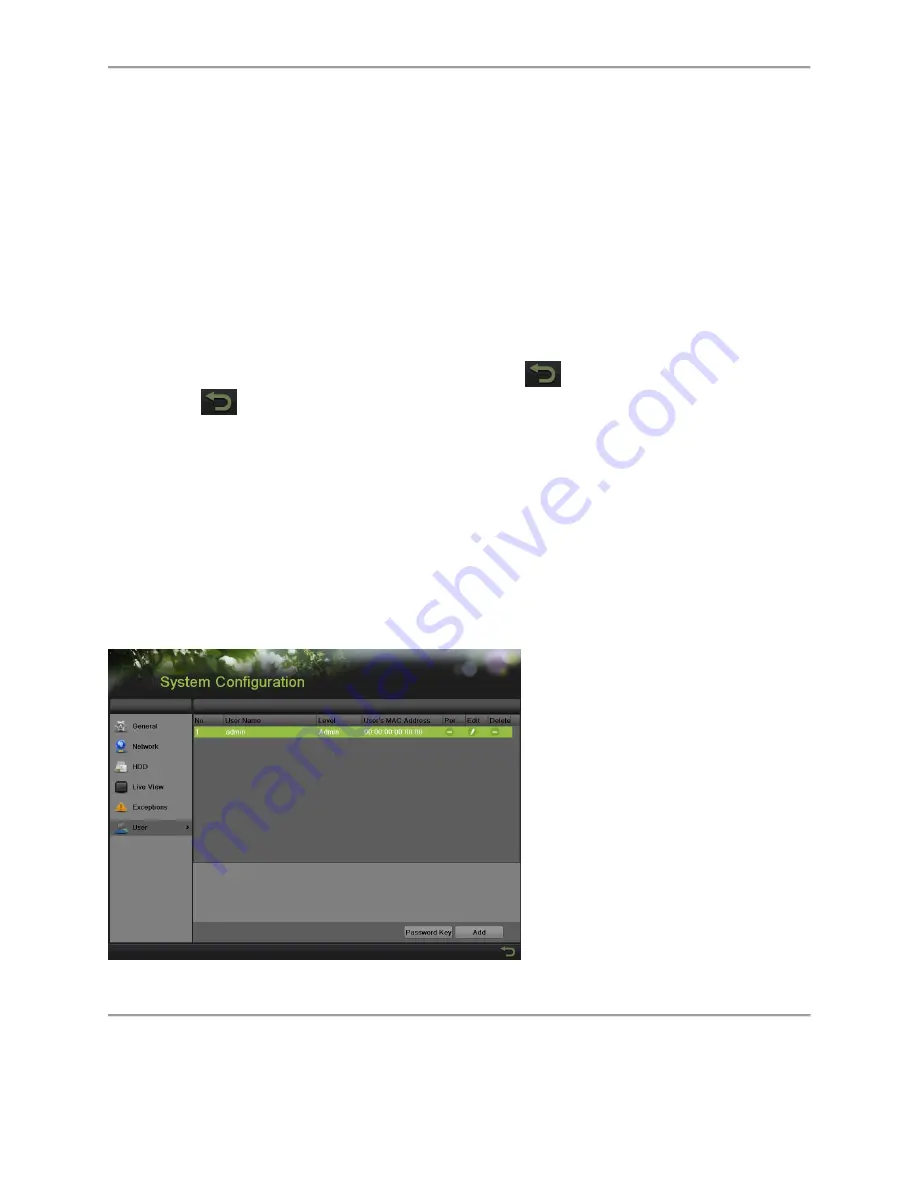
84
2.
Port
:
Server Port: Enter the Server Port which designates the port to be used with the
client software.
HTTP Port: Enter the HTTP Port which refers to the one to be used with the built-in
Web Server.
Multicast IP: Enter the Multicast IP to enable multicast.
RTSP Port: Enter the PTSP Port. PTSP is a network control protocol designed for
use in entertainment and communication systems to control streaming media
servers.
3.
More:
Enable Telnet to launch telnet service, but it may result in security issues.
Enable High-speed Download to launch higher speed of downloading files, but it
may lead to retard in local operation.
4.
Click Apply to save the network settings and click
to return to the previous menu.
Click
without clicking Apply will quit out of the menu without saving settings.
Managing User Accounts
By default, your DVR comes with one user account, the Administrator account. The
Administrator user name is admin and the password is 12345. The default password for
Administrator should be changed right away for security reasons. The Administrator has the
authority to add, delete or configure parameters for many of the system functions.
Changing Password
You can change the default password by going to Menu > System Configuration > User, as
shown in Figure 90.
Figure 90 User Settings Menu
Содержание DS-7200HGHI-SH Series
Страница 15: ...14 14 eSATA Connects external SATA HDD CD DVD RW 15 RS 232 Interface Connector for RS 232 devices ...
Страница 18: ...17 Product Application Diagram Figure 7 Product Application Diagram ...
Страница 28: ...27 Figure 14 Risky Inadequate Strength Password Figure 15 Invalid Password Message ...
Страница 34: ...33 Figure 25 Password Field with Strong Strength Bar Figure 26 Confirmation Window ...
Страница 36: ...35 Figure 27 iVMS 4200 Control Panel Figure 28 Inactive DVR NVR Status NVR Status Inactive ...
Страница 38: ...37 Figure 31 Weak Adequate Password Strength Figure 32 Medium Adequate Password Strengt ...
Страница 39: ...38 Figure 33 Strong Adequate Password Strength Figure 34 Active DVR NVR Status NVR Status Active ...
Страница 43: ...42 Figure 39 Medium Acceptable Strength Password Figure 40 Strong Acceptable Strength Password ...
Страница 92: ...91 Figure 101 Main Menu ...






























