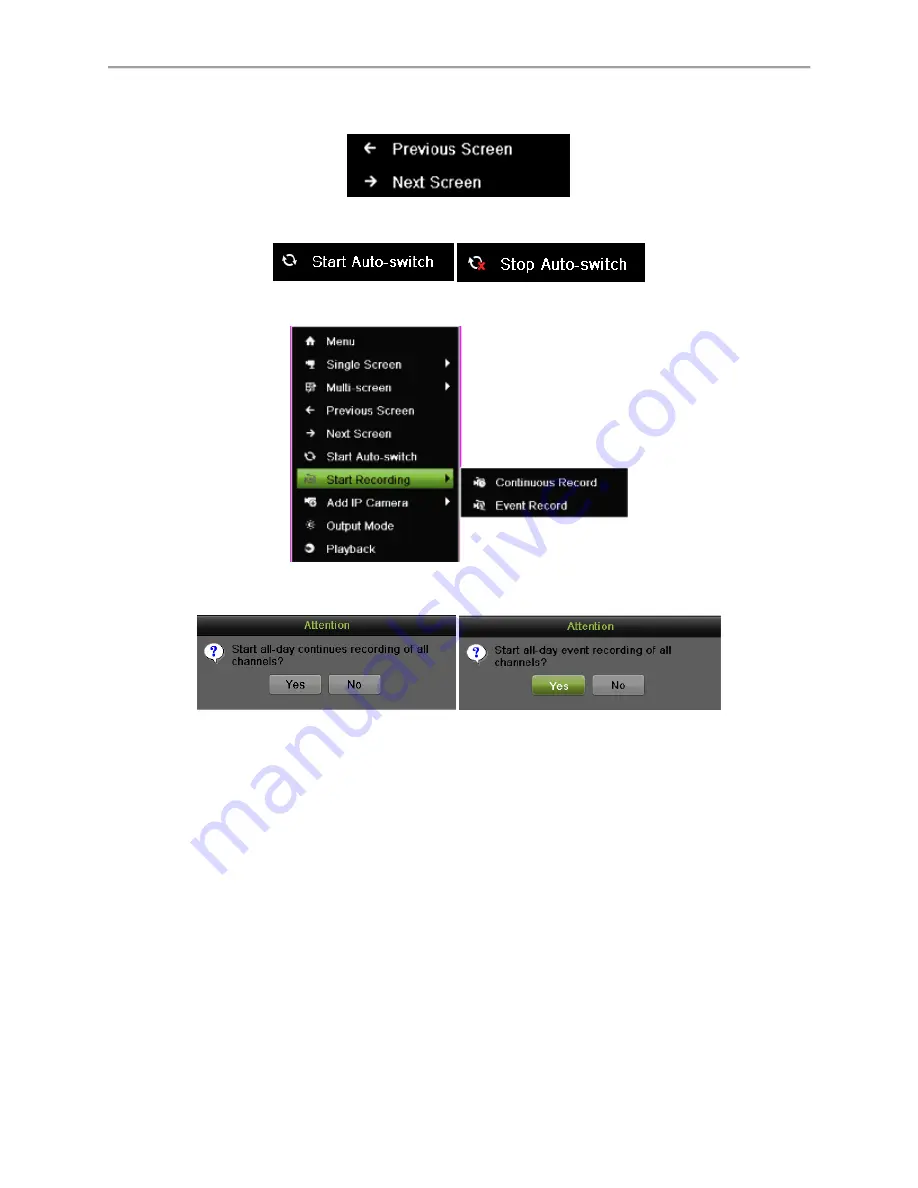
58
Single Screen/Multi-Screen:
Click to switch the display mode.
Previous Screen/Next Screen:
Click to view the previous/next set of display. In a 2x2 mode,
this will show the next four display. In a 3x3 mode, this will show the next nine display.
Start/Stop Auto-Switch:
Click to start/ stop auto-switch. Auto-switch will cycle through selected
cameras. Switching of camera can be based on an individual or multiple cameras.
Start Recording:
Click the Continues Record/Event Record item. This will bring up an attention
box shown below. If you click yes, it will start all-day continues/event recording of all channels.
Note:
1.
Before you start Auto-switch, you should set Dwell Time in Live View setting menu by
going to Menu > System Configuration > Live View > General.
2.
After 20 seconds of inactivity, the DVR will automatically exit out of the Display menu
and go back into the Live Feed mode.
3.
The auto lock menu setting is selected by default, meaning the Admin password must
be enter to exit out of the Live Feed into the Main Menu.
Configuring Live Feed Displays
Live Feed displays can be customized to your own needs.
To customize display settings:
1.
Set language, CVBS output standard, resolution and so on by going to Menu > System
Configuration > General > Display, as shown in Figure 58.
Содержание DS-7200HGHI-SH Series
Страница 15: ...14 14 eSATA Connects external SATA HDD CD DVD RW 15 RS 232 Interface Connector for RS 232 devices ...
Страница 18: ...17 Product Application Diagram Figure 7 Product Application Diagram ...
Страница 28: ...27 Figure 14 Risky Inadequate Strength Password Figure 15 Invalid Password Message ...
Страница 34: ...33 Figure 25 Password Field with Strong Strength Bar Figure 26 Confirmation Window ...
Страница 36: ...35 Figure 27 iVMS 4200 Control Panel Figure 28 Inactive DVR NVR Status NVR Status Inactive ...
Страница 38: ...37 Figure 31 Weak Adequate Password Strength Figure 32 Medium Adequate Password Strengt ...
Страница 39: ...38 Figure 33 Strong Adequate Password Strength Figure 34 Active DVR NVR Status NVR Status Active ...
Страница 43: ...42 Figure 39 Medium Acceptable Strength Password Figure 40 Strong Acceptable Strength Password ...
Страница 92: ...91 Figure 101 Main Menu ...






























