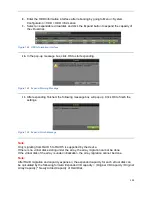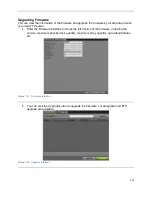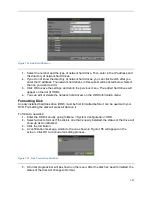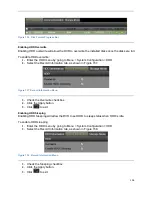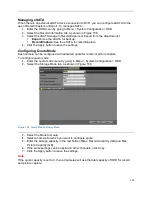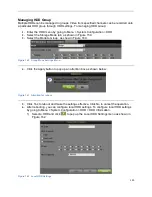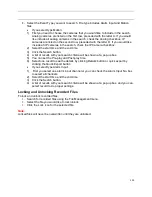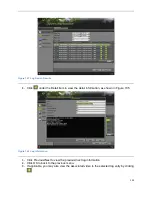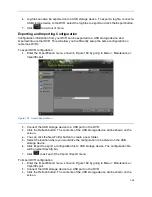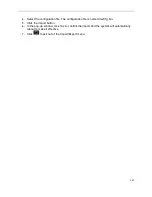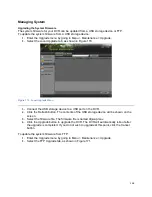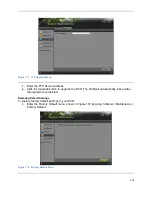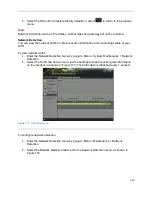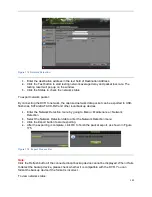133
2.
Select the Event Type you want to search. File type includes Alarm Input and Motion
files.
If you select type Motion:
1) First you need to choose the cameras that you would like to include in the search.
Analog cameras are listed on the first row, preceded with the letter A. If you would
like include all analog cameras in the search, check the Analog checkbox. IP
cameras are listed on the second row, preceded with the letter D. If you would like
include all IP cameras in the search, check the IP Camera checkbox.
2) Select the start time and the end time.
3) Click the Search button.
4) A list of results with your search criteria will be shown at a pop-up box.
5) You can set the Pre-play and Post-play time.
6) Select one result to see the details by clicking Details button or quick export by
clicking the Quick Export button
If you select type Alarm Input:
1) First you select one alarm input channel or you can check the Alarm Input No. box
to select all channels.
2) Select the start time and the end time.
3) Click the Search button.
4) A list of results with your search criteria will be shown at a pop-up box, and you can
select record to do proper settings.
Locking and Unlocking Recorded Files
To lock and unlock recorded files:
1.
Search for recorded files using the File Management menu.
2.
Select the file you would like to lock/unlock.
3.
Click the Lock icon for the selected file.
Note:
Locked files will never be overwritten until they are unlocked.
Содержание DS-7200HGHI-SH Series
Страница 15: ...14 14 eSATA Connects external SATA HDD CD DVD RW 15 RS 232 Interface Connector for RS 232 devices ...
Страница 18: ...17 Product Application Diagram Figure 7 Product Application Diagram ...
Страница 28: ...27 Figure 14 Risky Inadequate Strength Password Figure 15 Invalid Password Message ...
Страница 34: ...33 Figure 25 Password Field with Strong Strength Bar Figure 26 Confirmation Window ...
Страница 36: ...35 Figure 27 iVMS 4200 Control Panel Figure 28 Inactive DVR NVR Status NVR Status Inactive ...
Страница 38: ...37 Figure 31 Weak Adequate Password Strength Figure 32 Medium Adequate Password Strengt ...
Страница 39: ...38 Figure 33 Strong Adequate Password Strength Figure 34 Active DVR NVR Status NVR Status Active ...
Страница 43: ...42 Figure 39 Medium Acceptable Strength Password Figure 40 Strong Acceptable Strength Password ...
Страница 92: ...91 Figure 101 Main Menu ...