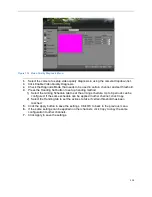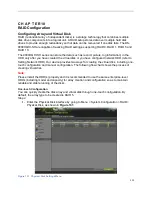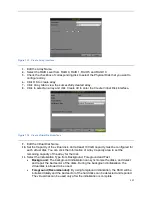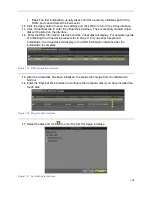106
Figure 123 Alarm Output Settings Menu
3.
Select the Alarm Output No. in the dropdown list.
4.
Edit the Alarm Name.
5.
Select the Dwell Time.
6.
Setup arming schedule for the alarm output by click Handing Set. Choose one day in a
week and set an arming schedule. If the schedule can also be applied to other days,
click Copy. Click Apply to save the settings and back to the Alarm Output interface.
7.
If the same setting can also be applied to other alarm output, click Copy.
8.
Click Apply to save the settings.
9.
You can check the alarm output status in the Alarm Output Status list in the Alarm
Output interface.
Configuring Exceptions
Actions can also be triggered when the DVR detects certain exceptions. To setup exception
configuration:
1.
Enter the Exception menu, shown in Figure 124 by going to Menu > System
Configuration > Exception.
Содержание DS-7200HGHI-SH Series
Страница 15: ...14 14 eSATA Connects external SATA HDD CD DVD RW 15 RS 232 Interface Connector for RS 232 devices ...
Страница 18: ...17 Product Application Diagram Figure 7 Product Application Diagram ...
Страница 28: ...27 Figure 14 Risky Inadequate Strength Password Figure 15 Invalid Password Message ...
Страница 34: ...33 Figure 25 Password Field with Strong Strength Bar Figure 26 Confirmation Window ...
Страница 36: ...35 Figure 27 iVMS 4200 Control Panel Figure 28 Inactive DVR NVR Status NVR Status Inactive ...
Страница 38: ...37 Figure 31 Weak Adequate Password Strength Figure 32 Medium Adequate Password Strengt ...
Страница 39: ...38 Figure 33 Strong Adequate Password Strength Figure 34 Active DVR NVR Status NVR Status Active ...
Страница 43: ...42 Figure 39 Medium Acceptable Strength Password Figure 40 Strong Acceptable Strength Password ...
Страница 92: ...91 Figure 101 Main Menu ...