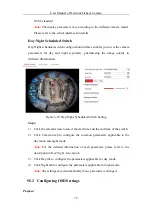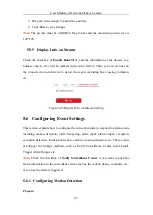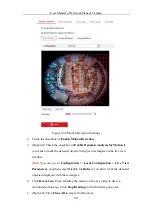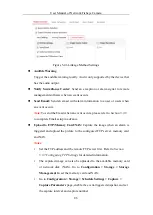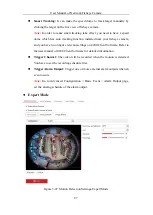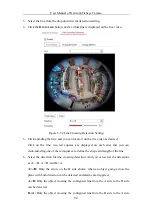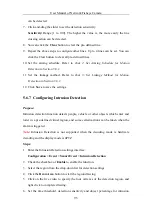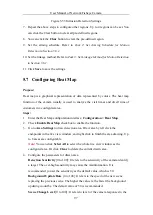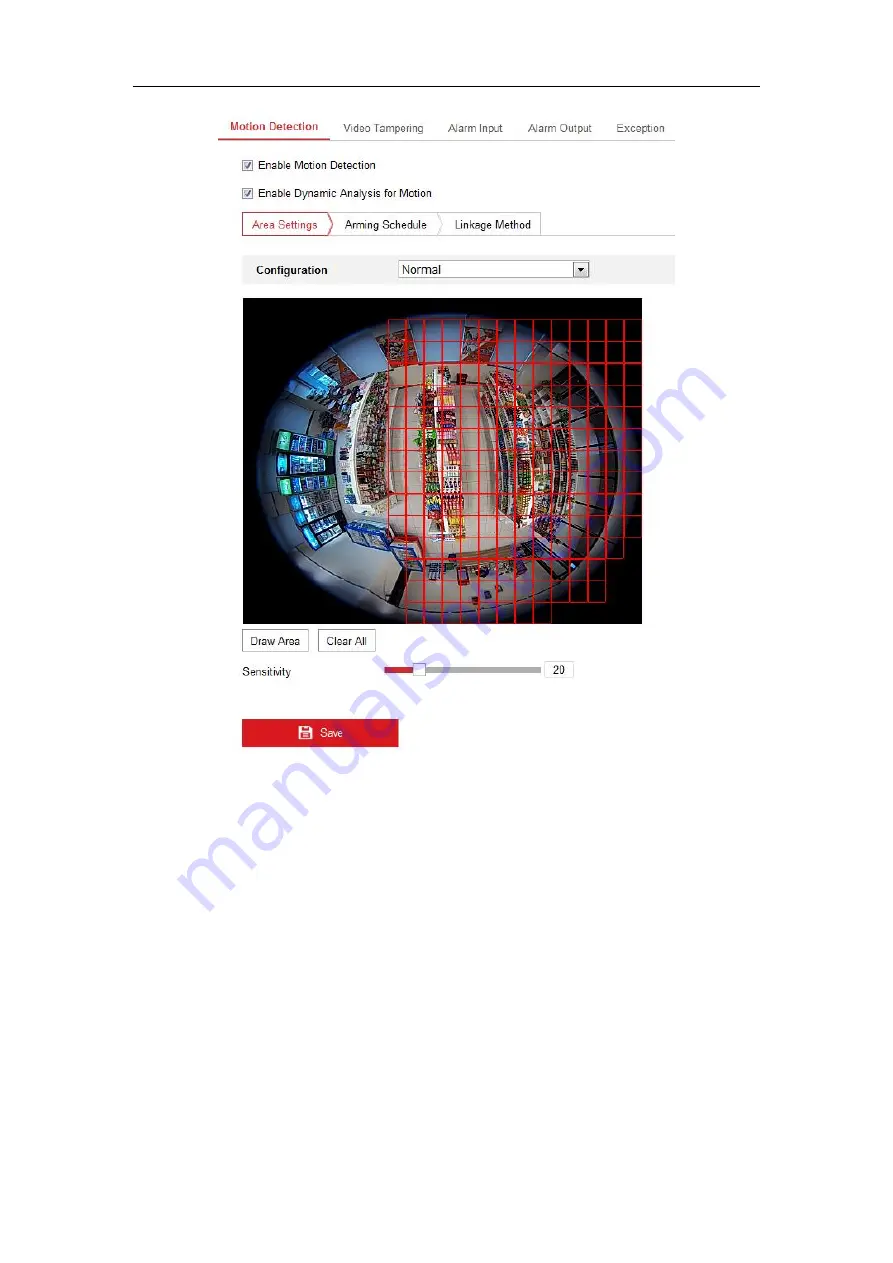
User Manual of Network Fisheye Camera
84
Figure 5-44
Motion Detection Settings
2.
Check the checkbox of
Enable Motion Detection
.
3.
(Optional) Check the checkbox of
Enable Dynamic Analysis for Motion
if
you want to mark the detected objects with green rectangles on the live view
window.
Note:
You can go to
Configuration > Local Configuration > Live View
Parameters
, and then select Disable for
Rules
if you don’t want the detected
objected displayed with the rectangles.
4.
Click
Draw Area
. Click and drag the mouse on the live video to draw a
motion detection area. Click
Stop Drawing
to finish drawing one area.
5.
(Optional) Click
Clear All
to clear all of the areas.