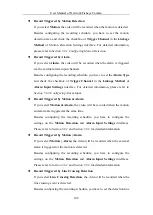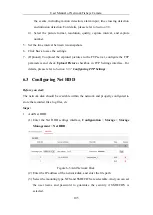User Manual of Network Fisheye Camera
112
Chapter 9
Application
Click
Application
to enter the heat map statistics interface. You can search, view, and
download the counting data stored in the local storage or network storage.
9.1
Heat Map Statistics
Purpose:
Heat map is a graphical representation of data represented by colors. The heat map
function of the camera usually be used to analyze the visit times and dwell time of
customers in a configured area. To get more intuitional results, you can display the
data in different charts.
Before you start:
You have to configure Heat Map setting before you can view and download the heat
map data from application tab. Refer to
Section 5.7 Configuring Heat Map
for
detailed information.
Note:
The heat map function is not supported when you choose the decoding mode as
hardware decoding and the display mode as 180 Panoramic View or 4PTZ. Thus, you
will not see the
Application
on menu bar when you choose the mentioned modes.
Steps:
1.
Click
Heat Map Statistics
to enter the data statistics interface.
2.
Select the report type by clicking the drop-down menu. Daily report, weekly
report, monthly report, and annual report are selectable.
Note:
Daily report calculates the data on the date you selected; weekly report
calculates for the week your selected date belongs to; monthly report calculates
for the month your selected date belongs to; and the annual report calculates for
the year your selected date belongs to.
3.
Select the start time, and click
Counting
to list the heat map data.
4.
Select Space Heat Map or Time Heat Map to display the results.
Space Heat Map:
The different colors that mark areas in the surveillance scene stand for different
frequency of visits. The color closer to the red end of the color scheme shows a
relatively high frequency of visits.