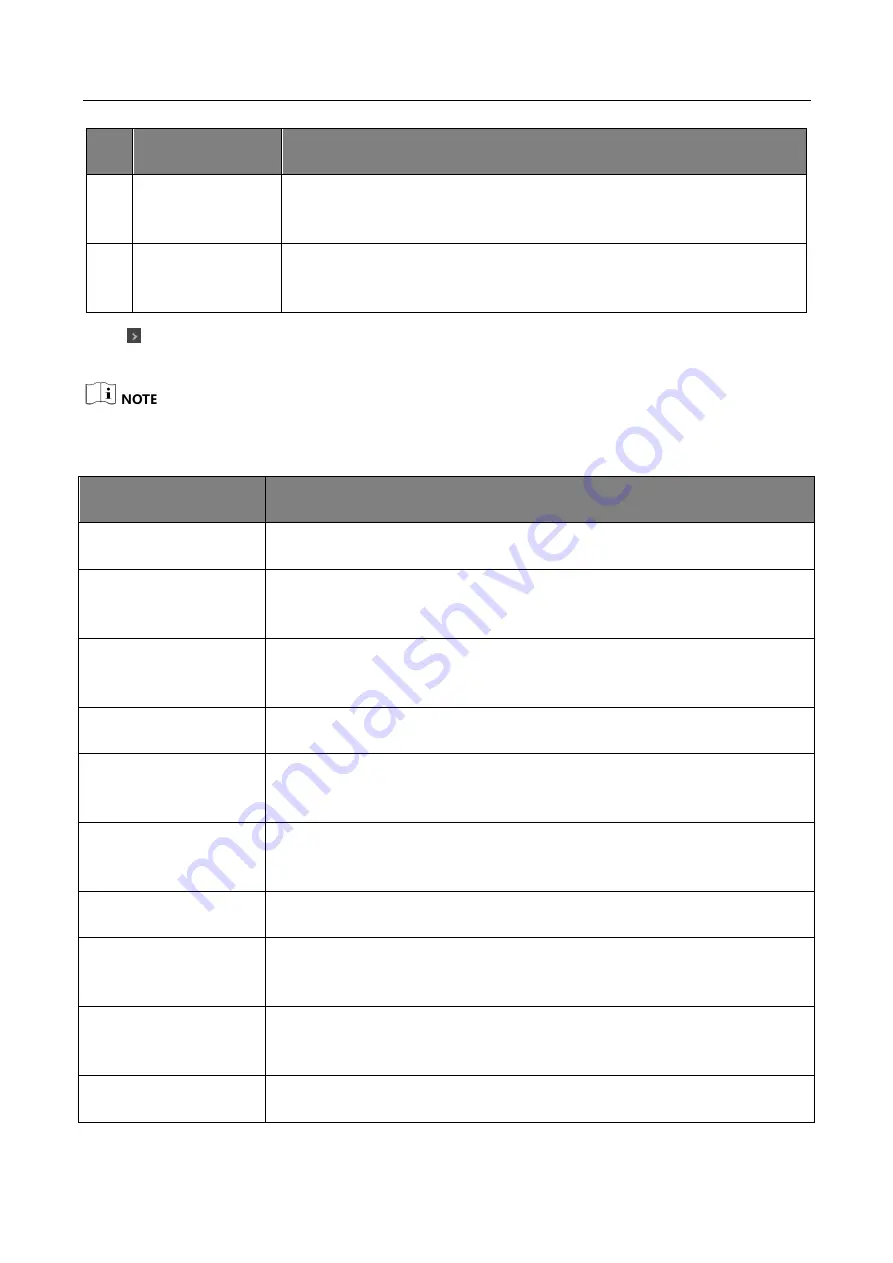
Camera Link Line Scan Camera
·
User Manual
14
No. Area Name
Description
5
Display Window
This area displays the acquisition images in real-time. You can click
different icons to capture and save image, record, etc.
6
Feature Panel
You can view and set features of the selected camera, and perform
operations such as importing, exporting, and saving features.
Click in the camera's feature panel to unfold the specific camera parameters, and set them
according to actual demands.
The camera’s attribute tree and parameters may differ by camera models.
Table 6-2
Attribute Description
Attribute
Description
Device Control
You can view device information, edit its name, reset the device, etc.
Image Format Control
You can view and set the device resolution, image reverse function, pixel
format, region of interest, test pattern, etc.
Acquisition Control
You can view and set the device line rate, trigger mode, exposure time,
etc.
Analog Control
You can view and set the device gain, black level, Gamma correction, etc.
Color Transformation
Control
You can view and set the device color transformation related parameters
like hue and saturation.
Super Palette
You can select different color areas in the image to set customized hue
and saturation values.
LUT Control
You can view the Look-Up Table (LUT) and set its index and value.
Encoder Control
You can set encoder control to convert source signal of external trigger
into internal signal.
Frequency Converter
Control
You can set frequency converter control to convert external signal of
different frequencies into internal signal.
Shading Correction
You can set shading correction to correct shade.
Содержание MV-CL042-91CC
Страница 1: ...Camera Link Line Scan Camera User Manual ...
Страница 95: ...Camera Link Line Scan Camera User Manual 86 Figure 11 14 Update Firmware via USB Data Cable ...
Страница 120: ...UD25427B ...
















































