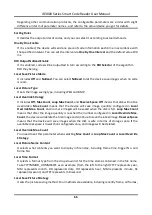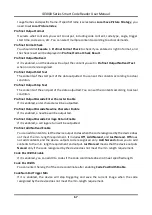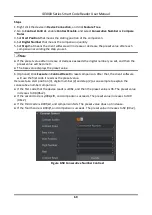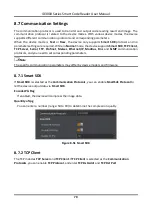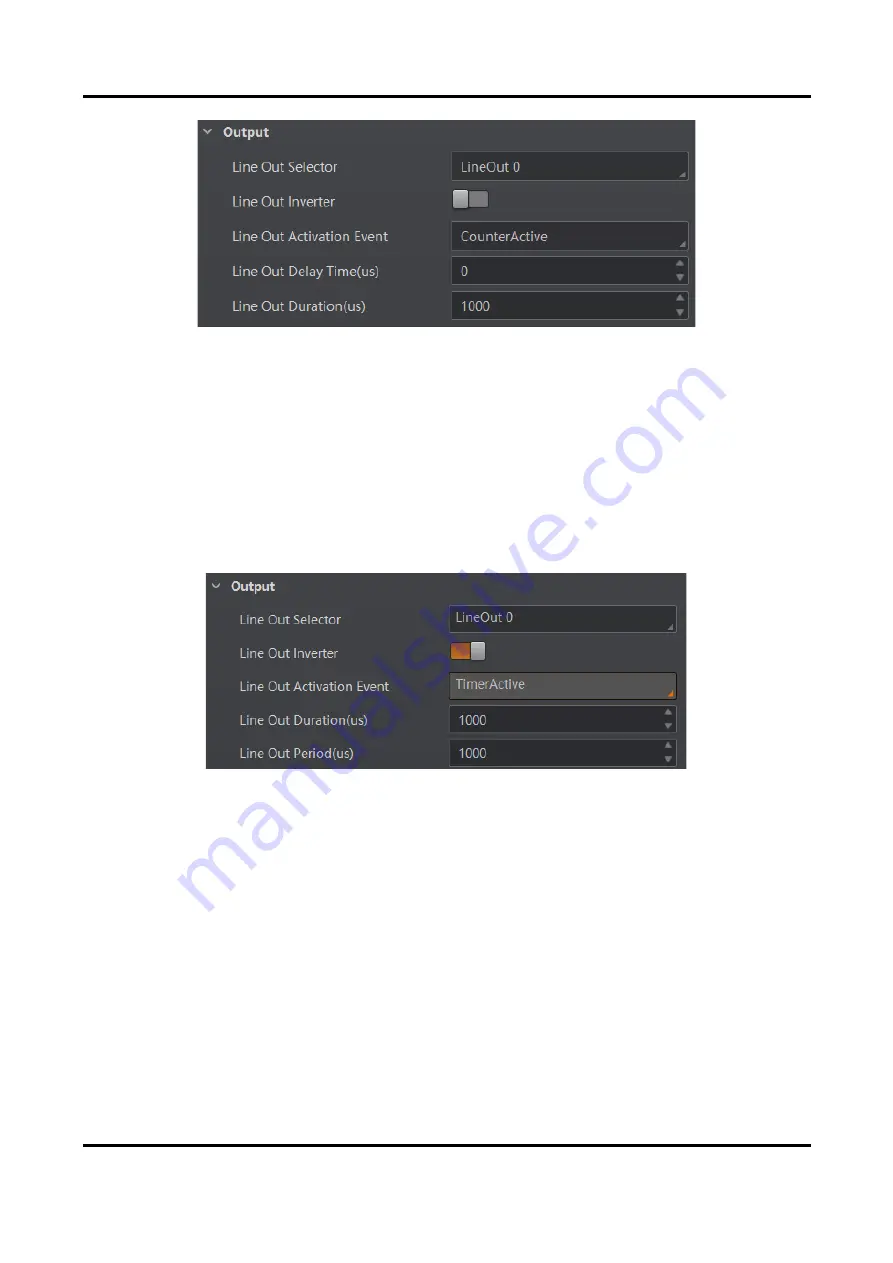
ID3000 Series Smart Code Reader User Manual
57
Figure 8-44 Select Counter Active
Select Timer Active
If you select Timer Active as Line Out Activation Event, you can set its output duration and period.
Line Out Duration
It sets the time duration of the output signal.
Line Out Period
It sets the time period of the output signal.
Figure 8-45 Select Timer Active
Select No Code Read
If you select No Code Read as Line Out Activation Event, you can set its output delay time and
duration.
Line Out Delay Time
It sets the delay time for outputting the output signal.
Line Out Duration
It sets the time duration of the output signal.