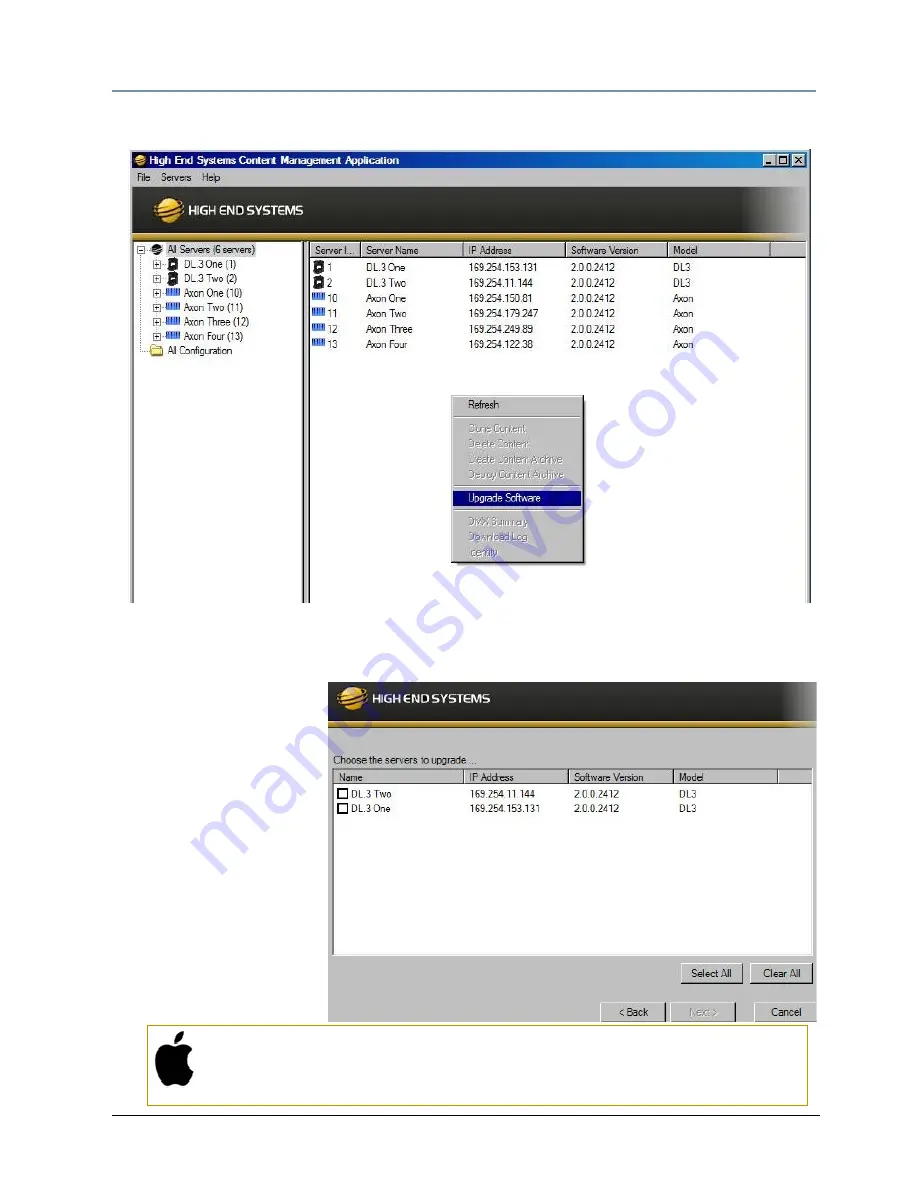
CHAPTER 16
Content Management Application (CMA)
DL.3 Digital Light User Manual
277
3. Click on All Servers in the left pane of the CMA Window.
4. Right click anywhere in the CMA Window or use the Server’s pull down menu to select
Upgrade Software. The Upgrade Wizard will prompt you to browse to the location where
you saved a copy of latest version.
5. After locating the
upgrade file, press
Next. The Upgrade
Wizard displays a list of
all servers connected to
the fixture network.
6. Click in the box to the
left of the server name
to select a server(s) for
upgrading.
7. Click Next to continue
upgrade. The server will
reboot after upgrading
the software.
Mac OS X: Upgrading Software
To upgrade multiple servers, select multiple fixtures from the All Servers
list.
Содержание DL.3
Страница 26: ...xxvi DL 3 Digital Light User Manual...
Страница 32: ...CHAPTER 1 Product Overview 6 DL 3 Digital Light User Manual...
Страница 72: ...CHAPTER 4 DMX Programming Basics and Quick Start 46 DL 3 Digital Light User Manual...
Страница 83: ...CHAPTER 5 Tutorials DL 3 Digital Light User Manual 57...
Страница 84: ...CHAPTER 5 Tutorials 58 DL 3 Digital Light User Manual...
Страница 108: ...CHAPTER 8 Graphic Functions Rotation Position Scale 82 DL 3 Digital Light User Manual...
Страница 140: ...CHAPTER 10 Graphic Functions Synchronizing Content 114 DL 3 Digital Light User Manual...
Страница 160: ...CHAPTER 11 Global Functions 134 DL 3 Digital Light User Manual...
Страница 172: ...CHAPTER 12 Global Functions Collage Generator Effect 146 DL 3 Digital Light User Manual...
Страница 266: ...CHAPTER 13 Effect Mode Options Descriptions 240 DL 3 Digital Light User Manual...
Страница 306: ...CHAPTER 16 Content Management Application CMA 280 DL 3 Digital Light User Manual...
Страница 324: ...CHAPTER 16 Content Management Application CMA 298 DL 3 Digital Light User Manual...
Страница 380: ...APPENDIX A DMX Protocol 354 DL 3 Digital Light User Manual...
Страница 394: ...APPENDIX E Safety Information 368 DL 3 Digital Light User Manual...






























