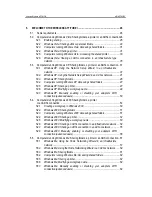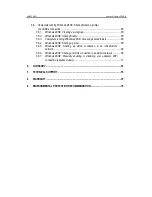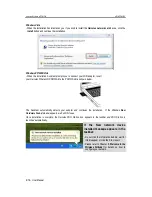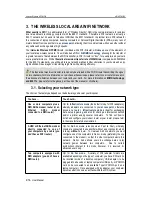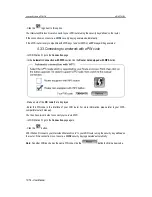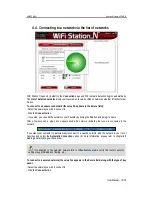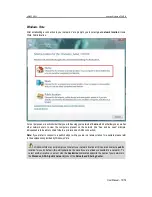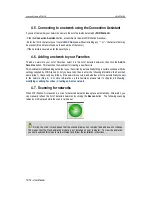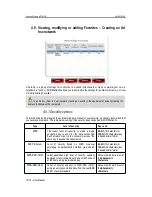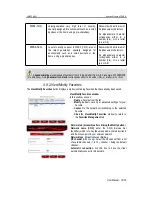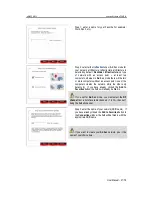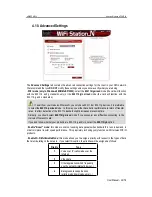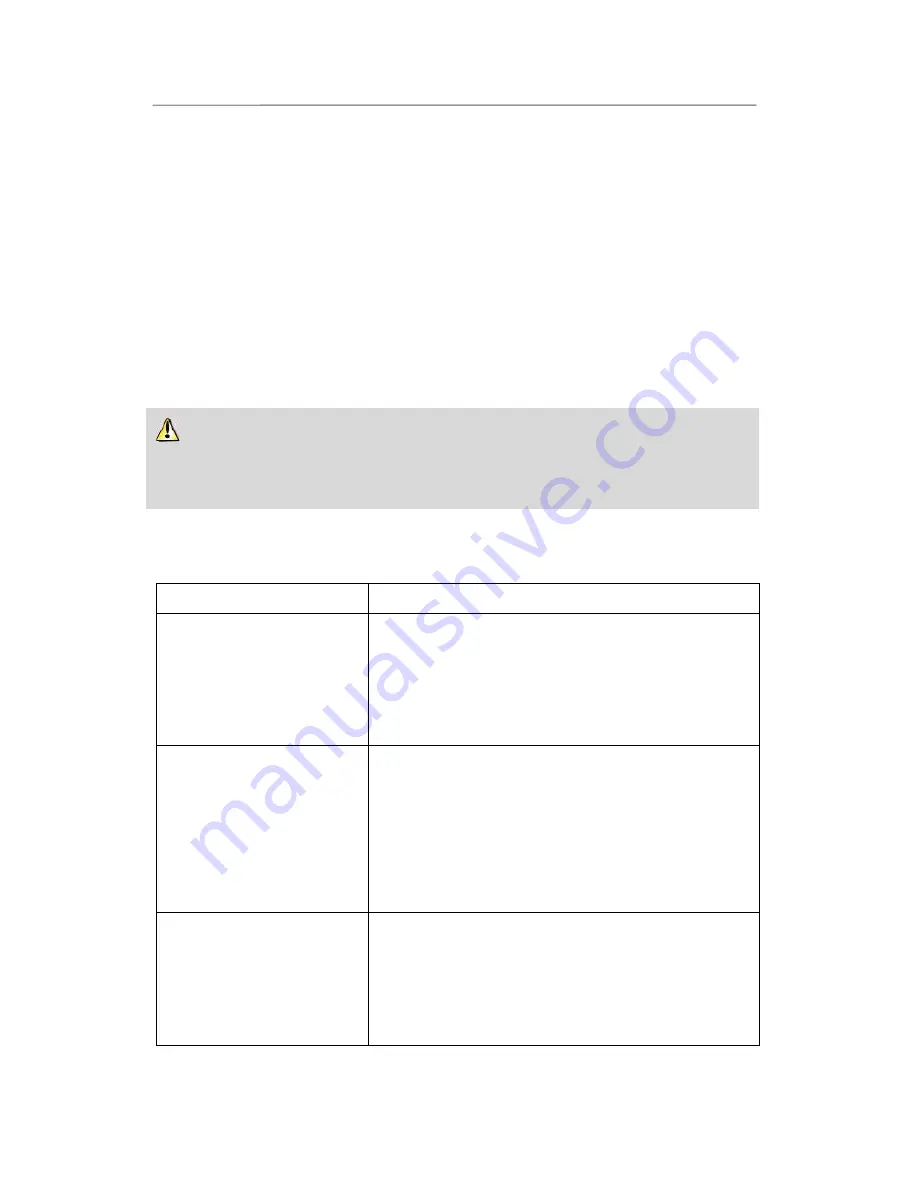
Hercules Wireless N PCMCIA
HWNPCM-300
8/79 – User Manual
3. THE WIRELESS LOCAL AREA WIFI NETWORK
What exactly is
WiFi
? An abbreviated form of “Wireless Fidelity,” WiFi is the commercial name for wireless
local area network technology compliant with the
802.11
standard. Therefore a WiFi network is actually a
802.11 network, but it’s easier to talk about WiFi than the 802.11 standard! In practical terms, WiFi allows for
the connection of laptop computers, desktop computers or Personal Digital Assistants (PDAs) many tens of
meters distant from one another via an
access point
, allowing them to communicate with one another without
any cables and exchange data at high speeds.
Your
Hercules Wireless N PCMCIA
card, combined with a WiFi N router, will make up one of the elements of
your local area wireless network. You will also benefit from its
MIMO technology
, allowing for the transfer of
a greater amount of data between the WiFi transmitter (a WiFi N router or “box”, for example) and your card
over a greater distance. With a
theoretical maximum transfer rate of 300Mbits/s
(compared with 54Mbits/s
for the 802.11g standard), you will be able to get around walls and other obstacles in your home and enjoy
high-definition video images or transferring large files with amazing efficiency.
The theoretical maximum transfer rate can only be attained with a WiFi N router transmitting the signal
on two channels (for more information on two-channel transmission, please refer to your router's manual) in
the absence of obstacles between your router and your card. For more information on
MIMO technology
and 802.11n
, please refer to the glossary at the end of the manual or click
here
).
3.1. Selecting your network type
The choice of network type depends on the hardware you have at your disposal.
You have…
You should…
One or more computers plus a
WiFi ADSL modem router (or an
Ethernet ADSL modem
connected to a WiFi router).
Opt for
Infrastructure mode
(the default mode for WiFi adapters),
whereby adapters are connected to your
access point
, otherwise
known as a
router
.
Infrastructure mode
is ideal for exchanging
data, network gaming, and also for sharing an Internet connection
and/or a printer among several computers. To find out how to
install and configure your modem router or your router, please refer
to the manufacturer’s documentation.
A USB or Ethernet ADSL modem
directly connected to one of
your computers by a cable (you
don’t have a WiFi router).
Opt for
Ad hoc mode
(also known as Peer to Peer), whereby
clients are connected to one another without an access point, which
is to say
without
a router. To create an Ad hoc network, you must
configure one of the computers in Ad hoc mode (preferably the one
connected to the modem) so that the other computer detects this
network. Ad hoc mode allows users to exchange data or play
network games between two computers. Due to certain
dysfunctions inherent to this mode, however, it is reserved for
advanced users only.
Two computers equipped with
WiFi adapters (you don’t have a
WiFi router).
Opt for
Ad hoc mode
. A variety of WiFi adapter formats are
available depending on the type of computer you have: PCI card (to
be inserted inside of a desktop computer), USB adapter (to be
plugged into a desktop or laptop computer’s USB port), or PCMCIA
card (to be connected to an available Type II PCMCIA port on a
laptop computer). Once equipped with its adapter, your computer
becomes what is known as a
client
within the WiFi system