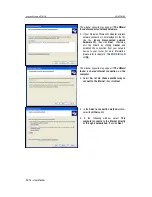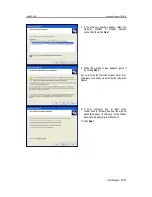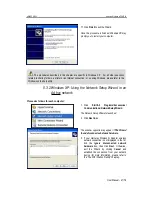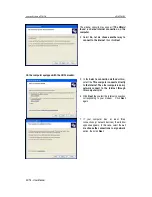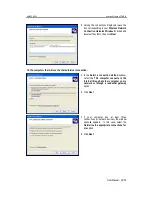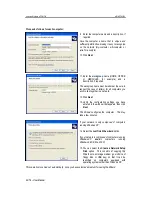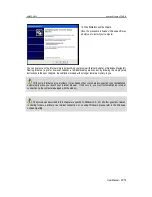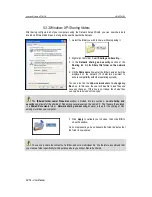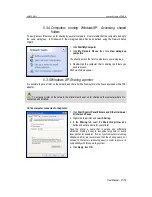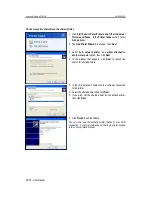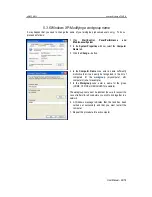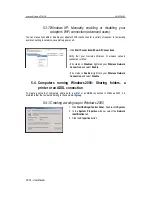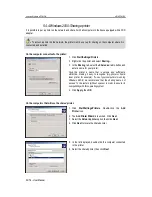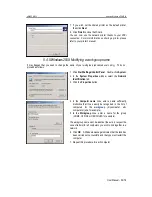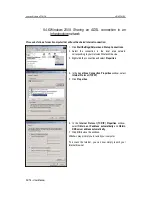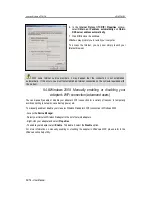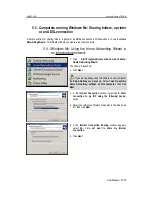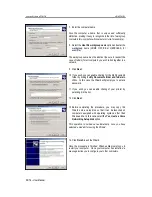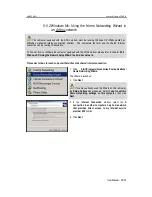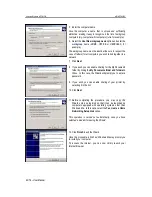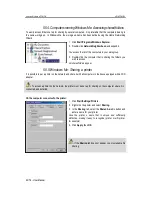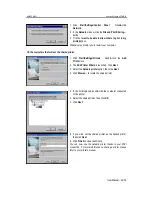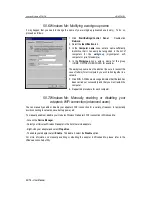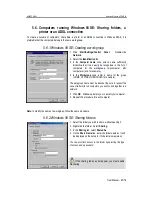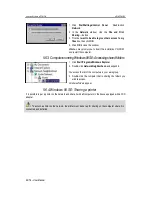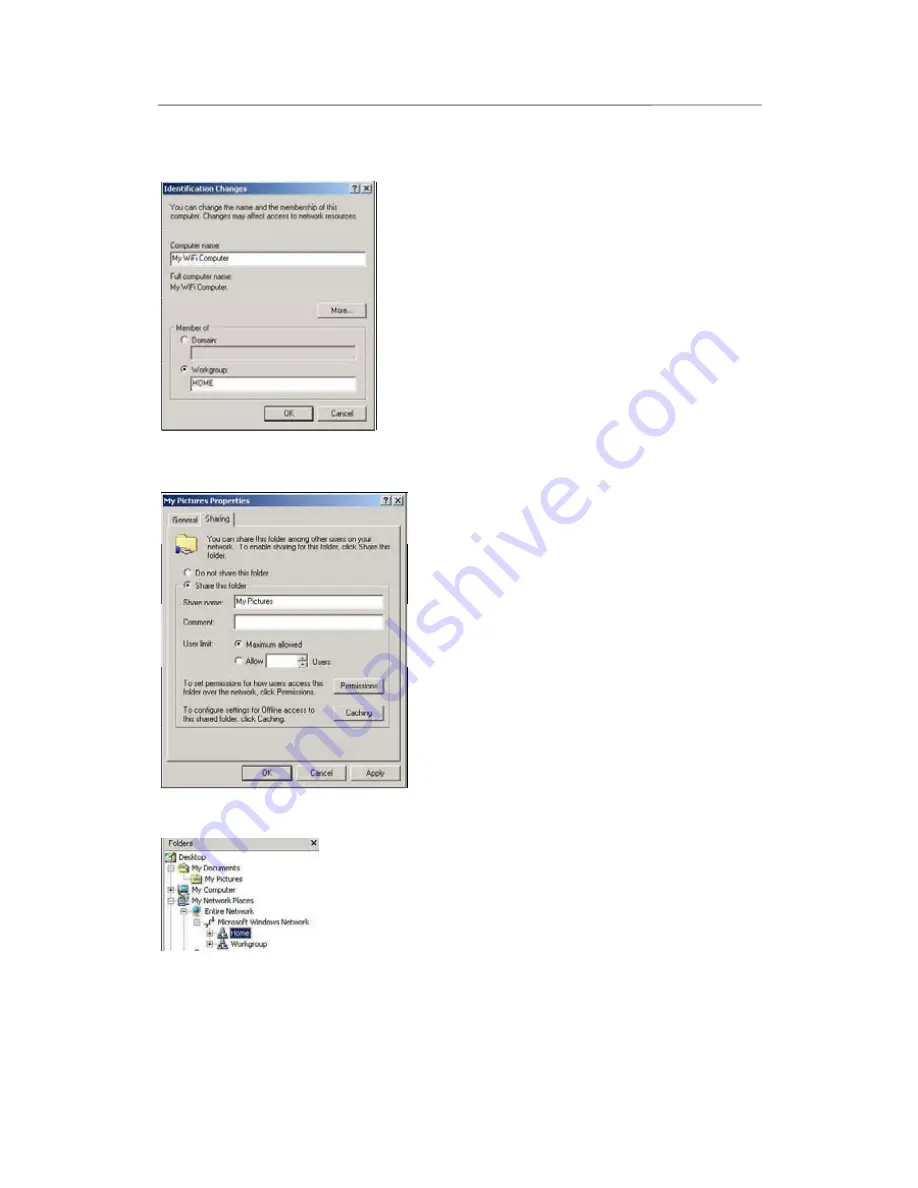
HWNPCM-300
Hercules Wireless N PCMCIA
User Manual – 51/79
4. In the
Computer name
zone, enter a name sufficiently
distinctive that it can easily be recognized in the list of
computers for the
workgroup
(my-computer, wifi-
computer or julie, for example).
5. In the
Workgroup
zone, enter a name for the group
(HOME, OFFICE or HERCULES, for example).
The workgroup name must be identical (be sure to respect the
case of letters) for all computers you wish to link together in a
network.
6. Click
OK
. A Windows message indicates that the task has
been carried out successfully and that you must restart the
computer.
7. Click
OK
once more.
5.4.2.Windows 2000: Sharing folders
1. Select the folder you wish to share, without opening it.
2. Right-click the folder. Select
Sharing
.
3. In the
Sharing
tab, select
Share this folder
.
4. On the
Share name
line, enter the folder name as it will
be displayed on the network (12 characters maximum to
ensure compatibility with other operating systems).
You can also limit access to the folder by selecting a limited
number of users and the type of access by clicking the
Permissions
button.
5. Click
Apply
, then
OK
.
5.4.3. Computers running Windows 2000: Accessing shared folders
1. Click
Start/Programs/Accessories/Windows Explorer
.
2. Double-click
My Network Places
,
Entire Network
, then
Microsoft Windows Network
.
3. Double-click your workgroup.
You access the list of the computers in your workgroup.
4. Double-click the computer that is sharing the folders you
wish to access.
All shared folders appear.