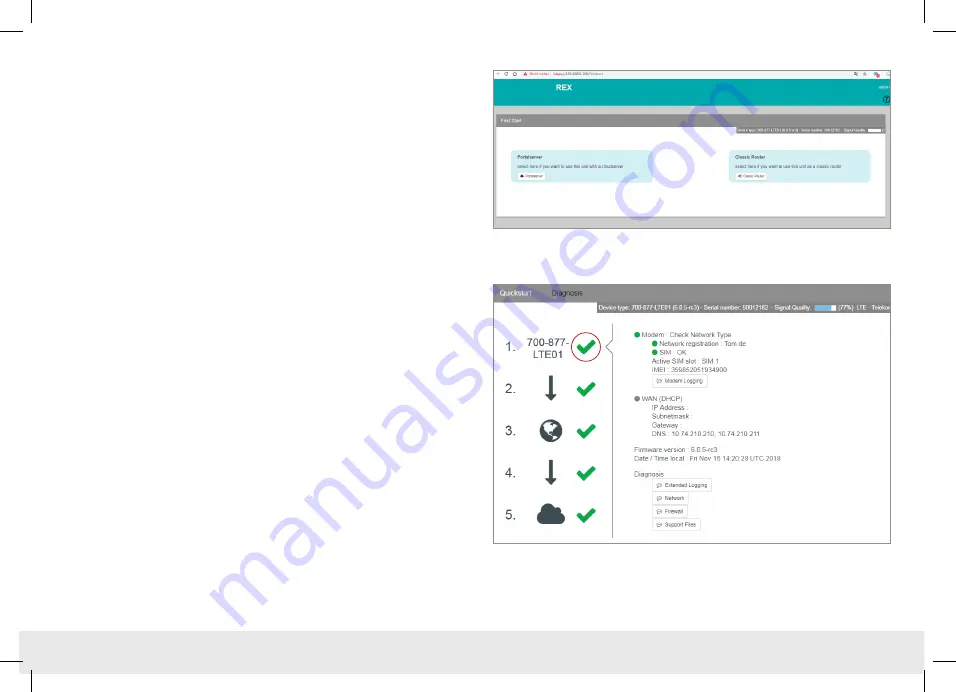
Quick Start Guide REX 200/250 3G | LTE
16
7. Tips and tricks
7.1 Establishing of connection isn’t working
7.1.1 Check device status
The status page of the REX 200/250’s web interface shows the router’s connection
status and active configuration data. To this purpose, enter the LAN IP address of the
REX 200/250 into the address bar of a browser. The REX 200/250 must be accessible
in LAN to this purpose, meaning that the TCP/IP address of a PC must be set for the
same IP subnet. The authentication information is printed on the back of the device.
The First Start Assistant then opens. You must select “Portal server” for the myREX24
portal configuration described here. The expanded view for the “classic router” is
only to be used for the configuration of own VPN connections via the device web
interface.
Note:
For security reasons, it is possible to deactivate the web interface on the routers.
If the interface is not accessible, please check the corresponding setting in the myREX24
portal. Make sure that there are no address space conflicts with any other network
interfaces (do not assign the same IP address more than once) in order to be able to
communicate with the REX 200/250 .
To get more information on each step of the router connection, click on the Info
icons in the status fields.













































