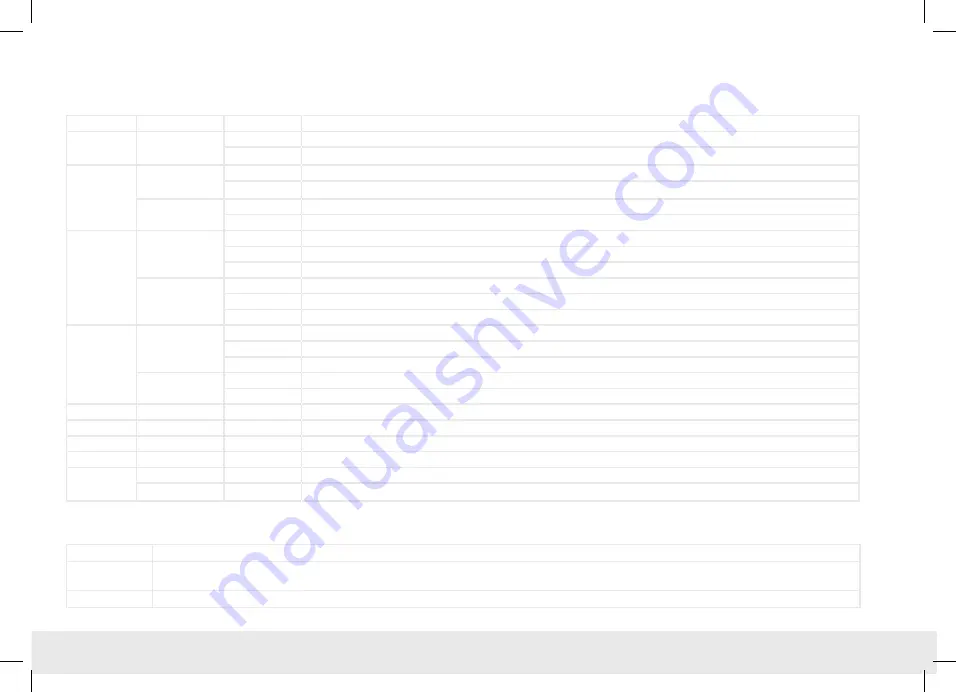
Quick Start Guide REX 200/250 3G | LTE
23
11. Description of LEDs and buttons
11.1 Function and status LEDs in normal operation
LED
LED color
LED status
Description
Pwr
Green
LED on
The power supply is connected to the terminal bar and switched on.
LED off
The power supply to the router is interrupted/the router is not connected to the power supply.
Rdy
Orange
LED off
Waiting for boot loader or signature successfully checked
LED on
Checking signature, loading kernel
Green
LED off
Waiting for kernel
LED on
Boot process completed, the device can be used.
Con
Orange
LED off
No VPN connection started
LED on
Internet connection has been estab VPN connection is started
LED flashing
Flash frequency 1.5 Hz: VPN connection has been established
Green
LED off
No Internet connection
LED on
Internet connection has been established
LED flashing
Flash frequency 3 Hz: Internet connection is being established
Stat
Red
LED off
No error
LED flashing
Error in the memory
LED on
Error found
Green
LED off
–
LED on
In connection with the myREX24 V2 portal
Fc1
See chapters 12 and 13
Fc2
See chapters 12 and 13
Fc3
See chapters 12 and 13
Fc4
See chapter 12
WAN & LAN
Orange
LED on
Network connection present
Green
LED flashing
Network data traffic active
11.2 Buttons
Name
Description
FCN
The FUNCTION button serves the purpose, among others, of establishing an Internet or VPN connection (Hold down the button until the Con LED
begins to flash). Additional functions are described in chapters 11 and 12.
RST
The router restarts after the RESET button is pressed.






































