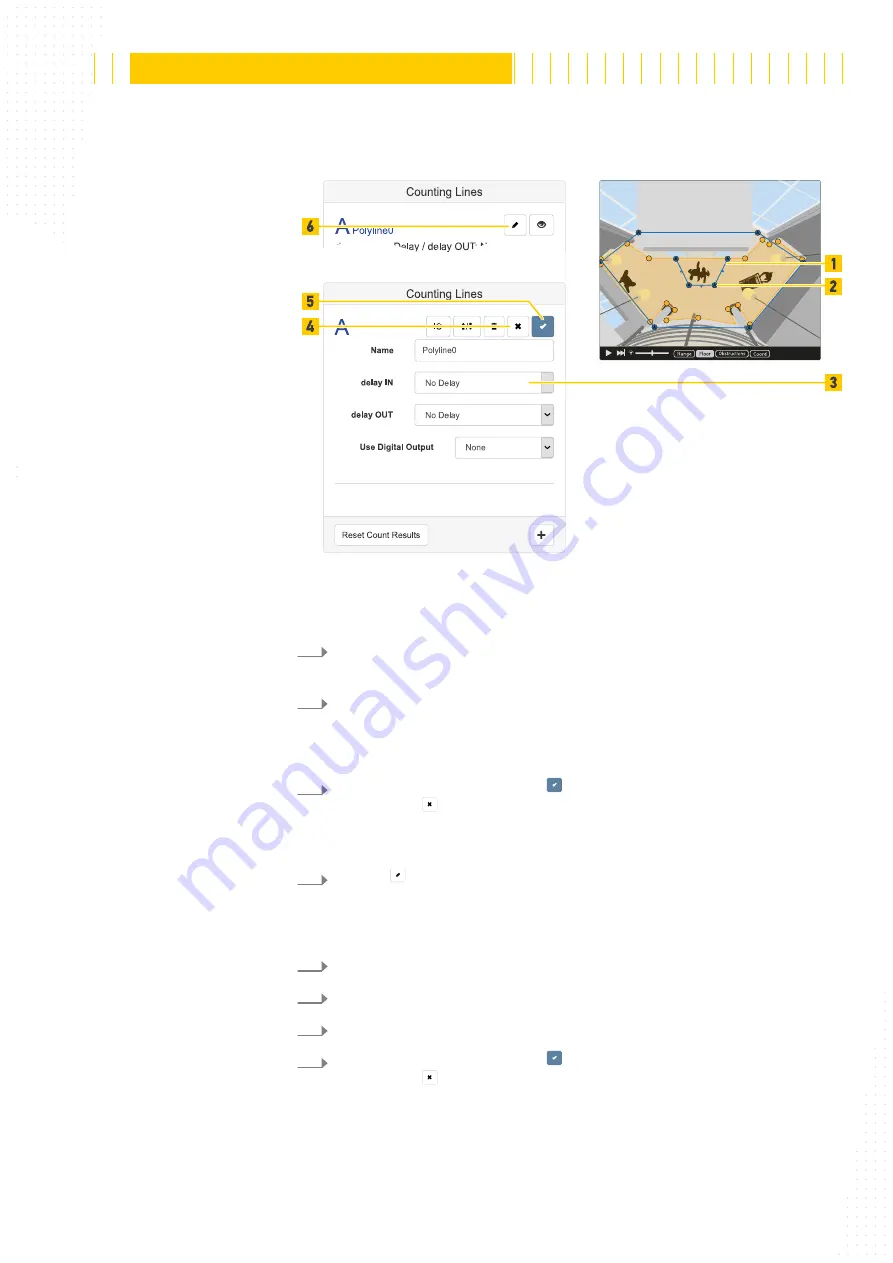
91 / 179
The reproduction, distribution and utilization of this document as well as the communication of its contents to others without
express authorization is prohibited. Offenders will be held liable for the payment of damages.
All rights reserved in the event of the grant of patent, utility model or design.
21.04.2020
Version 1.18.0
Configuration
APS-90, APS-180 and APS-90-Outdoor-PoE
Changing Values
Changing Areas and Lines
6.2.5
Changing Values, Areas and Lines
Fig. 74: Configuration options
To go to the next input field (Fig. 74 /3) or button click in an input field or use the
<tab>
key.
Edit the entry or choose from a list of values.
If the entered value is outside the permissible value range, the input field is out-
lined in red and in some cases a corresponding error message will appear.
To apply the new settings click the button (Fig. 74 /5). To revert to previous set-
tings click the button (Fig. 74 /4).
Click the button (Fig. 74 /6).
Editing is possible in the corresponding overlay view showing in the camera
view.
To move a polygon point (Fig. 74 /2) click and hold it.
To remove a polygon point double click it.
To add a new polygon point double click a polygon line (Fig. 74 /1).
To apply the new settings click the button (Fig. 74 /5). To revert to previous set-
tings click the button (Fig. 74 /4).
1.
2.
3.
1.
2.
3.
4.
5.






























