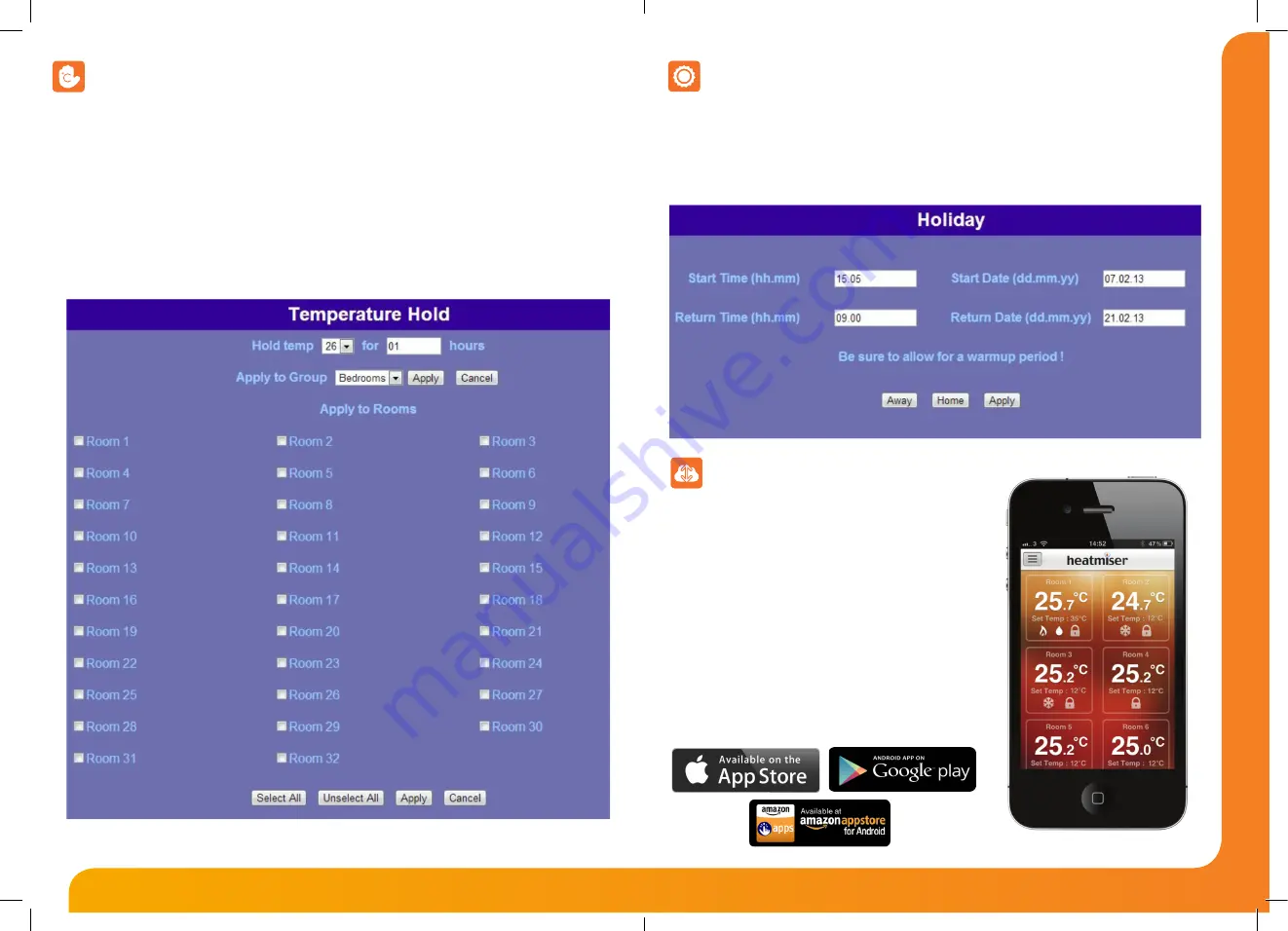
Model:
Net Monitor
15
16
Network Series - User Guide
Temperature Hold
To use temperature hold, follow these steps:
•
Select the Hold Temperature from the drop down list.
•
Enter the number of hours you would like to hold this temperature e.g. 01.
•
To hold the temp in individual rooms, simply tick the rooms and then press Apply.
•
You can apply this to a group by selecting the group from the list then clicking Apply at the top.
•
Or you can tick individual rooms then press Apply at the bottom of the screen.
Holiday Mode
The NetMonitor allows you to program a holiday period. This will switch the heating and hot-water off
(maintaining frost protection) until the programmed return date. You can also program the holiday from the
Touchpad, and in this case you will see the programmed return time and date on the NetMonitor.
To cancel the holiday early, you need to press Home on the NetMonitor.
You also have the option of controlling your heating system from
your smartphone or tablet. Simply download the free app from
the App Store, Google Play or Amazon App Store. Visit our website
to download the Multi-Zone App Guide for your Android or Apple
NetMonitor App
Pay as You Go SIM card
It is likely Pay as You Go SIM cards will primarily be used in the
Net. Some mobile phone companies require Pay as You
Go customers to send at least one text message every 80 days in
order to keep their connection open. We have added a function
where the Net will send a message every 80 days. The
Net will send the “Network” message (see next page for
details).
The temperature hold function allows you to set a desired temperature and hold duration and apply it to individual
rooms or a group of rooms.











