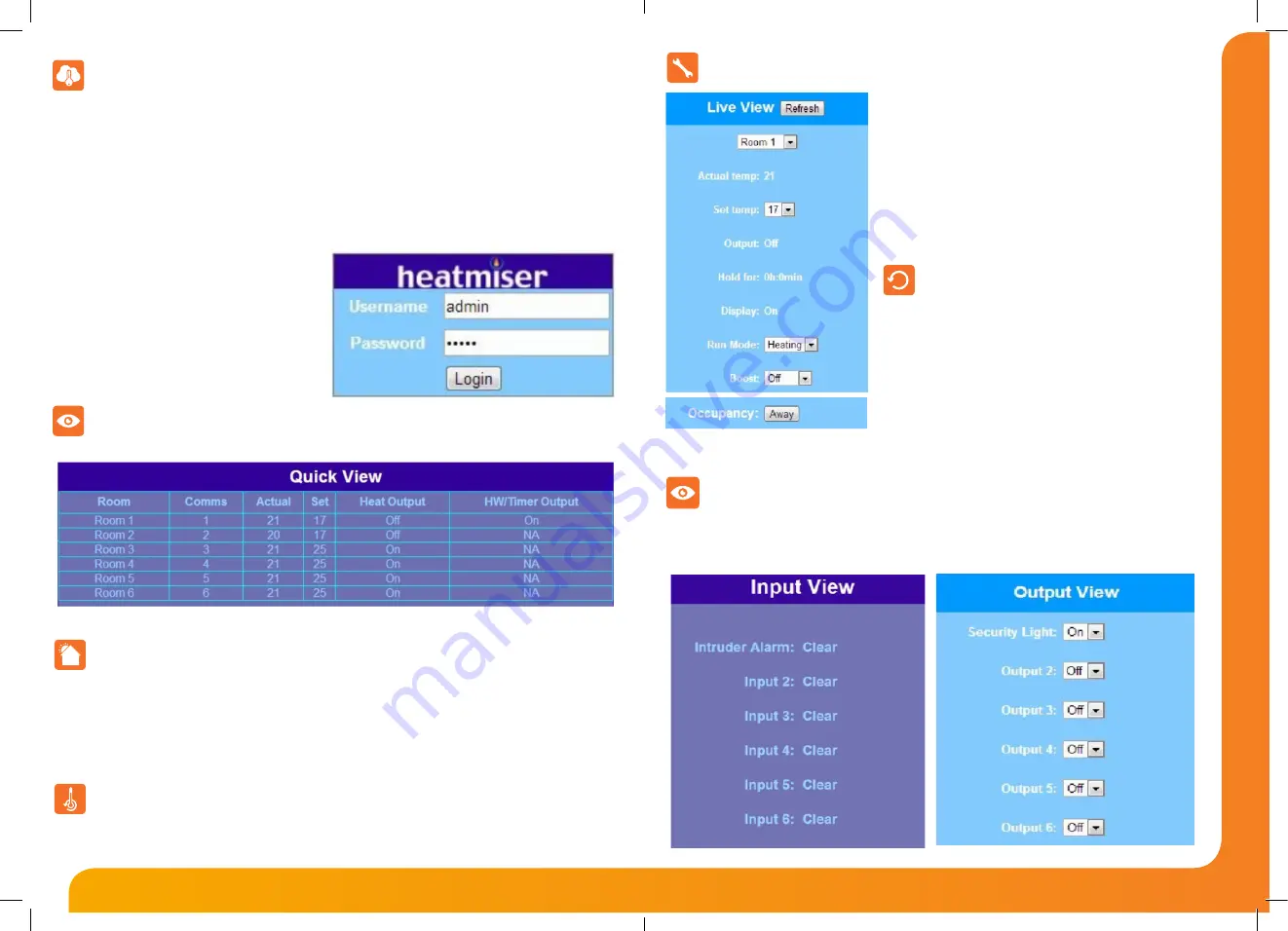
Network Series - User Guide
Model:
Net Monitor
11
12
Logging into your NetMonitor
Within your Local Network.
Open your preferred web browser and enter the IP address of your NetMonitor in the address bar.
Remotely over the Internet.
To access your NetMonitor remotely over the internet, you will have to forward two ports in your router:
Port 80 - for web browser access & Port 8078 - for smartphone/tablet app access.
See the Technical Setup Guide for more information on port forwarding. Once you’ve configured port forwarding,
open your preferred internet browser and enter the WAN IP of your router or your DNS host name. If you have
configured this correctly, you should see the screen
opposite.
Default Settings
User Name: admin
Password: admin
To ensure the security of your system, we recommend
you set your own username & password.
Here you can see the Room Name, Comms Number, Actual & Set Temperature, Heat & HW/timer output status.
When you have logged into your NetMonitor you will be presented with the Quick view screen as shown below.
Quick View
The temperature override function allows you to set a desired temperature and apply it to individual rooms or an
entire group. Each room selected will maintain this new temperature until the next programmed comfort level.
Manual Setback
The manual setback function allows you to place individual rooms
or an entire group into frost protection mode. Each room selected
will maintain the frost temperature setting programmed within
each thermostat.
To enable manual setback, follow these steps;
•
To set individual rooms into setback mode, simply tick the
rooms and then press Apply.
•
To set a group of rooms into setback, select the group in the
pull down list and then press Apply.
(See Groups for more information on adding or deleting a group.)
Live View
T
he Live View allows you to quickly see the status of any thermostat
connected to your NetMonitor.
The Live View is a separate frame that can be refreshed
independently from the main screen. You can see the Actual and
Set temperature, plus the Output and the system status (Home/
Away/Holiday). In the Live View, you can set the run mode between
Heating and Frost. In frost mode, the thermostat will maintain the
frost setback temperature (see the thermostat manual for details on
how to set the frost temperature).
Home/Away Function
Going Away? The NetMonitor has a function that allows you to place your entire system into Away mode. In this
mode, the heating will maintain the frost setback temperature and the hot water will be turned off. To enable the
Away function – click the Away tab.
Arrived Home? When you arrive home - press the “Home” tab. This will cancel the away mode and will switch the
thermostats back to their programmed setting. If you have a Touchpad on the same system, you can also enable or
disable the Home/Away function from this device.
Input/Output View
The Output View displays the status for each output.
Using the output drop down menu you can toggle
the outputs on or off.
Here the NetMonitor will display the current state
of the inputs, if any inputs are made the display will
show Active.











