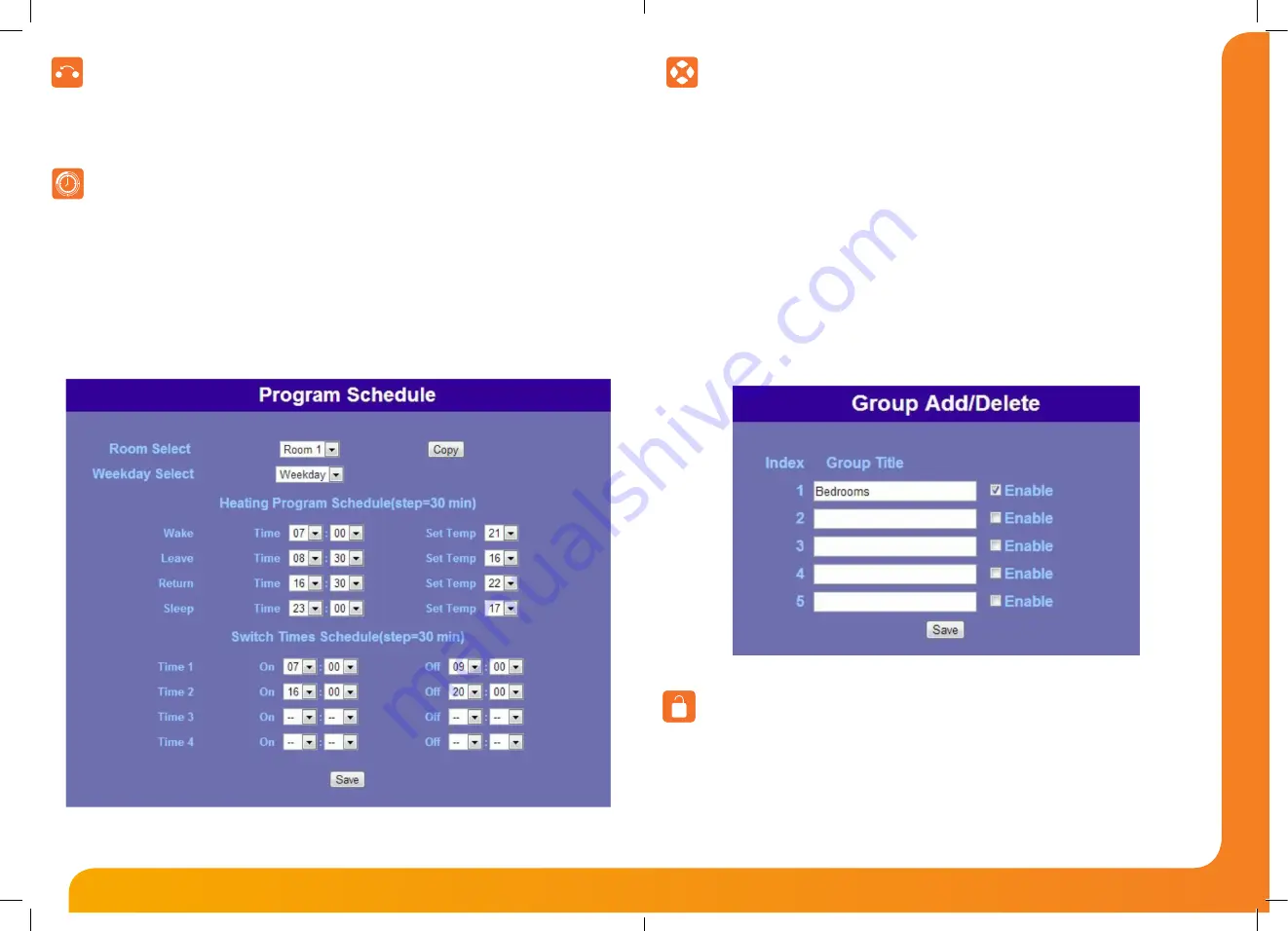
Model:
Net Monitor
13
14
Network Series - User Guide
Copy Function
Pressing Copy will allow you to copy the switching times from one thermostat to other individual thermostats or to
a group of thermostats. To copy to other individual thermostats, simply tick the thermostats you want to copy to and
then press Apply. To copy to a group of thermostats, select the group in the pull down list at the top and then press
Apply (See the Groups section for more information on adding or deleting groups).
Pressing Program Schedule allows you to program the comfort levels / switching times for each thermostat
connected to your NetMonitor.
The Program Schedule view will change depending on the model of the thermostat being controlled.
Weekday select: Here you can select between Weekday/Weekend or each day of the week. The program mode is
configured at the thermostat.
You can then program the desired comfort levels by programming a time and a desired temperature. If the
thermostat being controlled is a time clock or a PRTHW-N (Heating / Hot water model) then you can program the
switching times as shown.
Program Schedule
Groups
You are able to create up to 5 groups within the NetMonitor. Groups provide a much easier method of copying
data between a set of thermostats. For example, you may want to group the bedrooms as 1 group and the
living/dining areas as another.
To create a group follow these steps;
• Press Groups.
• Press Add/Delete Groups.
• You can now enter the name for the new group.
• Tick enable and press Save.
Now select the group you’ve created from the drop down list at the top of the screen & tick the rooms which
belong to this group.
• Press Save.
To delete a group follow these steps;
• Press Groups.
• Press Add/Delete Groups.
• You can delete the title and remove the tick in the enable box.
• Press Save.
Keylock
The KeyLock function allows you to lock the thermostat displays in individual rooms or an entire group.
To enable keylock, follow these steps;
•
To lock individual, simply tick the rooms and then press Apply.
•
To lock a group of rooms, select the group in the pull down list and then press either Lock or Unlock.
(See Groups for more information on adding or deleting groups.











