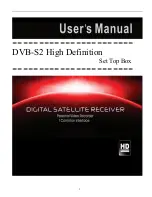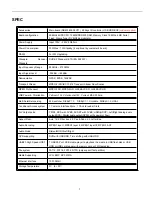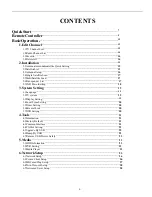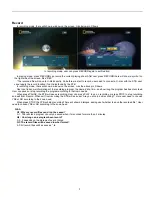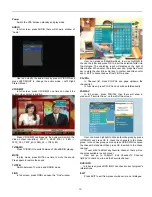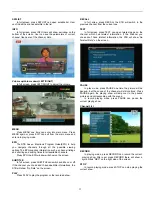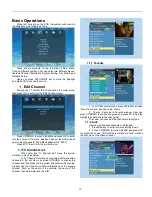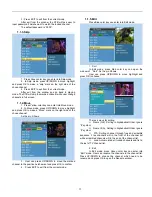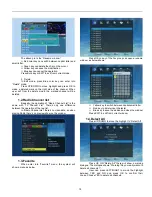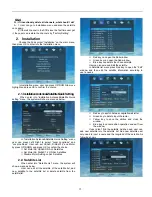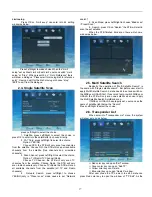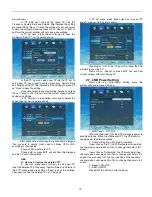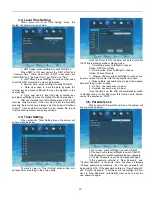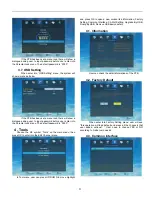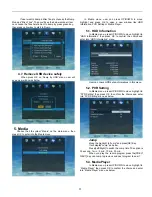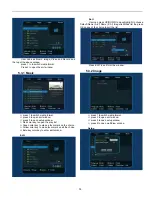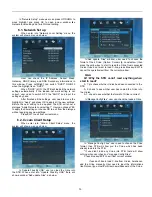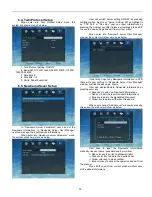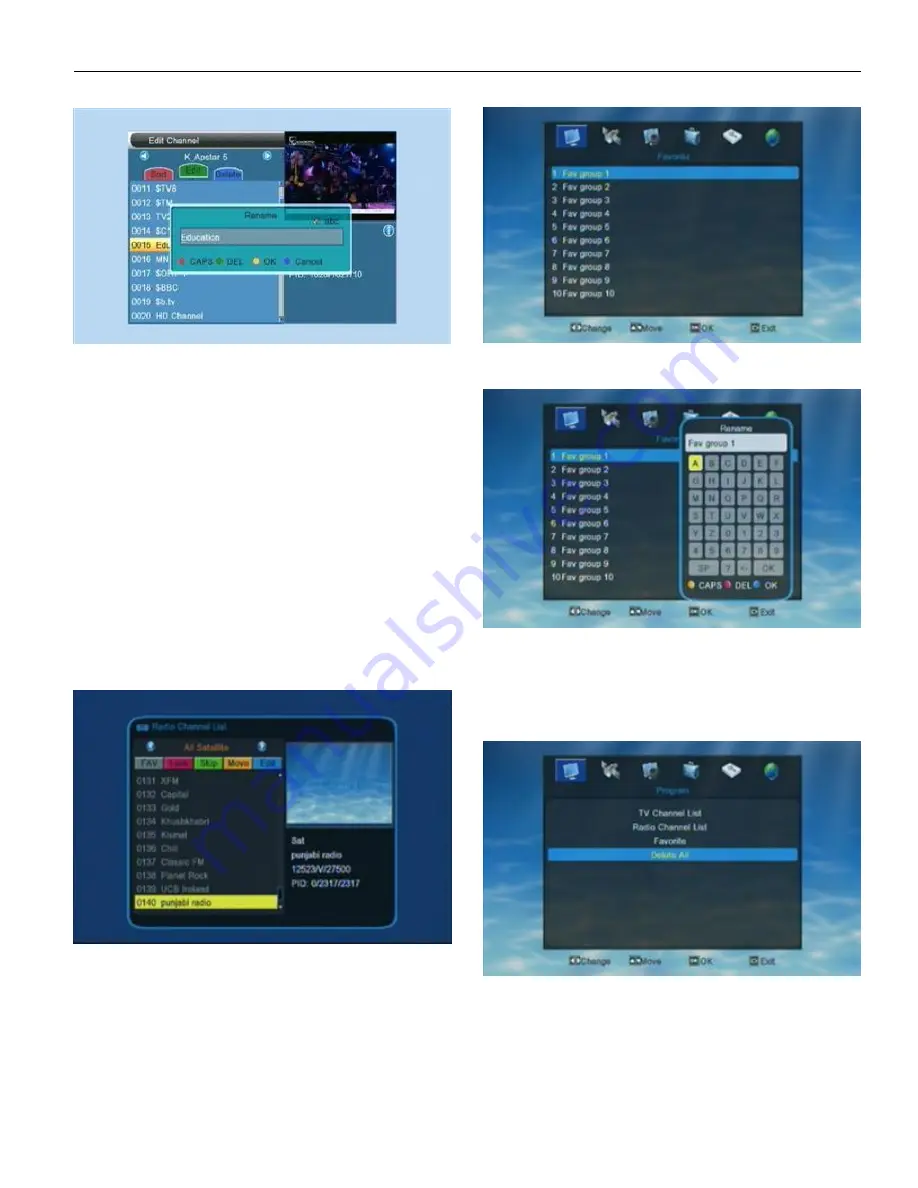
14
The above pic. is the “Rename window”.
Red color key can switch between capital letter and
small letter.
Green key can delete the char on the cursor.
Yellow key can save the modification.
Blue key can cancel the operation.
Press Bule key or EXIT to exit from current mode.
3 . Delete
In Edit mode, press Blue color key can enter into
“Delete” mode.
Press UP/DOWN to move highlight and press OK to
make a deleted mark on the right side of the channel. When
user exit from the delete mode, the marked channel will be
deleted .
1.2.Radio Channel list
Basically, the operation of “Radio Channel List” is the
same with “TV Channel List”. There’s only one difference
between the operation of the two list.
In “Radio Channel List” there’s no video date, so when
playing Radio there’s no preview show on the window.
1.3.Favorite
When enter into “Favoritet” menu, the system will
show a menu as below.
Press OK on any of the Fav group can open a rename
window, as below shows.
Yellow key to switch between capital/small letter
Red key to delete input character
Blue key to save the edition and close the window
Press EXIT to exit from current window.
1.4.Delect All
Press UP/DOWN to move the highlight to “Delect All”
Press OK ON “Delete All” there will show a warning
dialogue. The dialogue shows “ Warning! Do you really wanto to
delete all channels?”.
User can press LEFT/RIGHT to move the highlight
between YES and NO and press OK to confirm their
choice.Choose YES to delete all channels.
Содержание DVB-S2
Страница 1: ...1 DVB S2 High Definition Set Top Box ...
Страница 9: ...9 RemoteController ...