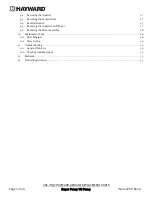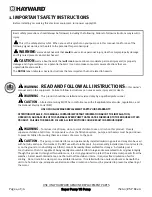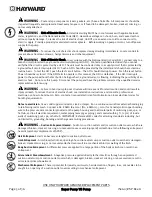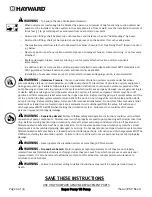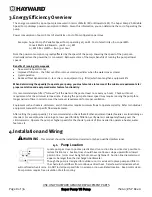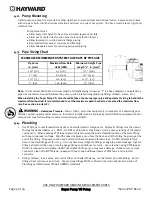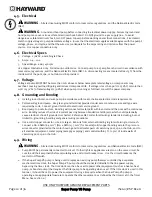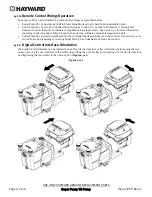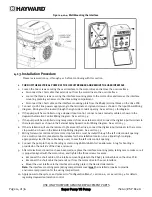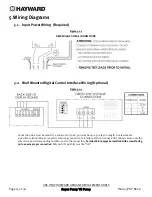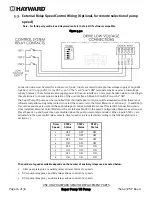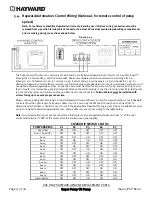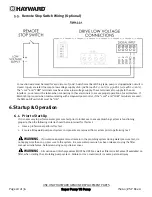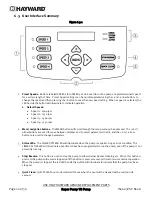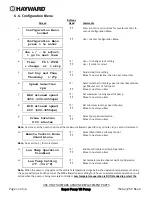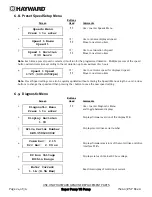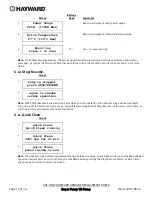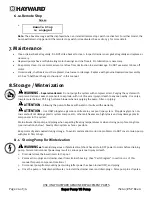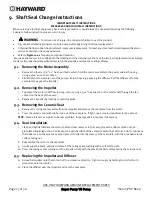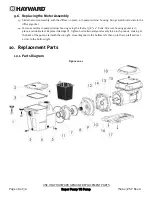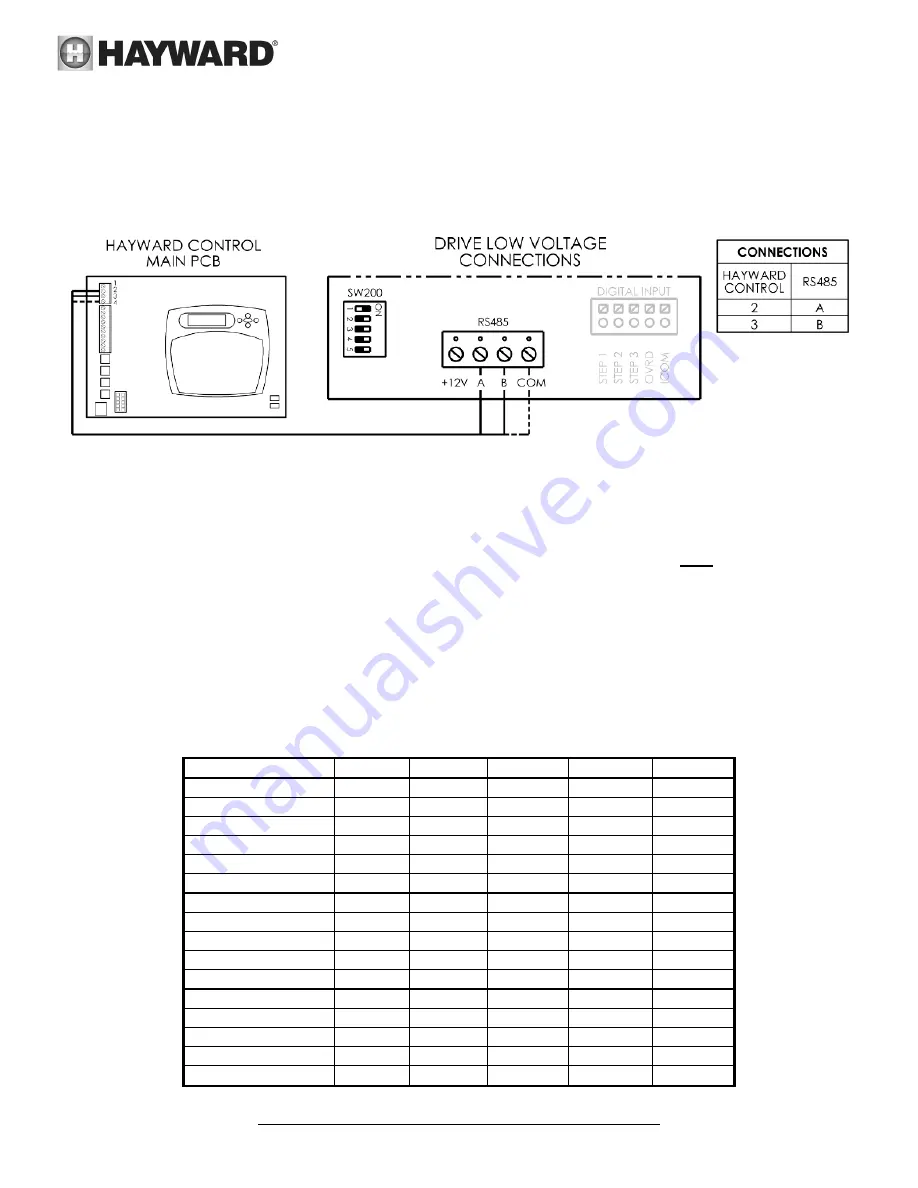
USE ONLY HAYWARD GENUINE REPLACEMENT PARTS
Page 17 of 36
Super Pump VS Pump
IS2603VSP Rev-A
5.4.
Hayward Automation Control Wiring (Optional, for remote control of pump
speed)
Note: For software compatible Hayward controls only. Existing user interface wiring connections must be
removed from 4-position terminal block connector and must be covered/secured inside wiring compartments
prior to making wiring connections shown below.
Figure 5.4 1
The Super Pump VS pump can communicate with and be controlled by Hayward pool controls such as OmniLogic™,
ProLogic®, E-Command® 4, and OnCommand®. Minimum software revision requirements: OmniLogic R1.0.0,
ProLogic 3.00, OnCommand 1.00, E-Command 2.65, E-Command 4 2.80, AquaLogic 2.65, and AquaPlus 2.65. To
determine Hayward control software revision, consult the appropriate Hayward pool control installation manual or visit
our website at www.haywardpool.com. Connection wire must be rated for a minimum of 300V, and may be up to 500
feet in length. Use removable 4-position terminal block connector for wiring connection to motor drive PCB, taking care
to note the wire colors and corresponding numbers next to the connectors.
Terminal block must be installed with
screws facing up to ensure proper connection.
When communicating with OmniLogic, the HUA (Hayward Unique Address) is used for communication. For all Hayward
controls other than OmniLogic, the pump address must be set using the SW200 DIP switch on the drive PCB. To
determine which address should be used, consult the appropriate Hayward Pro Logic pool control installation manual,
or visit our website at www.haywardpool.com. Pump addresses are set according to the table below.
Note:
If communication issues are encountered, a third wire may be connected between terminal “4” at the pool
control and terminal “COM” at the motor drive to help improve signal quality.
SW200 DIP SWITCH STATUS
PUMP ADDRESS
#1
#2
#3
#4
#5
Pool Filter OFF
OFF
OFF
OFF
OFF
Aux 1 / Spa Filter OFF
ON
OFF
OFF
OFF
Aux 2
OFF
OFF
ON
OFF
OFF
Aux 3
OFF
ON
ON
OFF
OFF
Aux 4
OFF
OFF
OFF
ON
OFF
Aux 5
OFF
ON
OFF
ON
OFF
Aux 6
OFF
OFF
ON
ON
OFF
Aux 7
OFF
ON
ON
ON
OFF
Aux 8
OFF
OFF
OFF
OFF
ON
Aux 9
OFF
ON
OFF
OFF
ON
Aux 10
OFF
OFF
ON
OFF
ON
Aux 11
OFF
ON
ON
OFF
ON
Aux 12
OFF
OFF
OFF
ON
ON
Aux 13
OFF
ON
OFF
ON
ON
Aux 14
OFF
OFF
ON
ON
ON
Lights Button
OFF
ON
ON
ON
ON