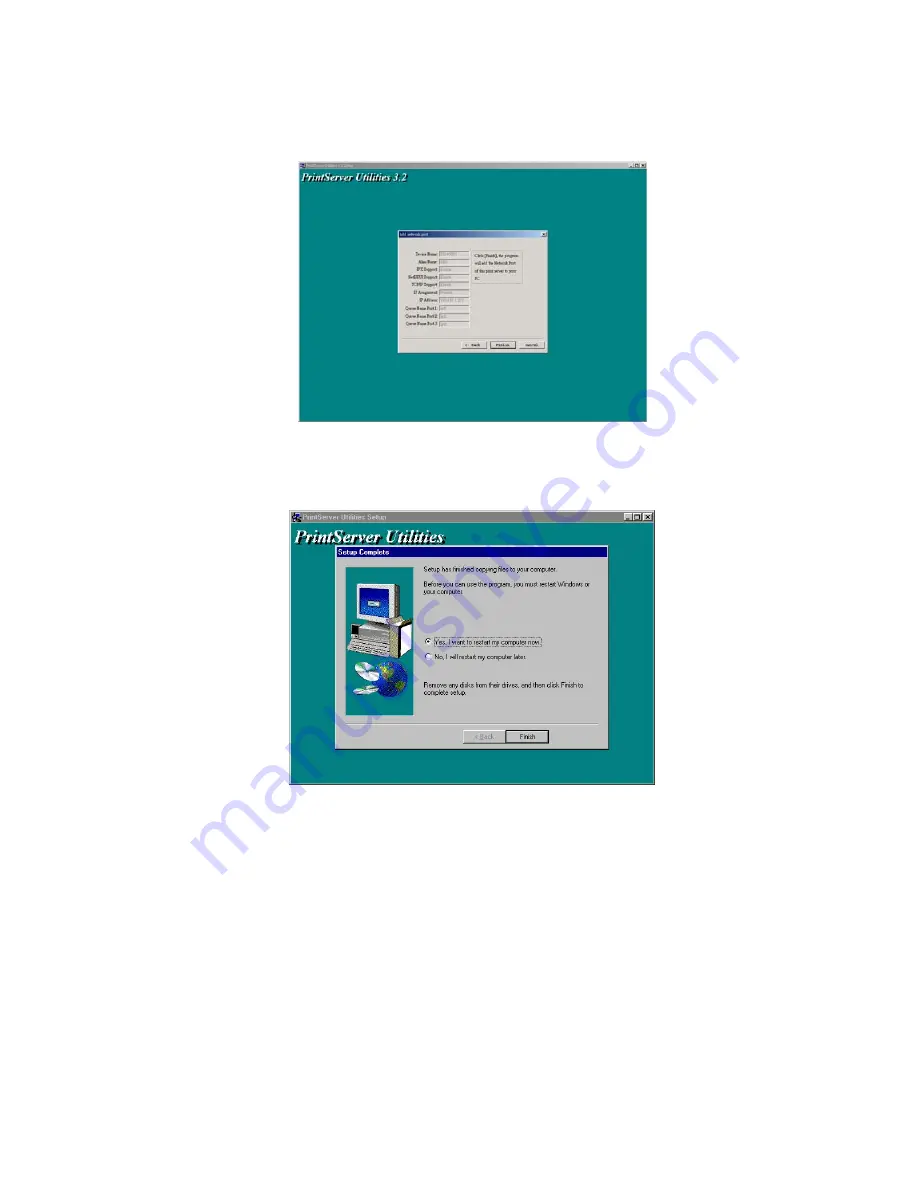
click “Next” and your system will add the HWPS12UG’s network port to
your PC.
9. The “Installation complete” window will be displayed to indicate that the
Administrator Installation procedure is finished.
(Please restart your computer for your setup to complete its
installation)
Now that you have completed the administrator’s setup, you can perform the
“Client Installation” procedure on all client computers in your network.
To set up printing from this administrator’s PC to the print server, please
follow the standard “Add Printer” procedure as described in the steps below.
Please choose your appropriate operating system and follow the directions to
add your printer through your OS.
Содержание HWPS12UG
Страница 1: ......
Страница 6: ...1 Introduction to the HWPS12UG...
Страница 20: ...3 Windows Peer to Peer Network...
Страница 41: ......
Страница 42: ...4 Windows NT 2000 Network...
Страница 47: ...5 NetWare Network...
Страница 55: ...6 UNIX System Network...
Страница 65: ...7 Configuration Utility...
Страница 79: ...7 9 TCP IP Configuration...
Страница 88: ...Click Set to save the wireless configuration...
Страница 90: ...Step 2 Select to enable the required printing protocol Please refer to section 7 8 for detailed information...
Страница 92: ...Step 5 Setup AppleTalk printing Please refer to section 7 5 for detailed information...
Страница 94: ......
Страница 96: ...8 Web Management...
Страница 100: ...8 3 2 Printer This page lists printer information for all printers connected to each of the HWPS12UG s ports...
Страница 103: ...8 3 5 AppleTalk This page lists the HWPS12UG s AppleTalk settings including AppleTalk Zone Names and your Printer Type...
Страница 121: ......
Страница 122: ...9 IPP Printing...
















































