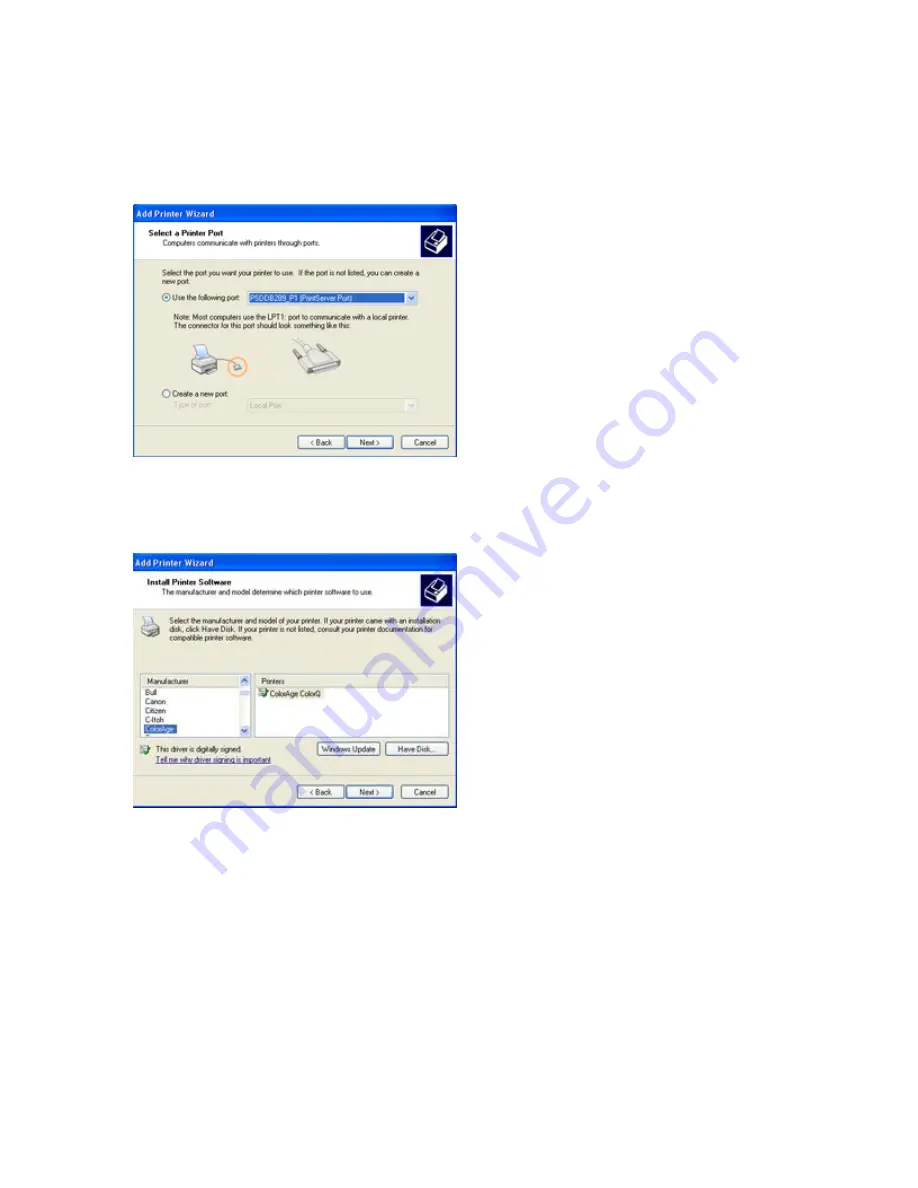
Step5.
In the “
Select a Printer Port
” window select “
Use the following
port
” and drag the selection bar down to your newly created print server
entry
Î
Press
Next.
Step6.
Select a suitable printer manufacturer and model, and then click
Next.
Step7.
Please continue through the next couple of installation steps by
pressing
Next
until your new printer is added to your computer. Press the
finish button to finalize your configuration.
Please repeat “add Printer” steps for every printer attached to the
HWPS12UG.
Содержание HWPS12UG
Страница 1: ......
Страница 6: ...1 Introduction to the HWPS12UG...
Страница 20: ...3 Windows Peer to Peer Network...
Страница 41: ......
Страница 42: ...4 Windows NT 2000 Network...
Страница 47: ...5 NetWare Network...
Страница 55: ...6 UNIX System Network...
Страница 65: ...7 Configuration Utility...
Страница 79: ...7 9 TCP IP Configuration...
Страница 88: ...Click Set to save the wireless configuration...
Страница 90: ...Step 2 Select to enable the required printing protocol Please refer to section 7 8 for detailed information...
Страница 92: ...Step 5 Setup AppleTalk printing Please refer to section 7 5 for detailed information...
Страница 94: ......
Страница 96: ...8 Web Management...
Страница 100: ...8 3 2 Printer This page lists printer information for all printers connected to each of the HWPS12UG s ports...
Страница 103: ...8 3 5 AppleTalk This page lists the HWPS12UG s AppleTalk settings including AppleTalk Zone Names and your Printer Type...
Страница 121: ......
Страница 122: ...9 IPP Printing...






























