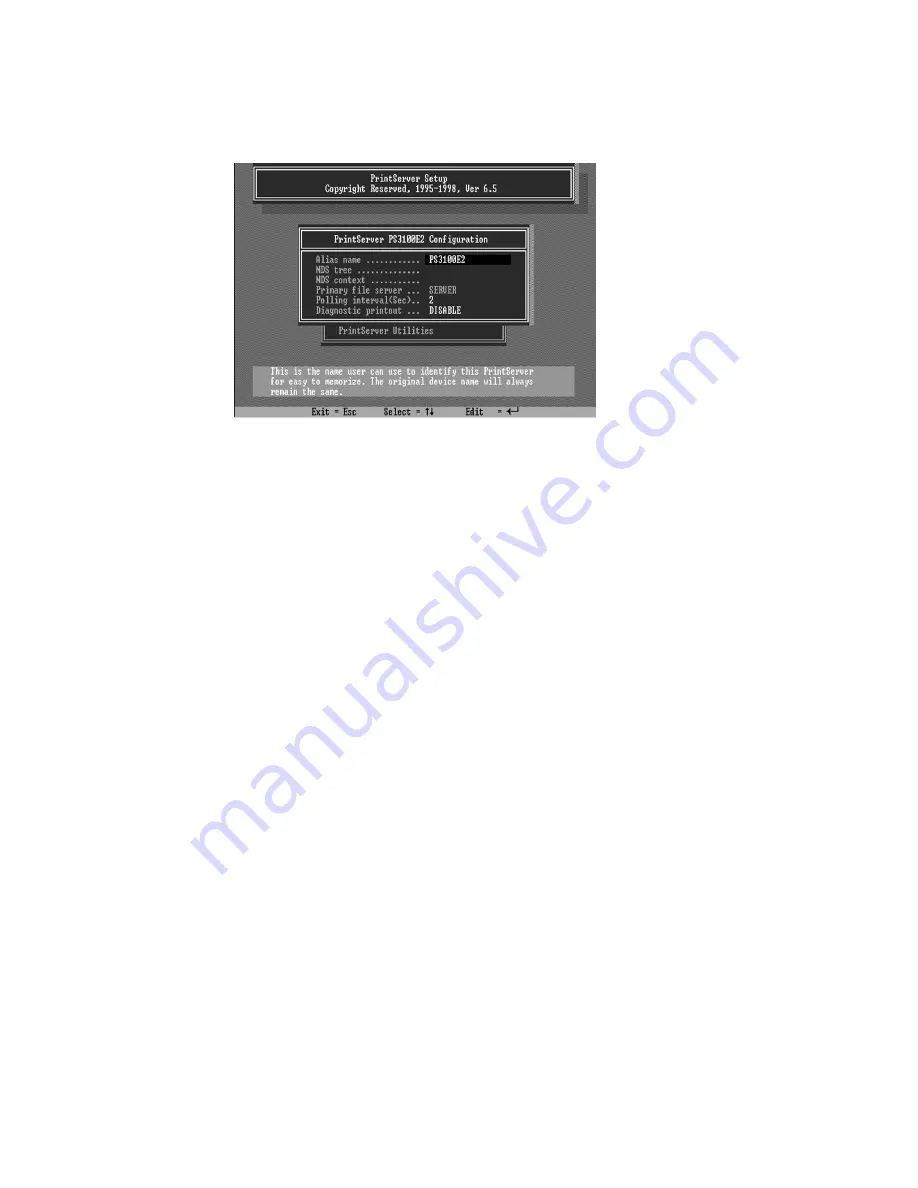
4. Choose NetWare Configuration from the menu.
5. Select the Print server in the Printing mode field.
6. Change the Alias of the print server if you wish.
7. Set the Primary File Server to be the file server
where the print server’s queue will be located.
8. Press Escape to exit the Print Server
Configuration screen, confirm that the changes
should be saved, and exit PSETUP.
At this point the print server setup is complete. You
can now begin setting up the NetWare print server
and print queue objects:
9. Run the NetWare PCONSOLE program.
10. Change the current file server, if necessary,
using the Change Current File Server menu selection.
11. Choose the Print Queue Information menu
selection.
Содержание HWPS12UG
Страница 1: ......
Страница 6: ...1 Introduction to the HWPS12UG...
Страница 20: ...3 Windows Peer to Peer Network...
Страница 41: ......
Страница 42: ...4 Windows NT 2000 Network...
Страница 47: ...5 NetWare Network...
Страница 55: ...6 UNIX System Network...
Страница 65: ...7 Configuration Utility...
Страница 79: ...7 9 TCP IP Configuration...
Страница 88: ...Click Set to save the wireless configuration...
Страница 90: ...Step 2 Select to enable the required printing protocol Please refer to section 7 8 for detailed information...
Страница 92: ...Step 5 Setup AppleTalk printing Please refer to section 7 5 for detailed information...
Страница 94: ......
Страница 96: ...8 Web Management...
Страница 100: ...8 3 2 Printer This page lists printer information for all printers connected to each of the HWPS12UG s ports...
Страница 103: ...8 3 5 AppleTalk This page lists the HWPS12UG s AppleTalk settings including AppleTalk Zone Names and your Printer Type...
Страница 121: ......
Страница 122: ...9 IPP Printing...






























