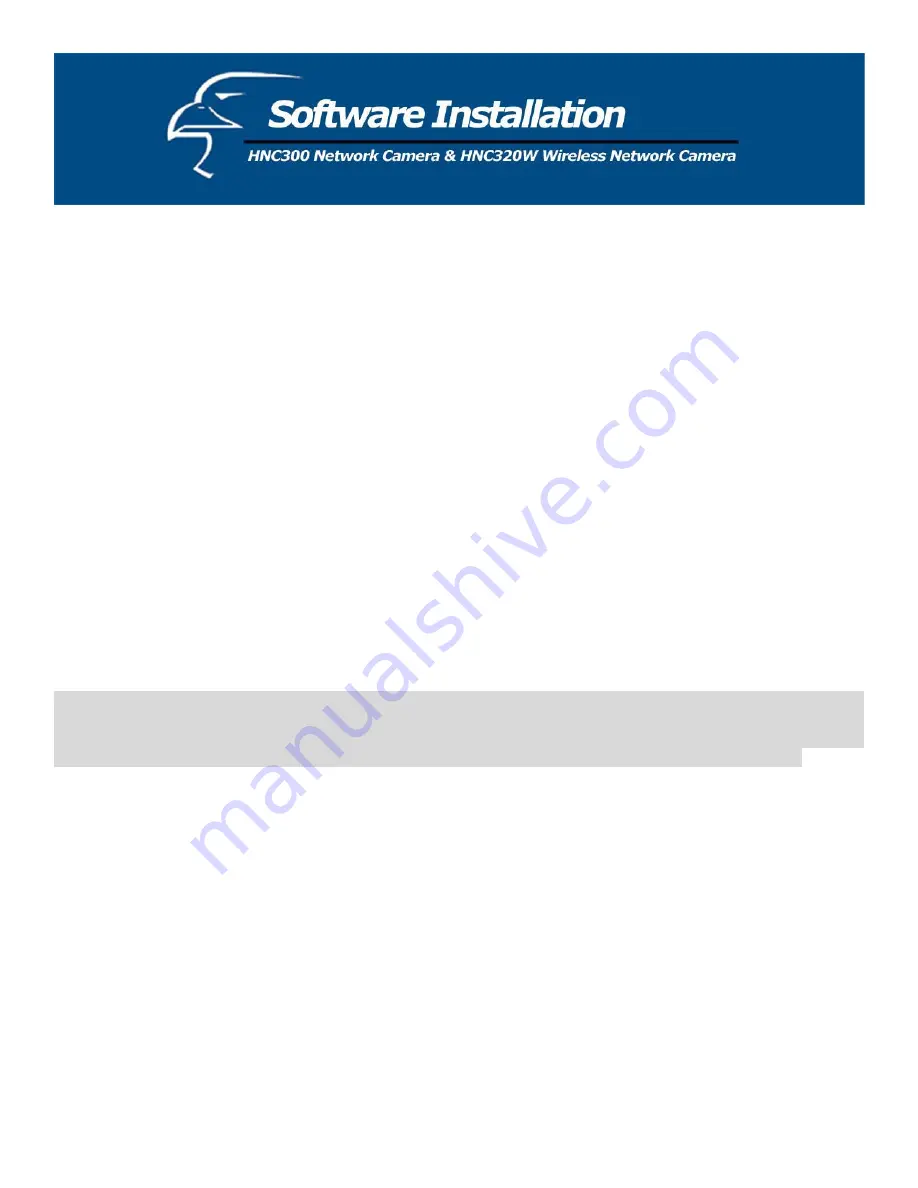
Dynamic DNS:
The Dynamic DNS service allows you to alias a dynamic IP address to a static hostname in any of the domains, allowing
your computer to be more easily accessed from various locations on the Internet.
LED Control:
The LED control allows the user to change the LED setting as desired. This feature provides flexibility when surveillance
activity is ON.
The three available options are listed below:
x
Normal
o
Power
– the LED indicator will be lit continuously.
o
Link
– the LED indicator will be lit continuously. When LAN activity is present, the LED indicator will
flash steadily.
x
OFF
o
Power
– the LED indicator is off
o
Link
– the LED indicator is off
x
Dummy
o
Power
– the LED indicator will be lit continuously.
o
Link
– the LED indicator will be lit continuously, with random flashing.
The default setting for the LED control is “Normal”. When you have configured the LED control, the correct illumination
will set after one minute.
Note:
This is a built-in function to add extra capabilities to the network camera. The three options allow the Administrator to configure
and camouflage the illumination of the LED indicator. In “Normal” mode, the LED indicator functions as normal. Under “Off”
mode, the LED indicators are both off. However, it is still monitoring activity. In “Dummy” mode, the LED indicators operate
in monitoring conditions, but the network camera’s own monitoring activity is off or on, depending on the users’ needs.
Loading ActiveX From:
This field is used to specify the location of the Xplug Control (ActiveX) plug-in program. Enter the information as
required in .ocx format. For example:
http://www
.<your company>
.com/xplug.ocx where
<your company>
must be replaced with your company’s DNS server.
Open Second Port:
The Web Server field allows settings to open a second port for the network camera. This will permit users’ routers to
support multiple network cameras. By default, Port 80 (on the router) is always open for network camera web server
access. Select
“Yes”
and input the second port value.
For example, assume you have five network cameras to be installed, with the following IP addresses:
192.168.0.101
192.168.0.102
192.168.0.103
192.168.0.104
192.168.0.105
25
Содержание HNC300
Страница 1: ...1...
Страница 43: ...SOHO Small Office Home Office Applications SOHO 43...
Страница 65: ...E Time Zone Table 65...
















































