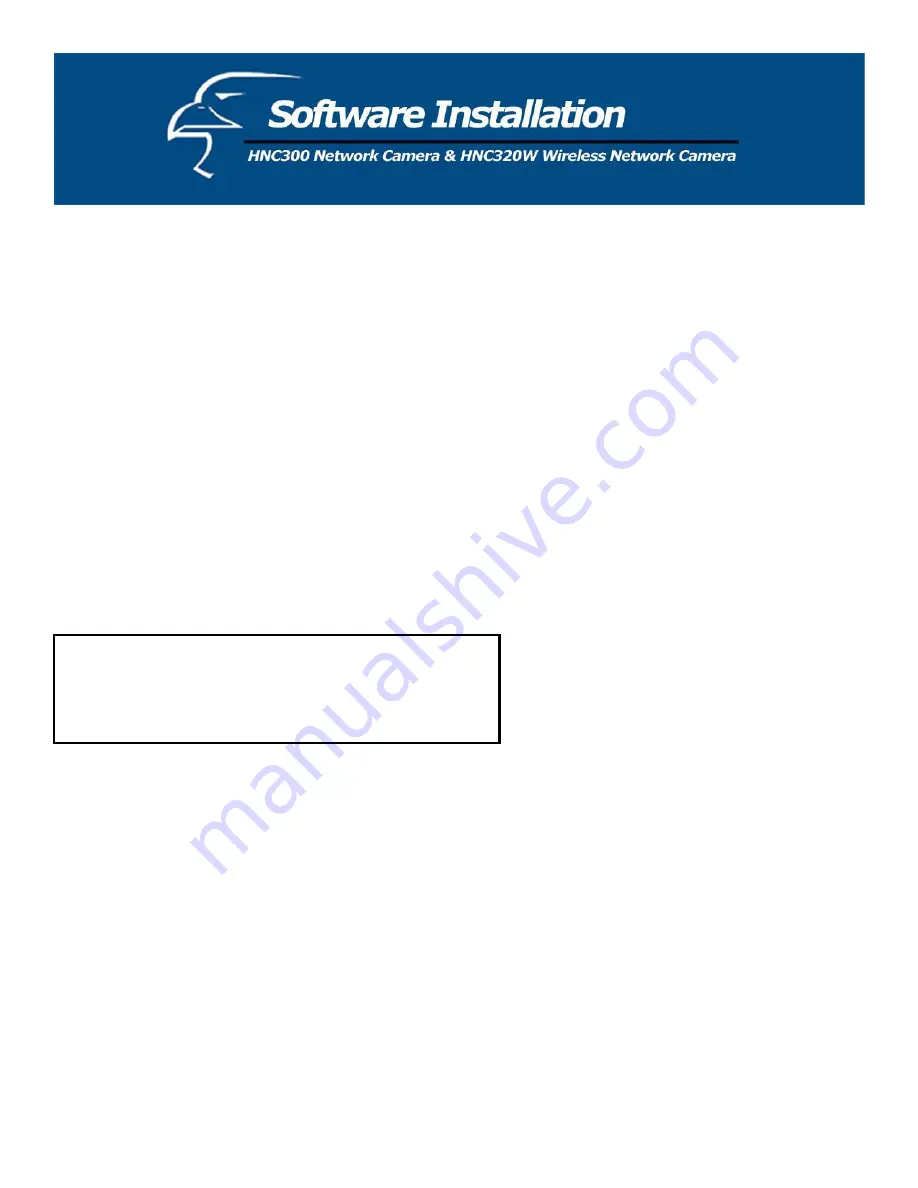
Camera Name:
This field is used for entering a descriptive name for the device.
The default setting for the Camera Name is CS-xxxxxx, where “xxxxxx” is the last six digits of the MAC Address. The
maximum length is 32 characters (Printable ASCII).
Location:
This field is used for entering a descriptive name for the location of the wireless network camera.
Admin:
This field is used for entering the Administrator ID and Password to access the System Administration settings. Be sure
to enter the password twice to confirm: once in the Admin Password field and then again in the Confirm Password field.
The default setting for Admin is a blank space (Null String). You will need to key in the Admin ID with a maximum
length of 12 (Printable ASCII) characters and enter the Admin Password with a maximum length of 8 (Printable ASCII)
characters.
It is highly recommended to set the Admin ID and Admin Password as soon as possible to enable security options for the
wireless network camera.
IP Assignment:
Important Information
Access to the Wireless Internet Camera is done through assigning a
proper IP address. Please make sure to use a vacant IP address when
you assign the IP address for the Wireless Internet Camera. This will
prevent errors from occurring if the IP address is overlapped.
There are two options available for setting the IP address: either “Manually Assign” or “Assign Automatically Using”.
Manually Assign
You can click
“Manually Assign”
and directly enter the IP address.
The default settings are as follows:
x
Default IP – 192.168.0.20
x
Subnet Mask – 255.255.255.0
x
Default Gateway – 0.0.0.0
Assign Automatically Using
If your network is using RARP, BOOTP or a DHCP server, you can click “Assign Automatically Using” and click on
“RARP”, “BOOTP” or “DHCP”. Under this setting, the wireless network camera will automatically assign an IP address
from RARP, BOOTP or the DHCP server. Each time the wireless network camera starts up, be sure the RARP, BOOTP
or DHCP server is set up to assign a static IP to your wireless network camera.
28
Содержание HNC300
Страница 1: ...1...
Страница 43: ...SOHO Small Office Home Office Applications SOHO 43...
Страница 65: ...E Time Zone Table 65...
















































