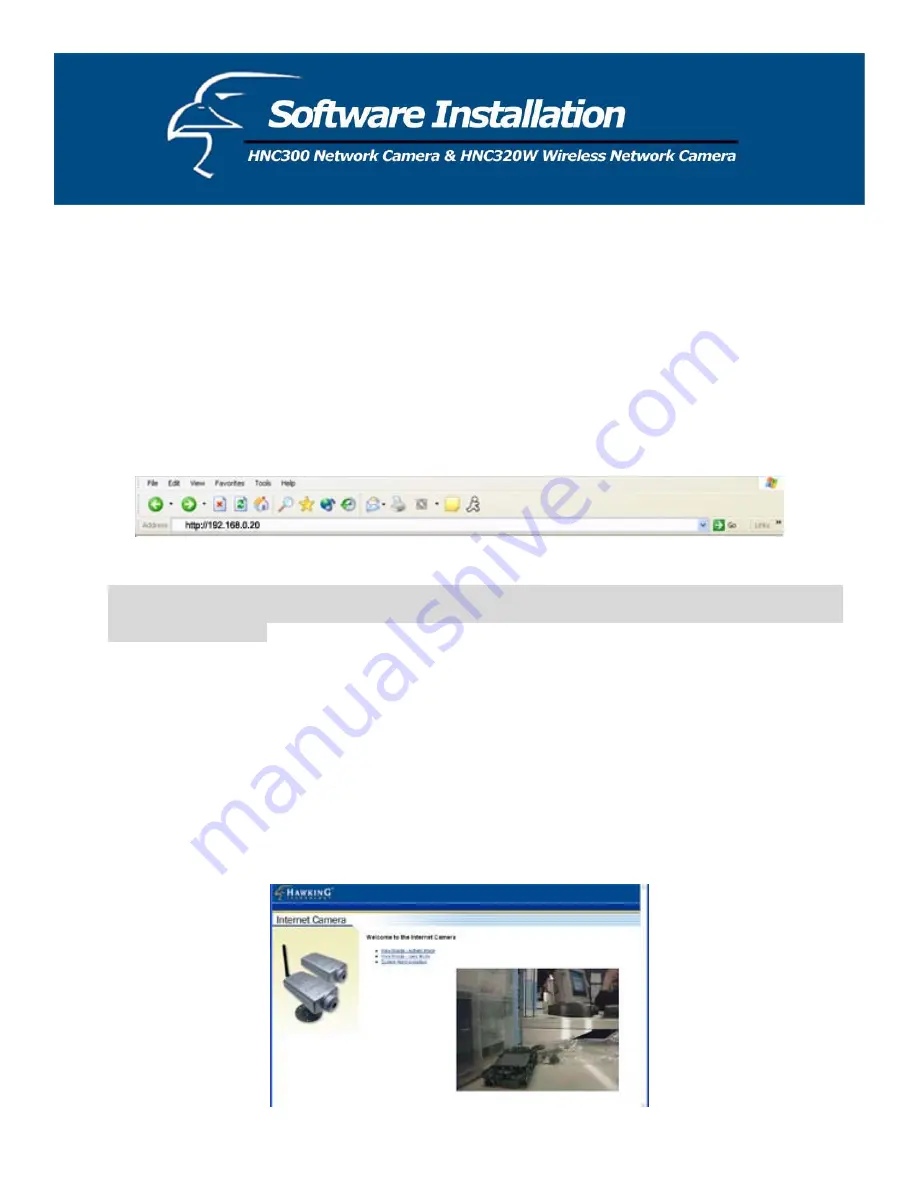
This section describes the Software installation procedure for Web Configuration and the IPView SE application for the
HNC300 and HNC320W.
Web Configuration
The HNC300 and HNC320W must be configured via their built-in Web-based Configuration. Knowledge of local area
networks (LANs) will be useful when setting up the cameras.
In the web browser, enter the default IP address to access the Welcome screen of the network camera. From here you can
configure your network camera. For the default IP address, type “http://192.168.0.20” in the address box. (If you have
already used the Setup Wizard to change the camera’s IP address, then enter the new IP address in the web address bar.)
The numbered portion of the address is the IP address of your camera.
Note:
The first three segments of the PC’s IP address must correspond with the first three segments of the camera’s
IP address in order for them to communicate. The PC and network camera must also have the same “Subnet”
and “Default Gateway”.
Main Menu Page
Once the IP address is entered in the web address bar, the screen shown below will appear with a still image. There will
be three options to choose from to set up and view your network camera. They are as follows:
x
View Image – ActiveX Mode
x
View Image – Java Mode
x
System Administration
21
Содержание HNC300
Страница 1: ...1...
Страница 43: ...SOHO Small Office Home Office Applications SOHO 43...
Страница 65: ...E Time Zone Table 65...






























