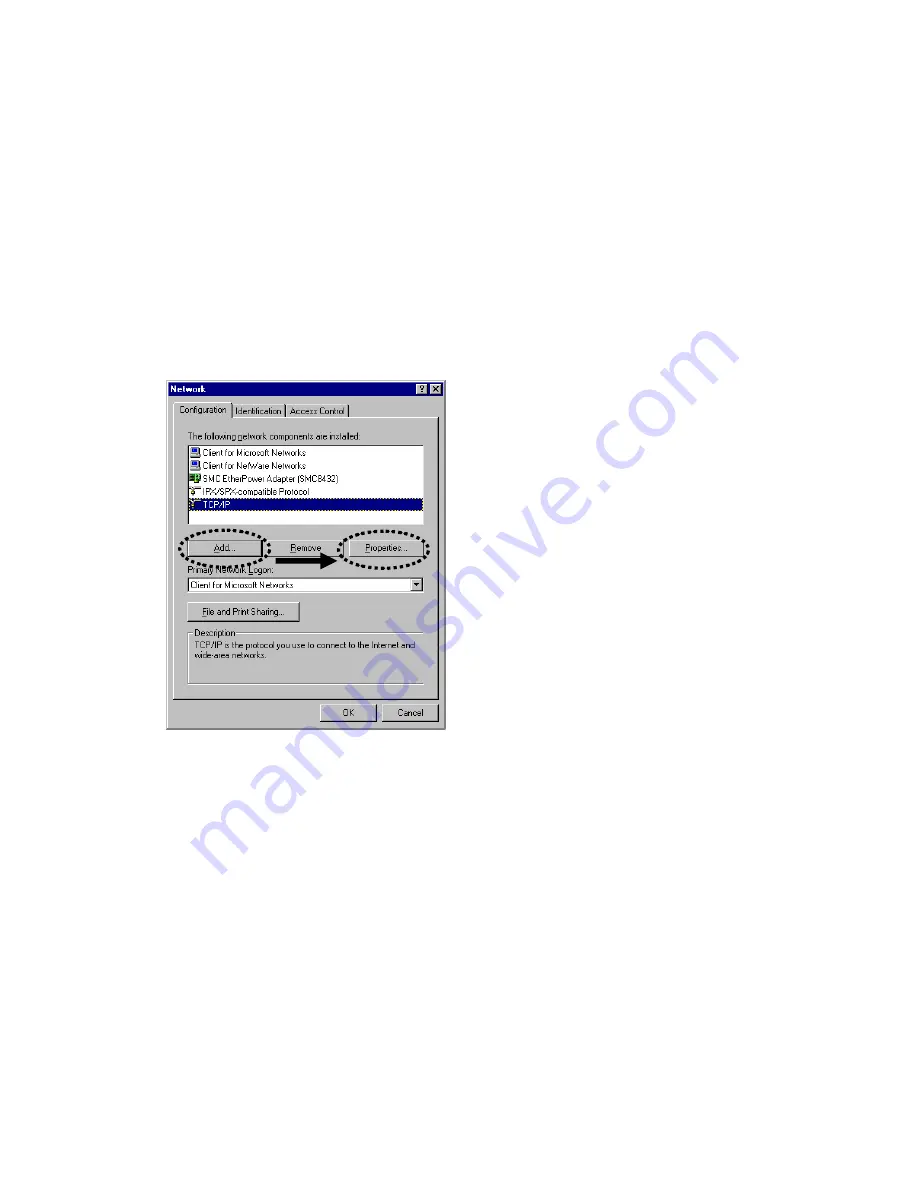
19
2-2-1 IP address setup for Windows 95/98/ME:
1. Click
‘Start’ button (it should be located at lower-left corner of your
computer), then click control panel. Double-click
Network
icon, and
Network
window will appear. Select
‘TCP/IP’, then click ‘Properties’.
2
. Select ‘Obtain an IP address from a DHCP server’ and then click ‘OK’.
Содержание HDW2R1
Страница 1: ...1...
Страница 15: ...15...
Страница 17: ...17 the Outdoor Wireless N Smart Repeater before connecting...
Страница 112: ...112...






























